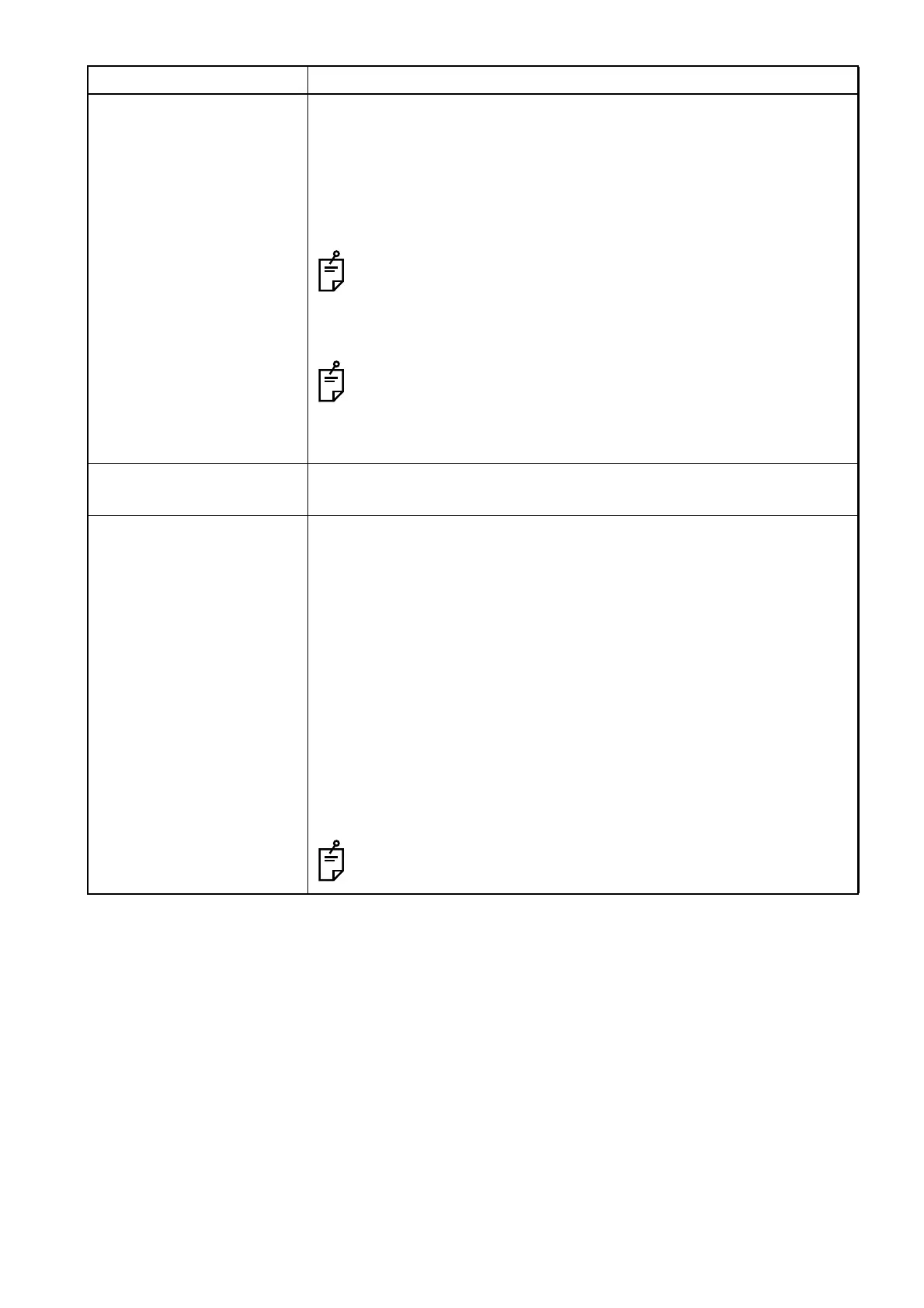10
STARTUP AND SETTING OF Ez Capture for DC-4
Options Sets the following options. Click the checkbox of a desired option and
mark the checkbox.
• Open capture window when starting Ez Capture.
• Enter ID before opening capture window.
• Enter ID after capturing.
• Do not close capture windows after saving.
The features "Enter ID before opening capture window" and
"Enter ID after capturing" are not available simultaneously. An ID
assumed when the ID input function is not used is defaulted
(TOPCON, DC-4).
Turning On the "Do not close capture windows after saving."
function starts up the next capture window immediately after the
images are saved. Turning off this function terminates the cap-
ture window for which the images are saved.
Look of Ez Capture Selects the orientation (Vertically long/Horizontally long) of the Ez Cap-
ture startup screen.
Folder Setup "Folder to save captured images" column:
Selects the folder where the image is to be saved. Sets the folder by
using the "Refer to folder" dialog that appears when the [Browse...] but-
ton is pressed.
Checkbox group :
Select the folder setup from the followings.
• Make ID folder in specified folder.
• Make Date folder in specified folder.
• Do not change folder when saving.
Turning On the "Do not change folder when saving." function saves
images in the "Folder to save captured images" that has been set.
Turning Off this function starts the "Refer to folder" dialog when images
are saved to let the user select a folder to save images.
You cannot place a check mark for two or more items.
Setting item Description