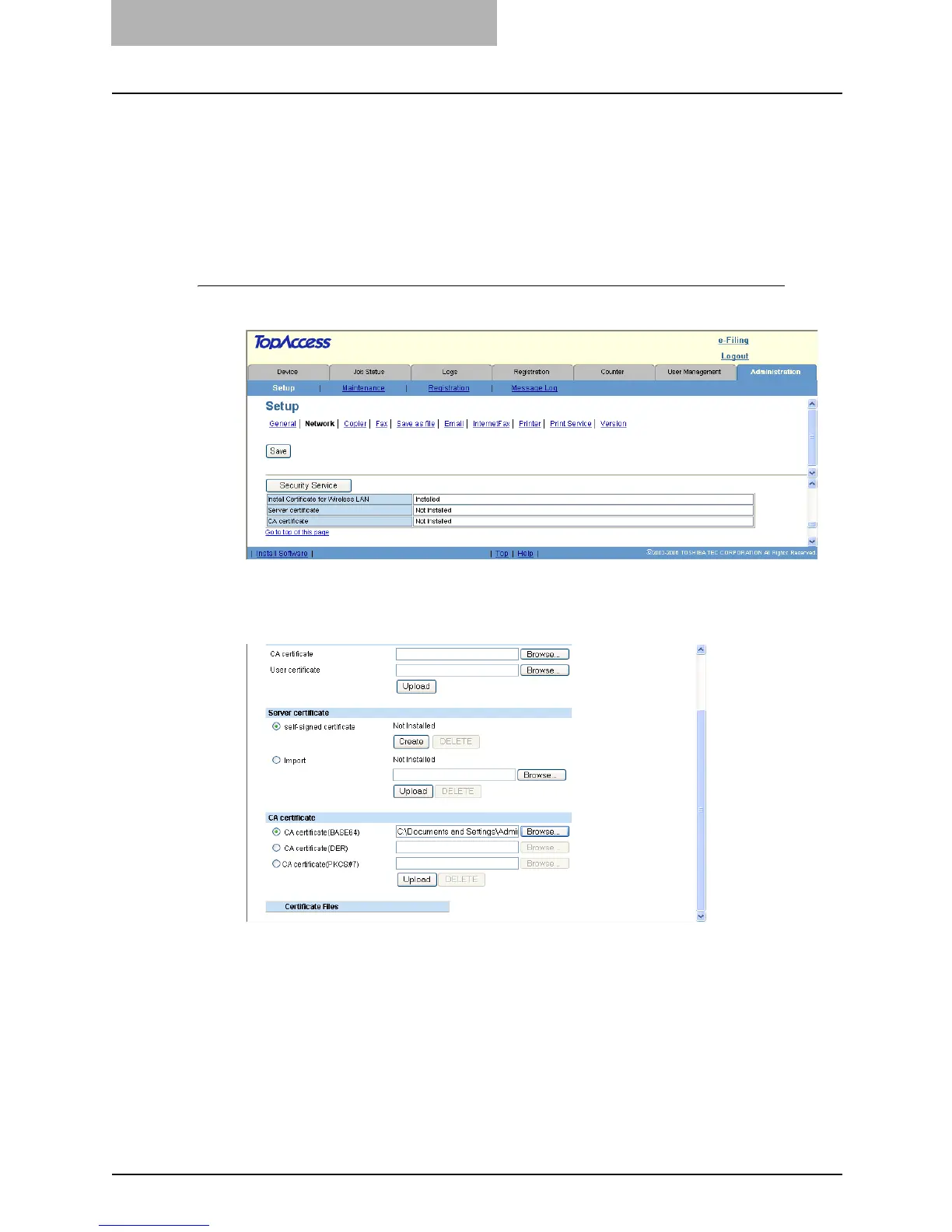7 TopAccess Administrator Mode
166 Setting up from TopAccess
— Installing CA Certificate
When you want to enable SSL and verify with a CA certificate for the LDAP Session, SMTP Cli-
ent, and POP3 Network Service, you must install the CA certificate.
You can install up to 10 CA certificates in this equipment.
P.166 “Installing a CA certificate”
P.167 “Deleting a CA certificate”
Installing a CA certificate
1
Click [Security Service].
y The Security Service page is displayed.
2
Select the encryption of the CA certificate and click [Browse] to
select a CA certificate file. Then click [Upload].
y The CA certificate is installed.
