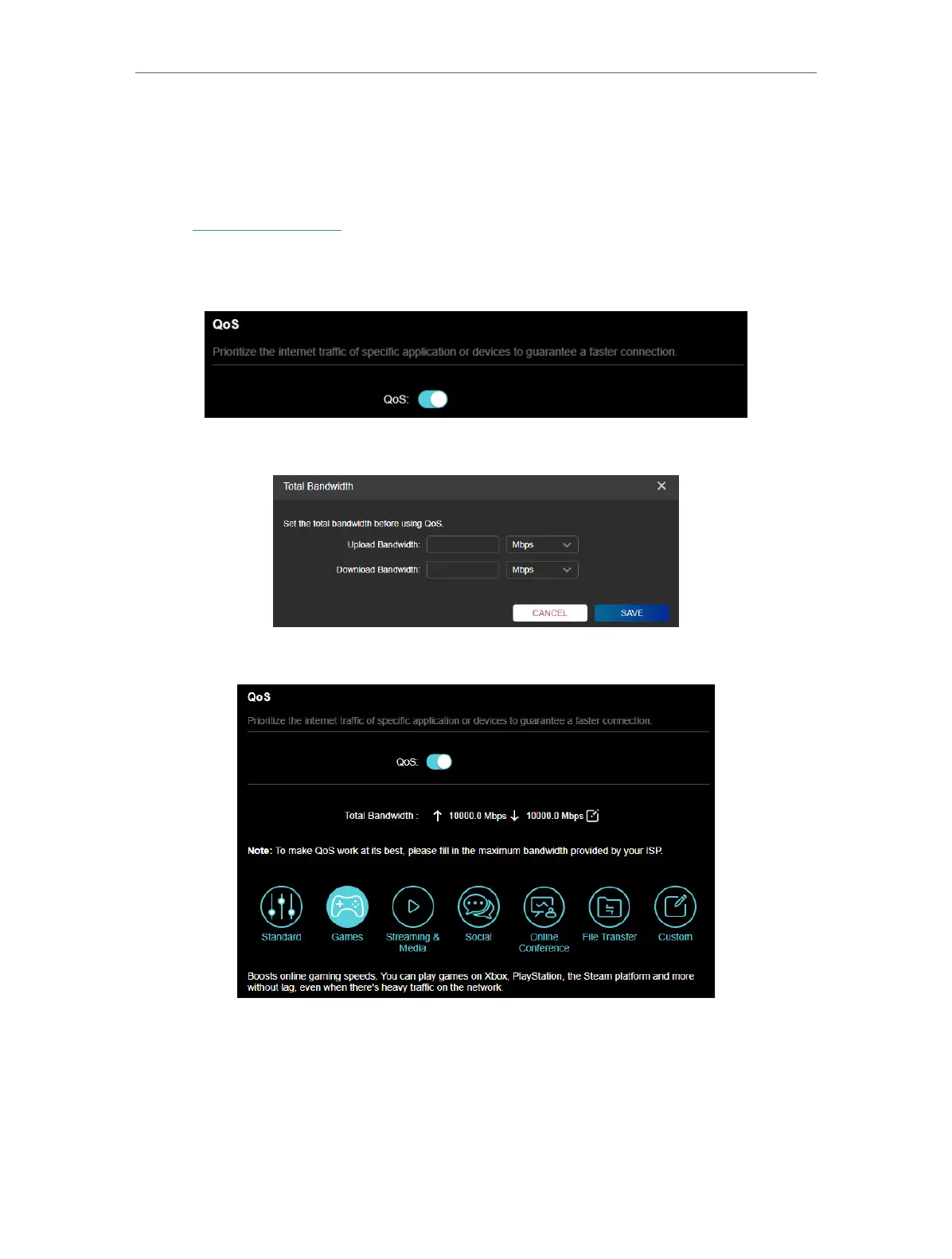137
Chapter 18
Game Center
18. 2. 1. QoS
QoS automatically detects and optimizes gaming streams, accelerating your game
applications to keep them run at high speeds even on a crowded network.
1. Visit http://tplinkwifi.net, and log in with your TP-Link ID or the password you set for
the router.
2. Go to Game Center > Game Acceleration > QoS and enable QoS.
3. Fill in the maximum upload and download bandwidth provided by your ISP.
4. Click Games to boost online gaming speeds.
18. 2. 2. Game Server Acceleration
Game Server Acceleration automatically optimizes route selection, connecting your
network to your game server via the shortest route for the lowest latency and ping time.
Register a WTFast account before using this third-party service.
