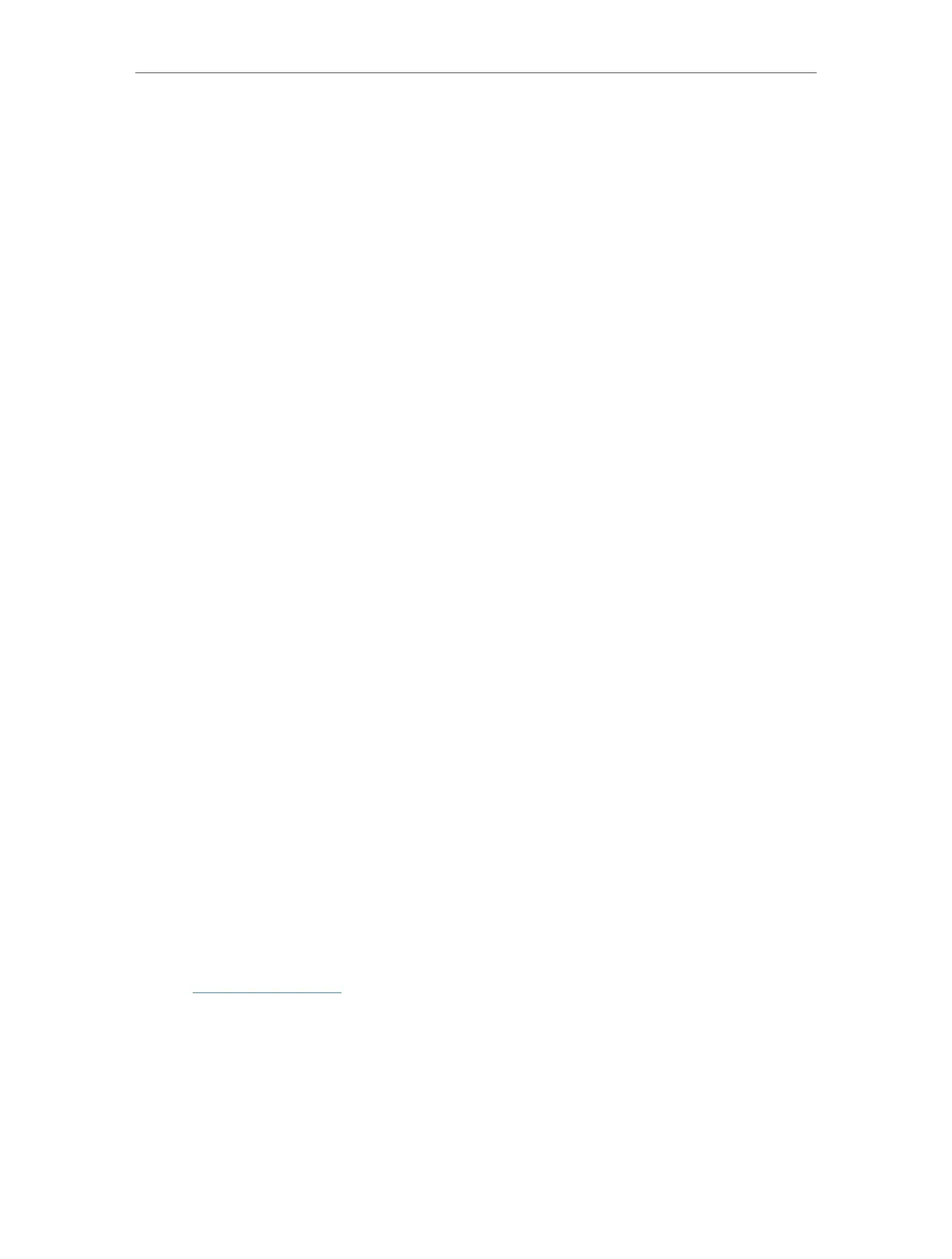35
Chapter 7
Wireless Settings
• To hide SSID:
1. Go to Wireless or Advanced > Wireless > Wireless Settings.
2. Select Hide SSID, and your SSID won’t display when you scan for local wireless
networks on your wireless device and you need to manually join the network.
• To change the security option:
1. Go to Advanced > Wireless > Wireless Settings.
2. Select an option from the Security drop-down list. We recommend you don’t change
the default settings unless necessary.
• To change channel settings:
1. Go to Advanced > Wireless > Wireless Settings.
2. Select a Channel Width (bandwidth) for the wireless network. It is recommended to
just leave it as default.
3. Select an operating Channel for the wireless network. It is recommended to leave
the channel to Auto if you are not experiencing the intermittent wireless connection
issue.
For the 6 GHz network, you can select the Enable PSC checkbox. When PSC (Preferred
Scanning Channel) is enabled, only channels with higher connectivity will be reserved
to ensure 6 GHz device connections.
• To change the transmission mode:
1. Go to Advanced > Wireless > Wireless Settings.
2. For the 2.4 GHz and 5 GHz networks, disable Smart Connect, then select a transmission
Mode according to your wireless client devices. It is recommended to just leave it as
default.
The 6 GHz network only supports 802.11ax mode, which cannot be changed.
7. 2. Schedule Your Wireless Function
The wireless network can be automatically off at a specific time when you do not need
the wireless connection.
1. Visit http://tplinkwifi.net, and log in with your TP-Link ID or the password you set for
the router.
2. Go to Advanced > Wireless > Wireless Schedule.
3. Enable the Wireless Schedule feature.
