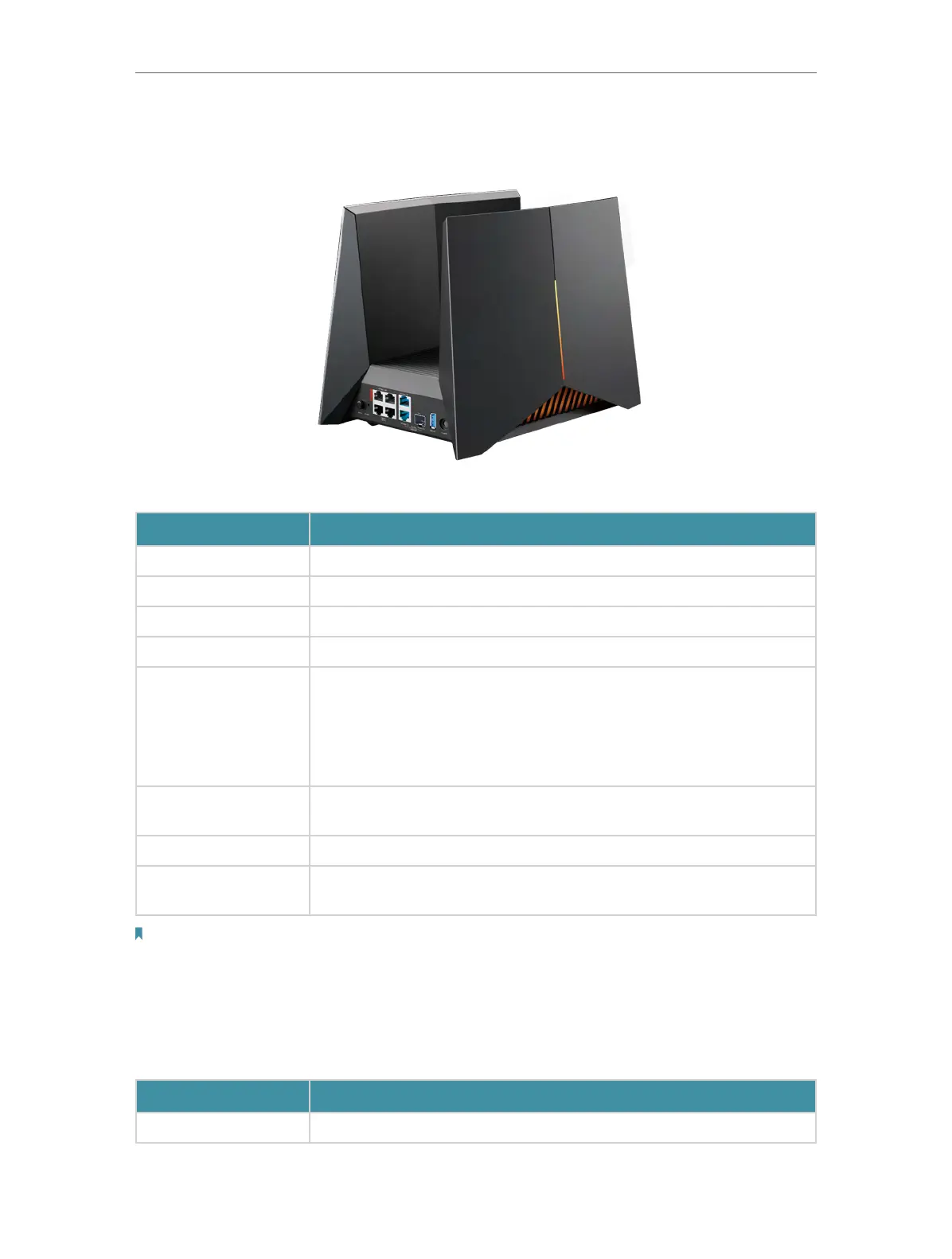5
Chapter 1
Get to Know About Your Router
1. 2. 2. Back Panel and Side Panel
The following parts are located on the back panel.
Item Description
Power On/Off Button Press this button to power on or off the router.
POWER Port For connecting the router to a power socket via the provided power adapter.
USB 3.0 Port For connecting your USB storage devices to the router.
Gaming Port For connecting your game device to prioritizes the game device traffic.
10Gbps WAN/LAN
Combo Port
The combo port pairs a RJ45 port with an SFP+ port. Only one port in the
pair can be used at a time.
RJ45 port: For connecting to your modem, the Ethernet outlet or other
internet devices. Used as the WAN or LAN port.
SFP+ port: For connecting to your PON Stick.
10Gbps WAN/LAN Port
For connecting to your modem, the Ethernet outlet or other internet devices.
Used as the WAN or LAN port.
2.5Gbps LAN Port (1-3) For connecting your PC or other wired devices to the router.
Reset Button
Press and hold the Reset button until the LED blinks blue to restore factory
default settings.
Note:
10Gbps WAN/LAN Combo port and 10Gbps WAN/LAN port cannot be used as the WAN port at the same time. If you
choose one of the ports as the WAN port for internet service, the other ports will be used as LAN port by default. It’s
recommended to use the RJ45 port in the 10Gbps WAN/LAN Combo pair as the WAN port.
LED Description
Check the router’s working status by following the LEDs.
LED Status Description
Alternating Red & Blue The router is starting up.
