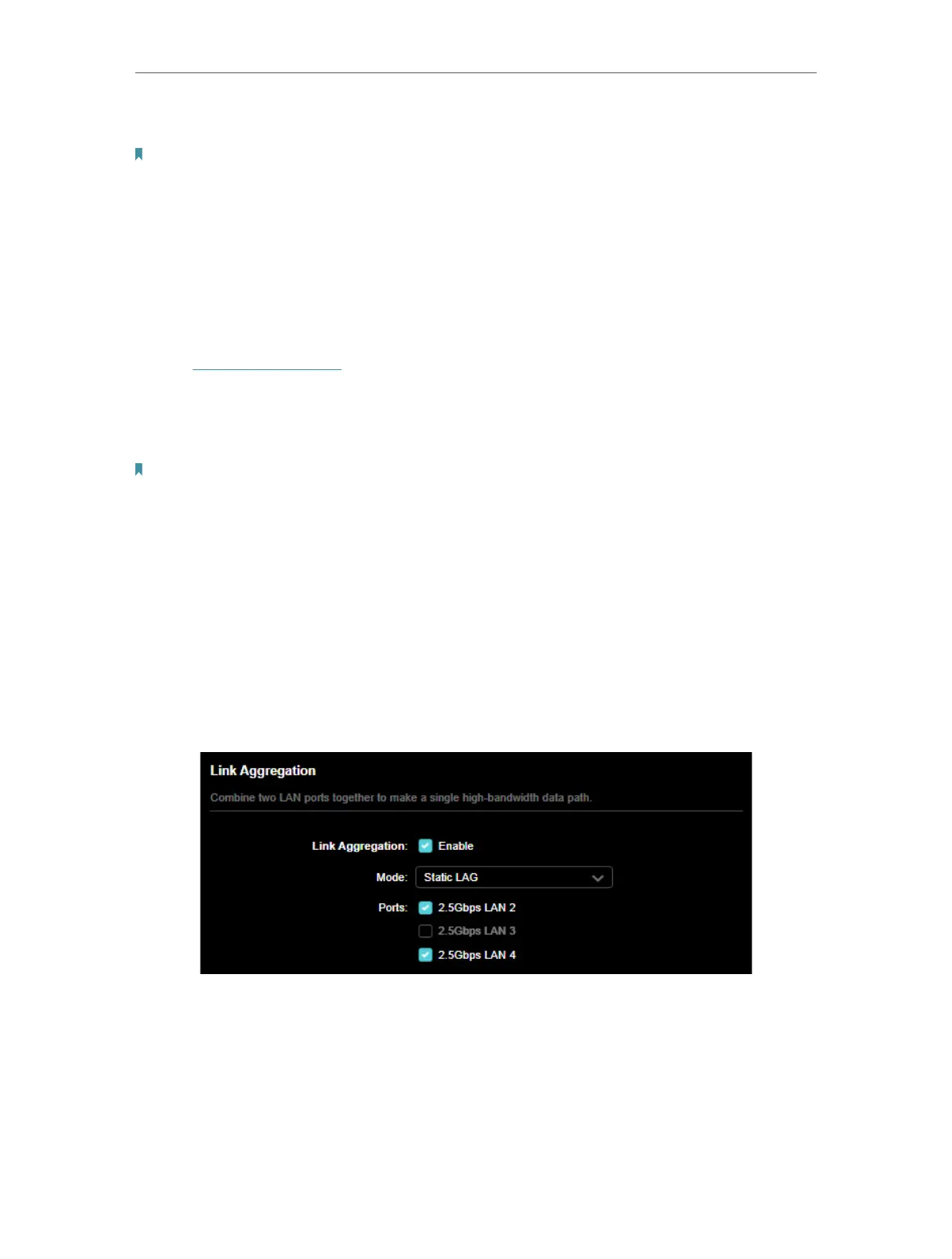106
Chapter 16
Customize Your Network Settings
4. Click SAVE .
Note: If you have set the Port Forwarding, DMZ or DHCP address reservation, and the new LAN IP address is not in the
same subnet with the old one, then you should reconfigure these features.
16. 3. Set Up Link Aggregation
The Link Aggregation feature combines two ports together to make a single
highbandwidth data path, thus sustaining a higher-speed and more stable wired
network.
1. Visit http://tplinkwifi.net, and log in with your TP-Link ID or the password you set for
the router.
2. Go to Advanced > Network > LAN, and locate the Link Aggregation section.
3. Enable Link Aggregation.
Note: To avoid LAN port conflicts, Link Aggregation and IPTV/VLAN cannot be enabled at the same time.
4. Select the Mode according to your need. It’s recommended that you select the same
link aggregation mode for both ends of the link.
• Static LAG: The member ports are manually added to the LAG. It is recommended
for a simple home network.
• LACP: The router uses LACP to implement dynamic link aggregation and
disaggregation by exchanging LACP packets with its peer device. LACP
extends the flexibility of the LAG configuration. It is recommended for a
complex network.
5. Select the Ports that Link Aggregation will take effect, and click SAVE .
16. 4. Flow Controller
With Flow Controller enabled, when a device gets overloaded it will send a PAUSE
frame to notify the peer device to stop sending data for a specified period of time, thus
avoiding the packet loss caused by congestion.
