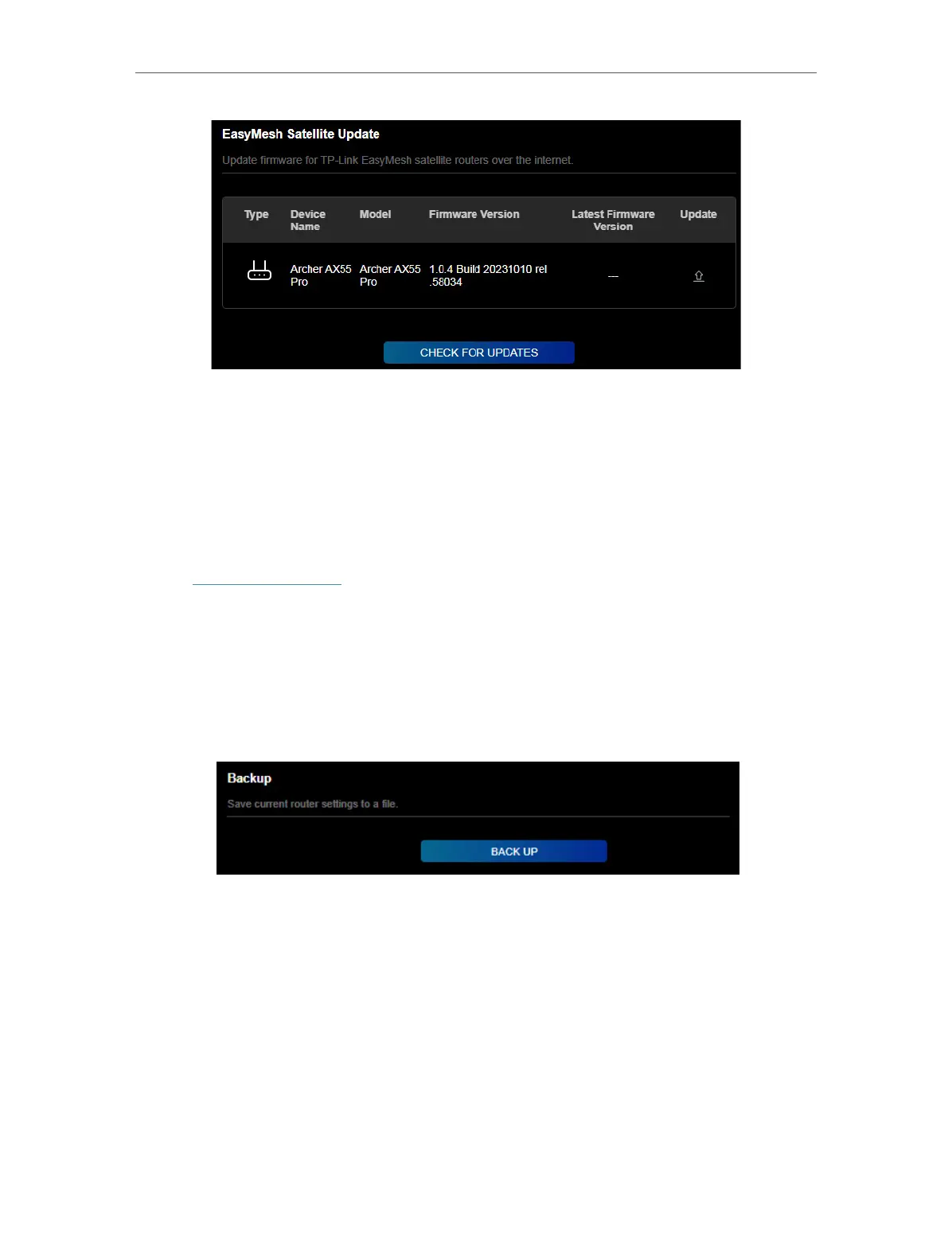118
Chapter 17
Manage the Router
17. 2. Backup and Restore Configuration Settings
The configuration settings are stored as a configuration file in the router. You can
backup the configuration file to your computer for future use and restore the router to
a previous settings from the backup file when needed. Moreover, if necessary you can
erase the current settings and reset the router to the default factory settings.
1. Visit http://tplinkwifi.net, and log in with your TP-Link ID or the password you set for
the router.
2. Go to Advanced > System Tools > Backup & Restore.
• To backup configuration settings:
Click BACK UP to save a copy of the current settings to your local computer. A ‘.bin’ file
of the current settings will be stored to your computer.
• To restore configuration settings:
1. Click BROWSE to locate the backup configuration file stored on your computer, and
click RESTORE.
