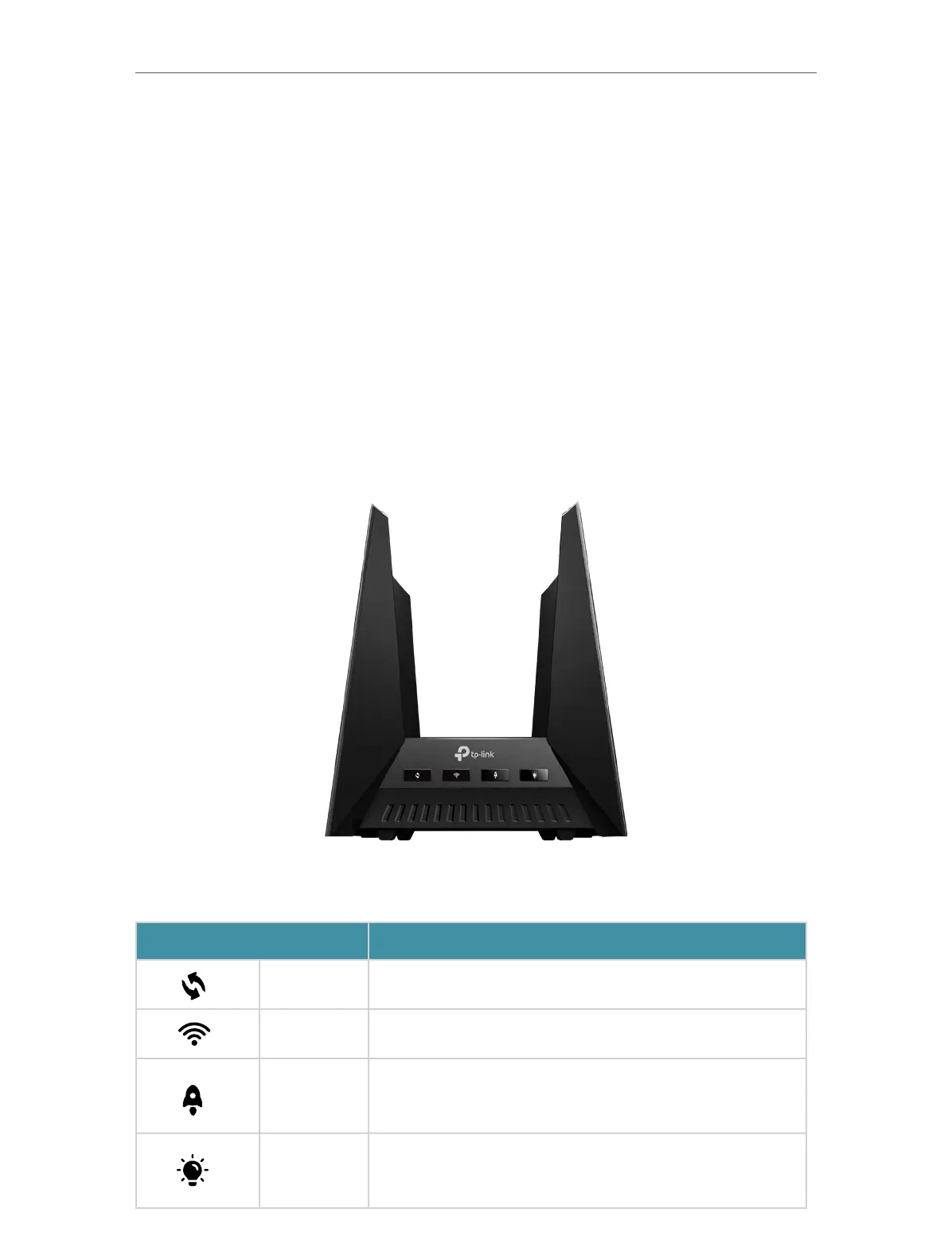4
Chapter 1
Get to Know About Your Router
1. 1. Product Overview
TP-Link Wi-Fi 7 router, with the 802.11be Wi-Fi technology and the brand-new 6 GHz
band, achieves Wi-Fi performance at its ultimate level. The new features of Wi-Fi 7 and
4k QAM dramatically improve throughput and increase capacity and efficiency of the
whole network. Access to the 6 GHz band brings more bandwidth, faster speeds, and
lower latency, opening up resources for future innovations.
Moreover, it is simple and convenient to set up and use the TP-Link router due to its
intuitive Tether app and powerful web interface.
1. 2. Appearance
1. 2. 1. Front Panel
The physical buttons are located on the front of the router.
Button Description
Button Indication
WPS Button
Press this button, and immediately press the WPS button on your
client device to start the WPS process.
Wi-Fi Button
Press and hold this button for about 2 seconds to turn on or off
the wireless function of your router.
Acceleration
Button
Press this button to turn on Game Mode.
Press and hold this button for about 2 seconds to turn off the
Game Mode.
LED Button
Press this button to turn the router’s LED on or off.
Press and hold this button for about 2 seconds to switch RGB
effects.
