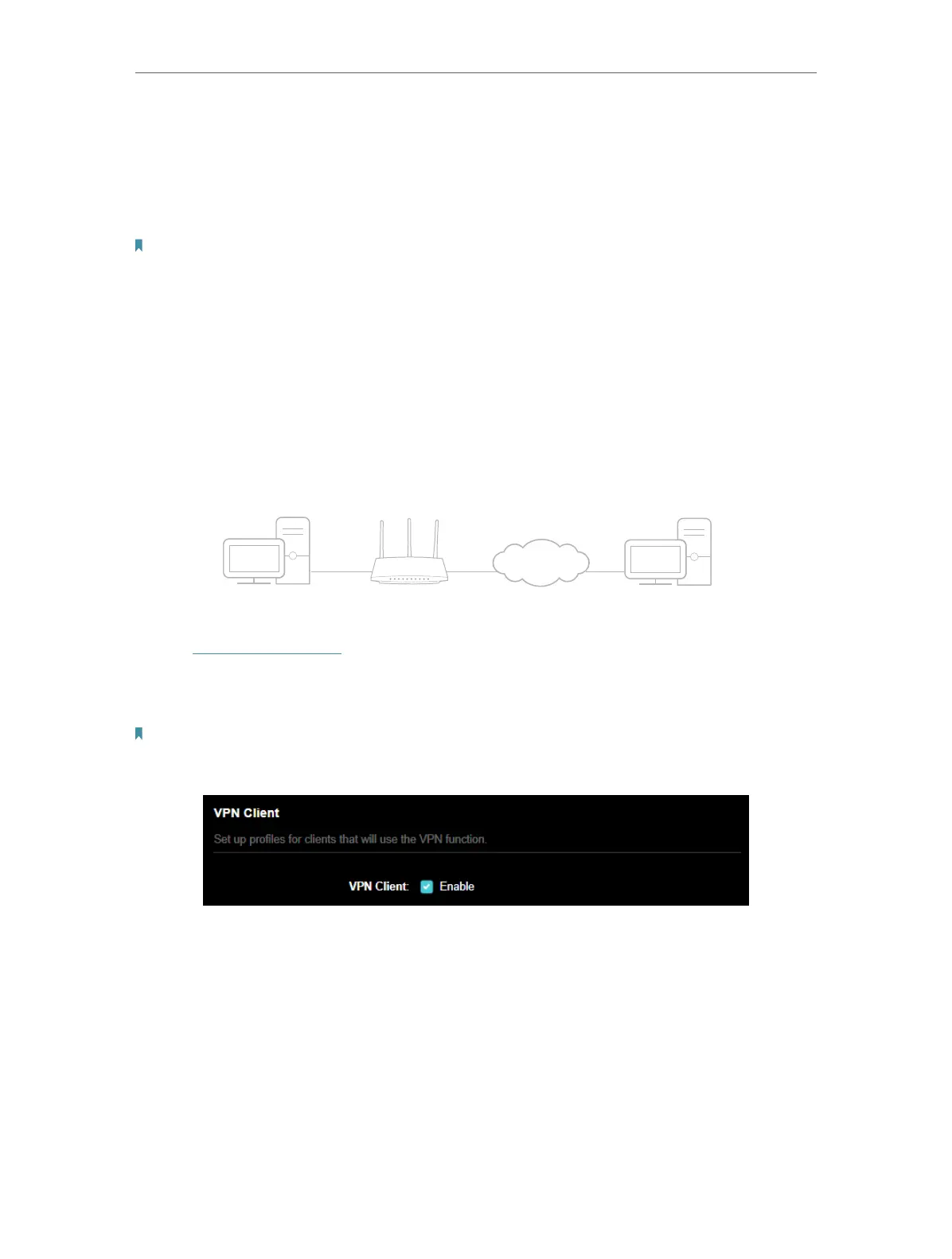97
Chapter 15
VPN Server&Client
5. Traffic sent from the WireGard VPN server to the allowed IPs (server) will be
transmitted through the tunnel. Do NOT change it unless necessary.
6. Enable or disable pre-shared key.
7. Click SAVE .
Note: One account can only be used by one WireGuard VPN client at the same time to connect to the WireGuard VPN
server.
15. 5. Use VPN Client to Access a Remote VPN Server
VPN Client is used to create VPN connections for devices in your home network to
access a remote VPN server.
To use the VPN feature, simply configure a VPN connection and choose your desired
devices on your router, then these devices can access the remote VPN server. Please
follow the steps below:
Home Devices Router (VPN Client) VPN Servers
1. Visit http://tplinkwifi.net, and log in with your TP-Link ID or the password you set for
the router.
2. Go to Advanced > VPN Client.
Note: Firmware update may be required to support VPN Client.
3. Enable VPN Client, then save the settings.
4. Add VPN servers, and enable the one you need.
1 ) In the Server List section, click Add.
2 ) Specify a description for the VPN, and choose the VPN type.
