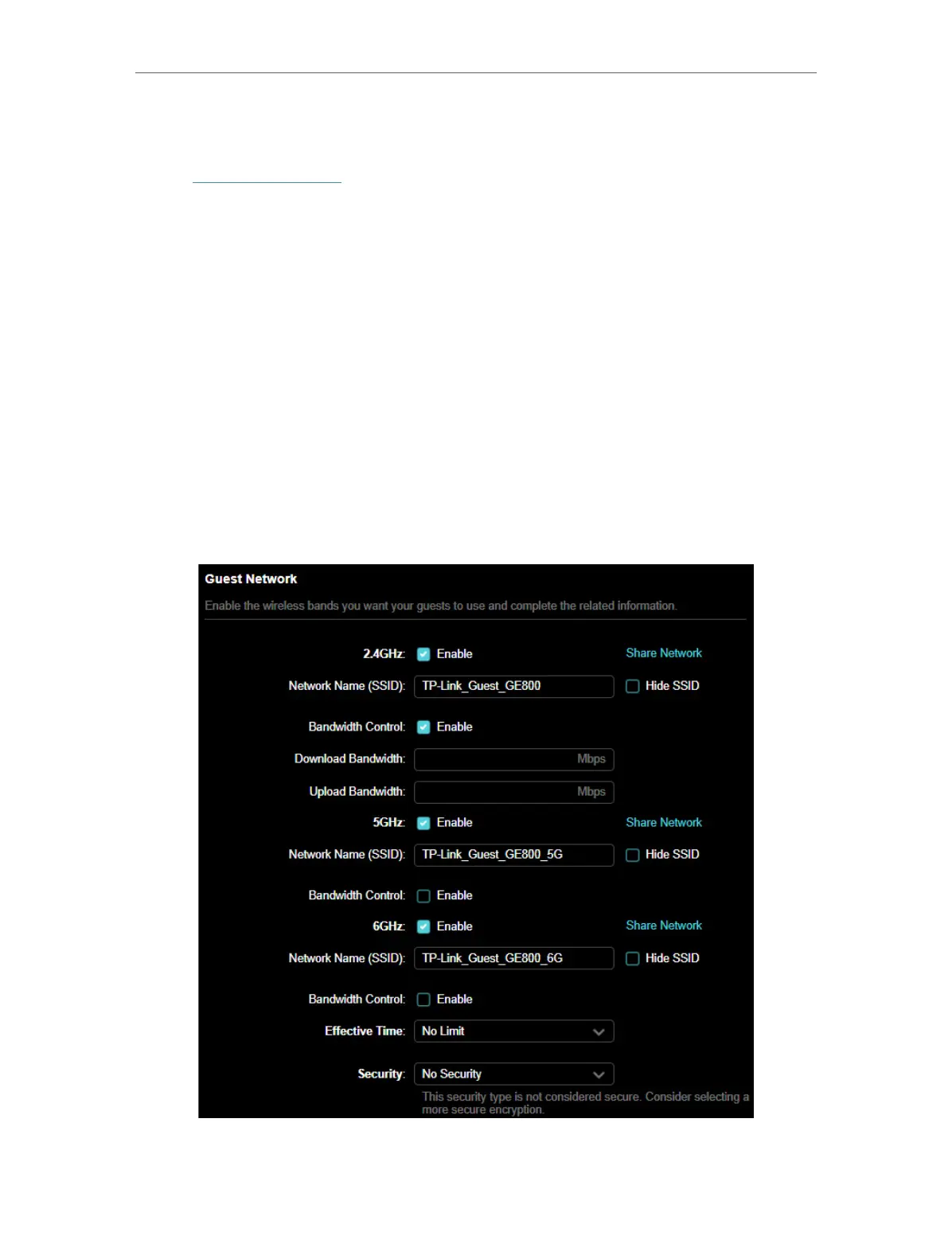41
Chapter 8
Guest Network
8. 1. Create a Network for Guests
1. Visit http://tplinkwifi.net, and log in with your TP-Link ID or the password you set for
the router.
2. Go to Advanced > Wireless > Guest Network or click Wireless on the top page. Locate
the Guest Network section.
3. Create a guest network as needed.
1 ) Tick the Enable checkbox for the 2.4GHz, 5 GHz, or 6GHz wireless network.
2 ) Customize the SSID. Don‘t select Hide SSID unless you want your guests to
manually input the SSID for guest network access.
3 ) Enable Bandwidth Control if you want to limit the network speed of your guests.
Then enter the limited bandwidth value.
4 ) Set the Effective Time for how long the Guest Network turns on.
5 ) Select the Security type and customize your own password. If No security is
selected, no password is needed to access your guest network.
