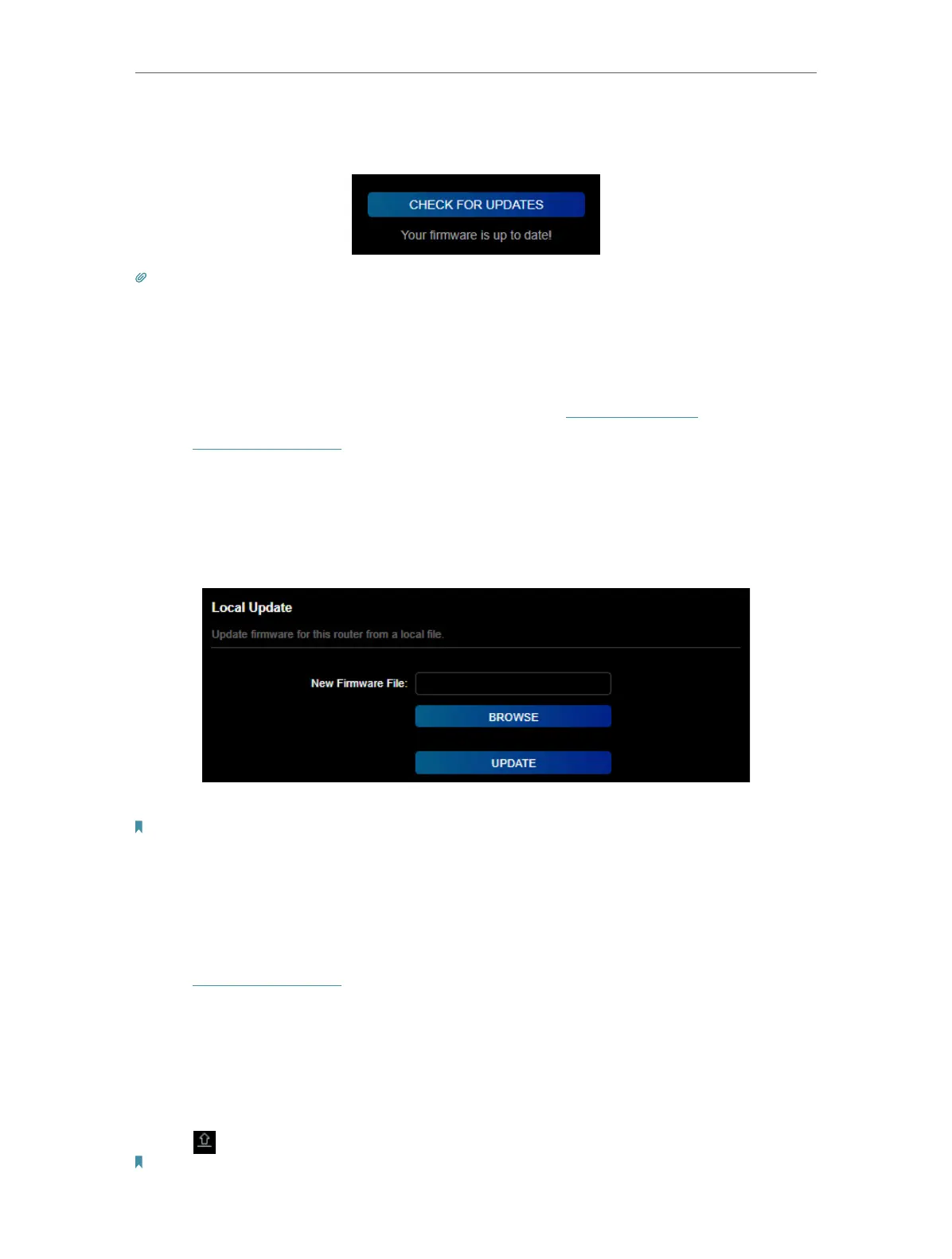117
Chapter 17
Manage the Router
3. Click CHECK FOR UPDATES to see whether the latest firmware is released. If it is, wait
a few minutes for the update and reboot to complete.
Tips: If there’s a new and important firmware update for your router, you will see the prompt notification on your
computer as long as a web browser is opened. Click to update, and log in to the web management page with the
username and password you set for the router. You will see the Firmware Update page.
17. 1. 3. Local Update
1. Download the latest firmware file for the router from www.tp-link.com.
2. Visit http://tplinkwifi.net, and log in with your TP-Link ID or the password you set for
the router.
3. Go to Advanced > System > Firmware Update.
4. Focus on the Local Update section. Click BROWSE to locate the downloaded new
firmware file, and click UPDATE.
5. Wait a few minutes for the update and reboot to complete.
Note: If you fail to update the firmware for the router, please contact our Technical Support.
17. 1. 4. EasyMesh Satellite Update
EasyMesh Satellite Update allows you to remotely check and update the firmware of
the satellite devices connected to this router via EasyMesh.
1. Visit http://tplinkwifi.net, and log in with your TP-Link ID or the password you set for
the router.
2. Go to Advanced > System > Firmware Update, and locate the EasyMesh Satellite
Update section.
3. The router’s satellite devices will appear on the table. Click CHECK FOR UPDATES to
see whether the latest firmware is released. If you want to update a satellite device,
click
on the right of the corresponding device.
Note: The update will take a few minutes and the satellite router will reboot.
