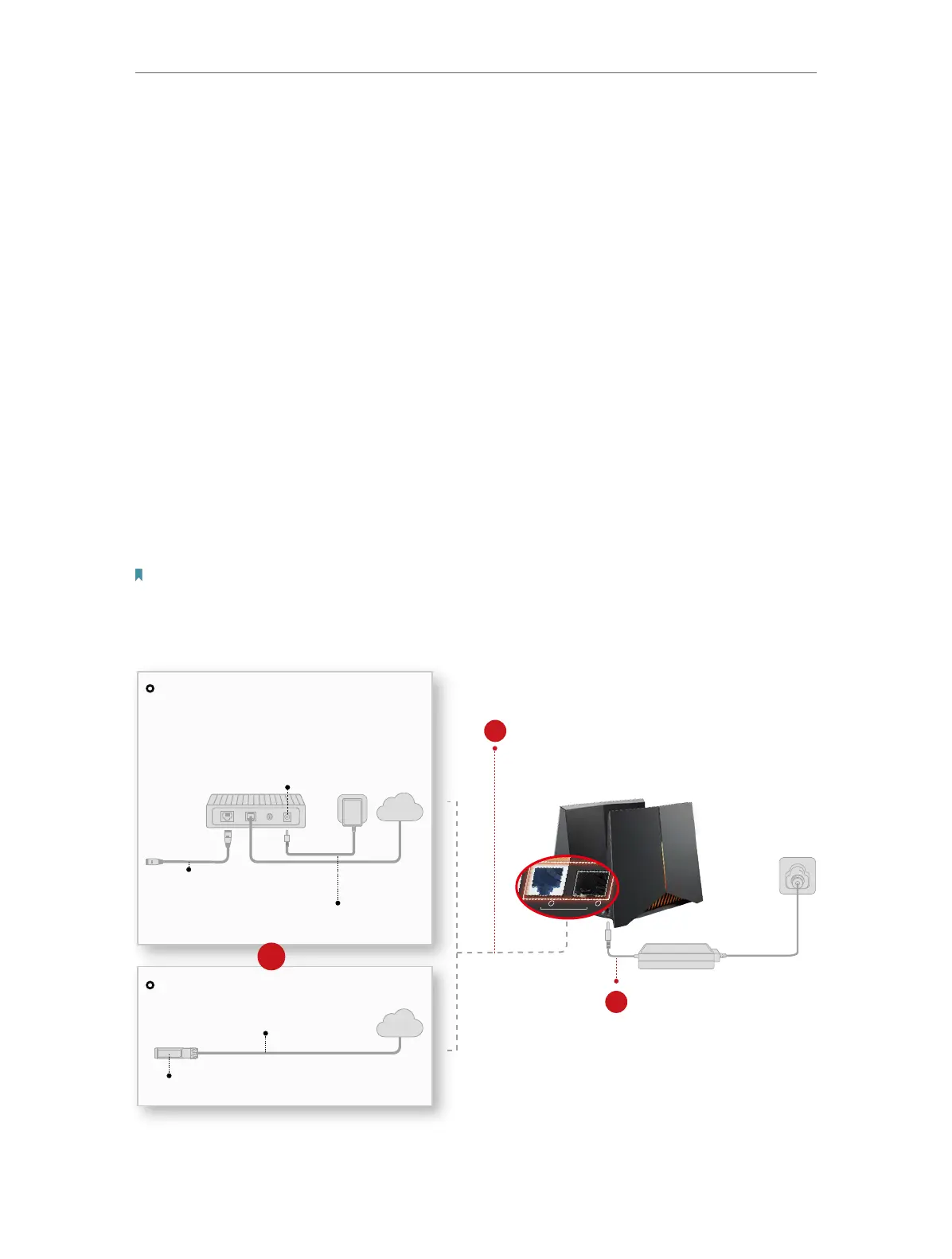8
Chapter 2
Connect the Hardware
2. 1. Position Your Router
• The product should not be located in a place where it will be exposed to moisture or
excessive heat.
• Place the router in a location where it can be connected to multiple devices as well as
to a power source.
• Make sure the cables and power cord are safely placed out of the way so they do not
create a tripping hazard.
• The router can be placed on a shelf or desktop.
• Keep the router away from devices with strong electromagnetic interference, such as
Bluetooth devices, cordless phones and microwaves.
• Generally, the router is placed on a horizontal surface, such as on a shelf or desktop.
2. 2. Connect Your Router
1. Connect the router’s 10Gbps Combo port to the internet via Ethernet or fiber
network.
Note:
Note: If you want to change the WAN port for internet service, go to the Tether app or web management page to
configure it.
1
2
Internet
Fiber-Optic Cable
PON Stick
Connect via ber
a. Connect to your PON Stick
(not included in the package).
b. Connect to the router’s 10 Gbps SFP+ Port.
c. Turn on your modem, and wait
about 2 minutes for it to restart.
Internet
Ethernet Cable
b. Connect to the router’s
10Gbps RJ45 Port.
a. Turn off your modem, and
remove the backup battery if any.
Note: If your internet comes from an Ethernet outlet
instead of a modem, simply connect the router’s 10 Gbps
RJ45 port to it.
Connect via Ethernet
OR
10 Gbps SFP+
Combo
Internet
10 Gbps
1
10 Gbps
1
SFP+
