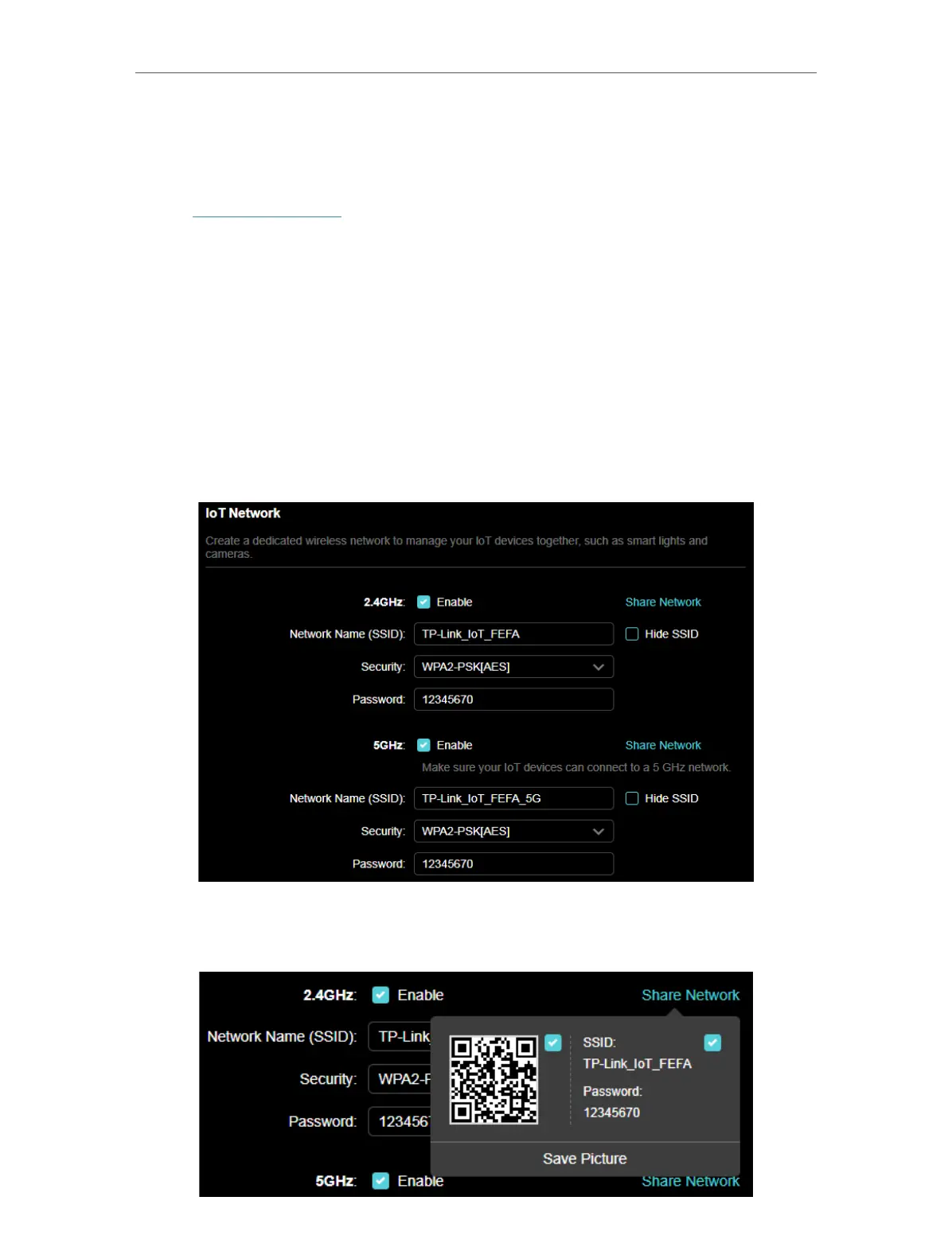44
Chapter 9
IoT Network
This feature further secures your home network by allowing you to create a dedicated
wireless network to manage your loT devices together, such as smart lights and
cameras.
1. Visit http://tplinkwifi.net, and log in with your TP-Link ID or the password you set for
the router.
2. Go to Advanced > Wireless > IoT Network.
3. Create an IoT network as needed.
4. Tick the Enable checkbox for the 2.4GHz, or 5 GHz wireless network. For the 5 GHz
network, make sure your IoT devices can connect to a 5 GHz network.
1 ) Customize the SSID. Don‘t select Hide SSID unless you want your IoT devices
to manually input the SSID for network access.
2 ) Select the Security type and customize your own password. If No security is
selected, no password is needed to access the IoT network.
5. Click SAVE . Now you can connect your IoT devices to the dedicated IoT network.
6. You can also click Sharing Network to share the SSID and password to others.
