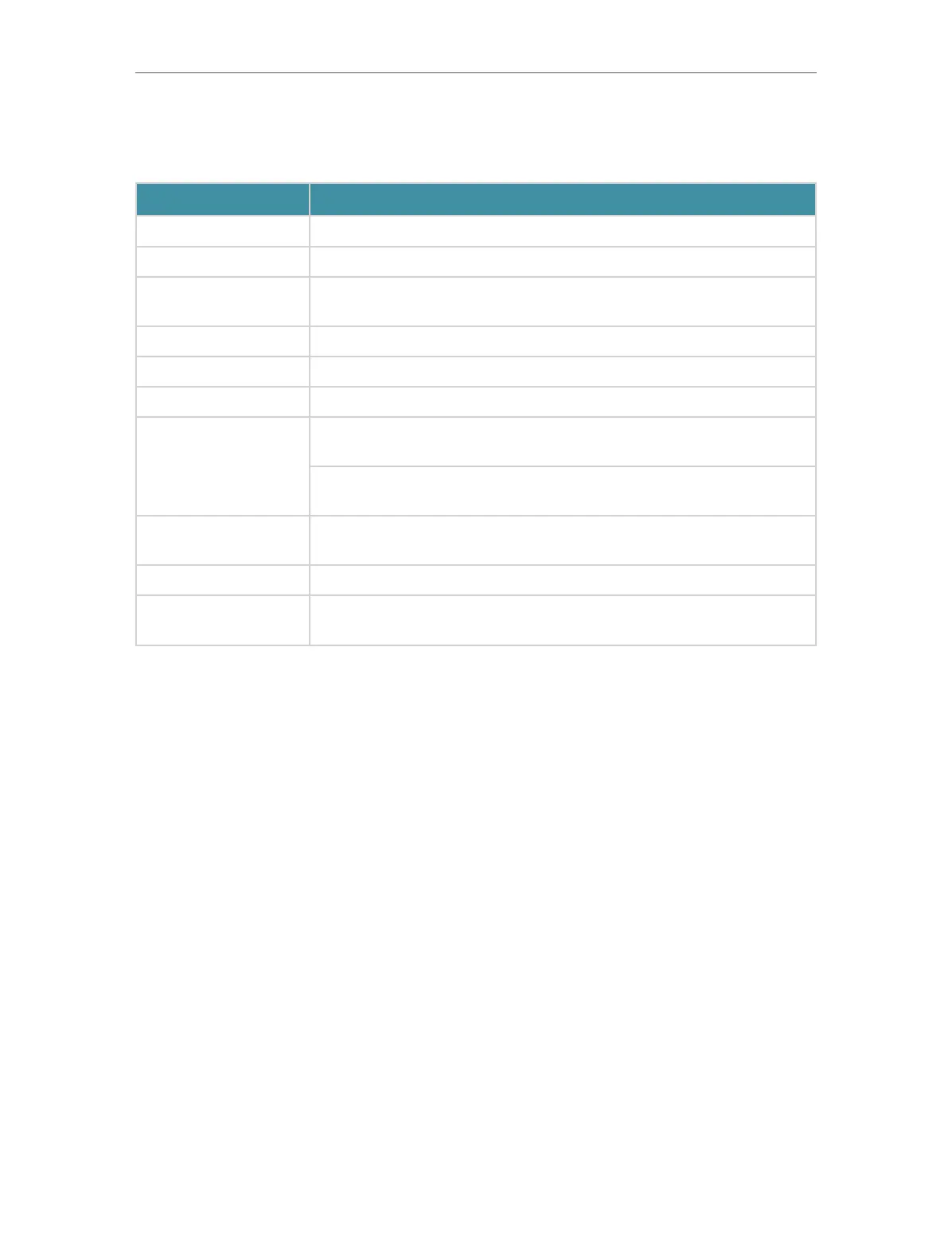6
Chapter 1
Get to Know About Your Router
The following parts (view from left to right) are located on the back panel.
Some Common Buttons and Ports Explanation
Item Description
Power Port For connecting the router to a power socket via the provided power adapter.
Power On/Off Button Press this button to power on or off the router.
2.5 Gbps WAN/LAN
Port
For connecting to a DSL/Cable modem, or an Ethernet jack.
1 Gbps WAN/LAN Port For connecting to a DSL/Cable modem, or an Ethernet jack.
LAN Ports (1/2/3) For connecting your PC or other wired devices to the router.
USB Port For connecting to a USB storage device.
WPS/Wi-Fi Button
Press the button for 1 second, and immediately press the WPS button on
your client to start the WPS process.
Press and hold the button for 2 seconds to turn on or off the wireless
function of your router.
Reset Button
Press and hold the button until all LEDs turn on to reset the router to its
factory default settings.
LED Button Press the button for 1 second to turn on or off the LEDs of your router.
Antennas
Used for wireless operation and data transmit. Upright them for the best
Wi-Fi performance.
