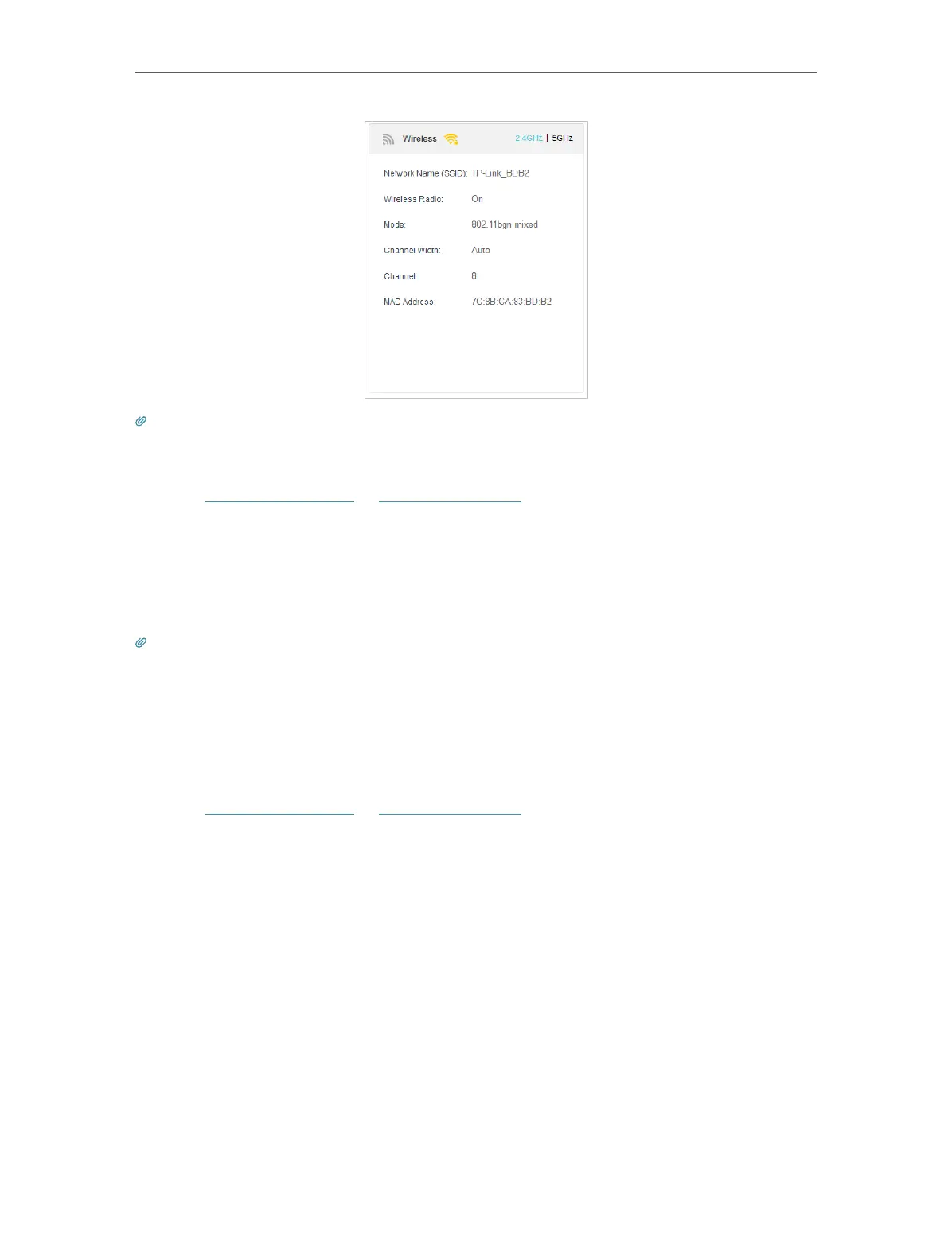66
Chapter 6
Customize Your Network Settings
Tips: You can also see the wireless details by clicking the router icon on Basic> Network Map.
¾ To view the detailed information of the connected wireless clients:
1. Visit http://tplinkwifi.net or http://192.168.0.1, and log in with the password you set
for the router.
2. Go to Advanced > Wireless > Statistics page.
3. You can view the detailed information of the wireless clients, including its connection
type and security option as well as the packets transmitted.
Tips: You can also see the wireless details by clicking the wireless clients icon on Basic > Network Map.
6. 7. Schedule Your Wireless Function
You can automatically turn off your wireless networks when you do not need the wireless
connection.
1. Visit http://tplinkwifi.net or http://192.168.0.1, and log in with the password you set
for the router.
2. Go to Advanced > Wireless > Wireless Schedule.
3. Enable the Wireless Schedule function.
