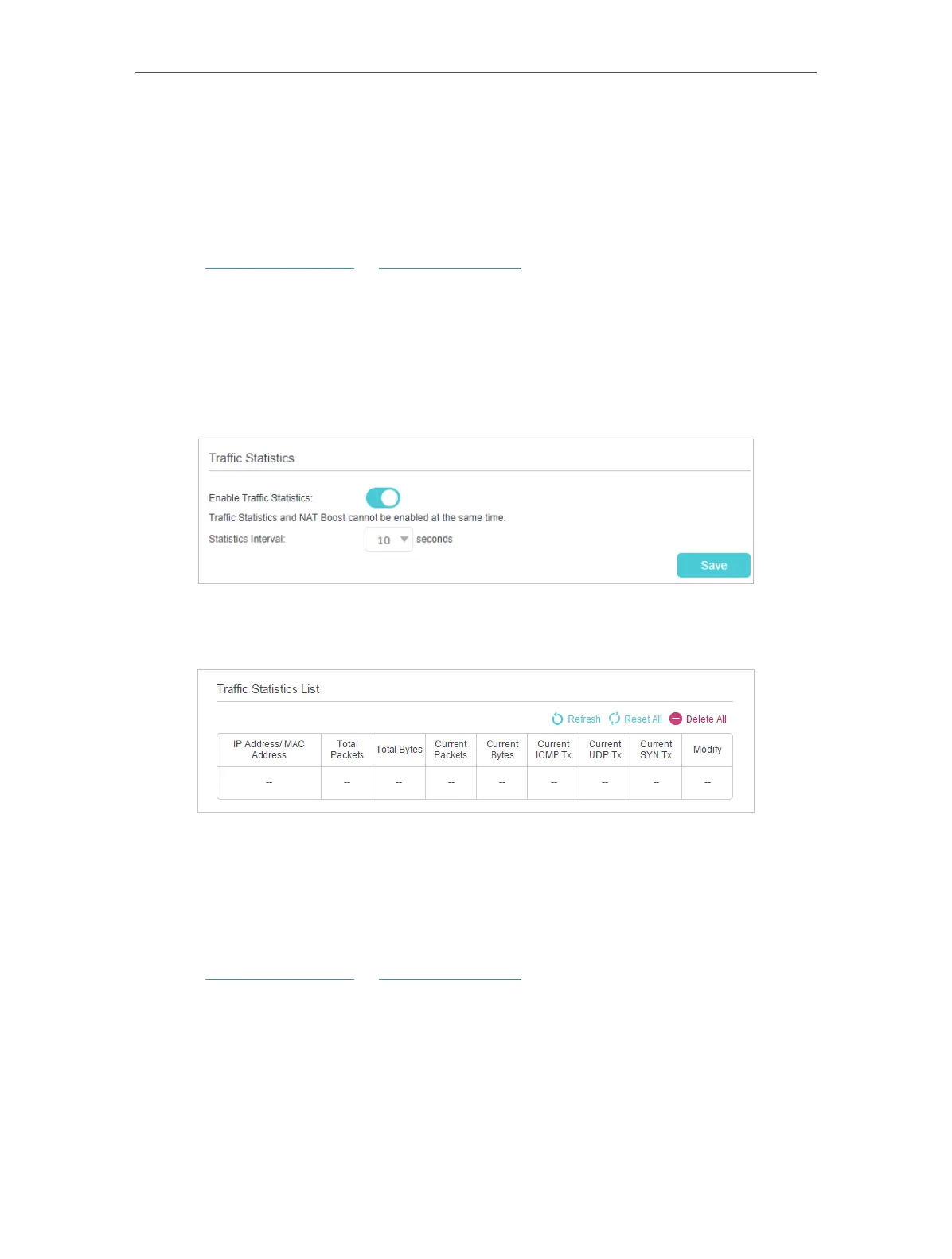153
Chapter 17
Manage Your Router
17. 11. Monitor the Internet Traffic Statistics
The traffic statistics function allows you to monitor the volume of internet traffic
statistics. You can view the network traffic of the LAN, WAN and WLAN sent and
received packets.
1. Visit http://tplinkwifi.net or http://192.168.0.1, and log in with the password you set
for the router.
2. Go to Advanced > System Tools > Traffic Statistics.
3. Turn on Enable Traffic Statistics to enable traffic statistics function, you can view
the total number of packets and bytes received and transmitted by the router within
the selected Statistics Interval. This function is disabled by default.
4. You can refer to Traffic Statistics List for the detailed information about the traffic
usage of all devices.
17. 12. Port Mirror
This feature copies network packets of the WAN port to a specific LAN port for data
analysis and network monitoring.
1. Visit http://tplinkwifi.net or http://192.168.0.1, and log in with the password you set
for the router.
2. Go to Advanced > System Tools > Port Mirror
