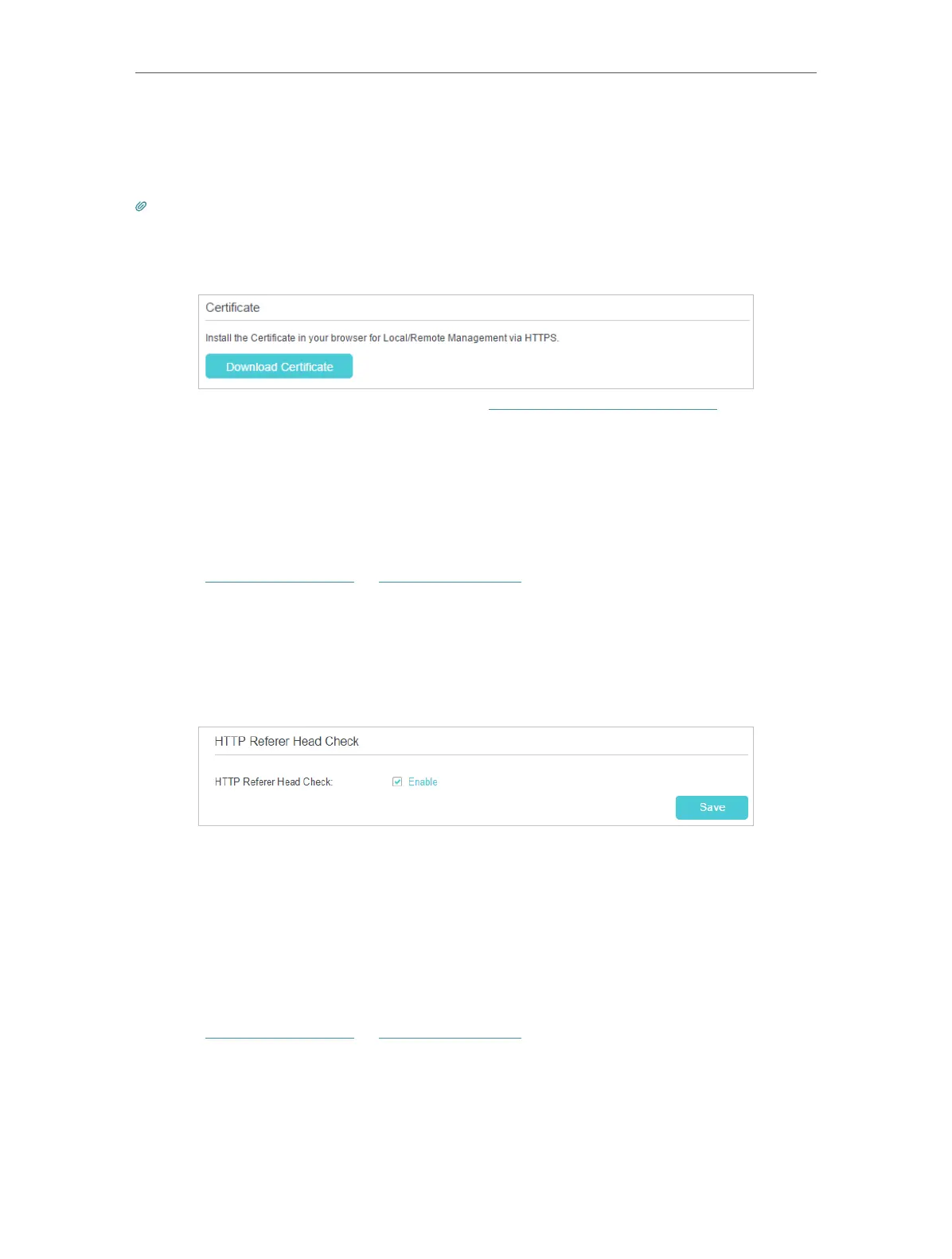147
Chapter 17
Manage Your Router
All devices or the specific device on the internet can log in to your router using the
address displayed on the Manage This Router via the Address field to manage the
router.
Tips:
1. If you were warned about the certificate when visiting the web management page remotely, click Trust (or a
similar option) to continue. To avoid this warning, you can download and install the certificate on the router’s web
management page at Advanced > System Tools > Administration.
2. The router’s WAN IP is usually a dynamic IP. Please refer to Set Up a Dynamic DNS Service Account if you want to log
in to the router through a domain name.
17. 7. 4. HTTP Referer Head Check
HTTP referer header check function can protect your networks against CSRF attacks.
This function is enabled by default. You can disable this function if needed.
1. Visit http://tplinkwifi.net or http://192.168.0.1, and log in with the password you set
for the router.
2. Go to Advanced > System Tools > Administration, and locate the HTTP Referer
Head Check
section.
3. Clear the Enable check box and click Save if you want to disable this function.
17. 7. 5. ICMP Ping
ICMP (Internet Control Message Protocol) Ping is used to diagnose the network by
sending ICMP echo request packets to the target remote or local host and waiting for
an ICMP response.
You can control the router’s replies to ICMP Ping requests.
1. Visit http://tplinkwifi.net or http://192.168.0.1, and log in with the password you set
for the router.
2. Go to Advanced > System Tools > Administration, and locate the ICMP Ping section.
