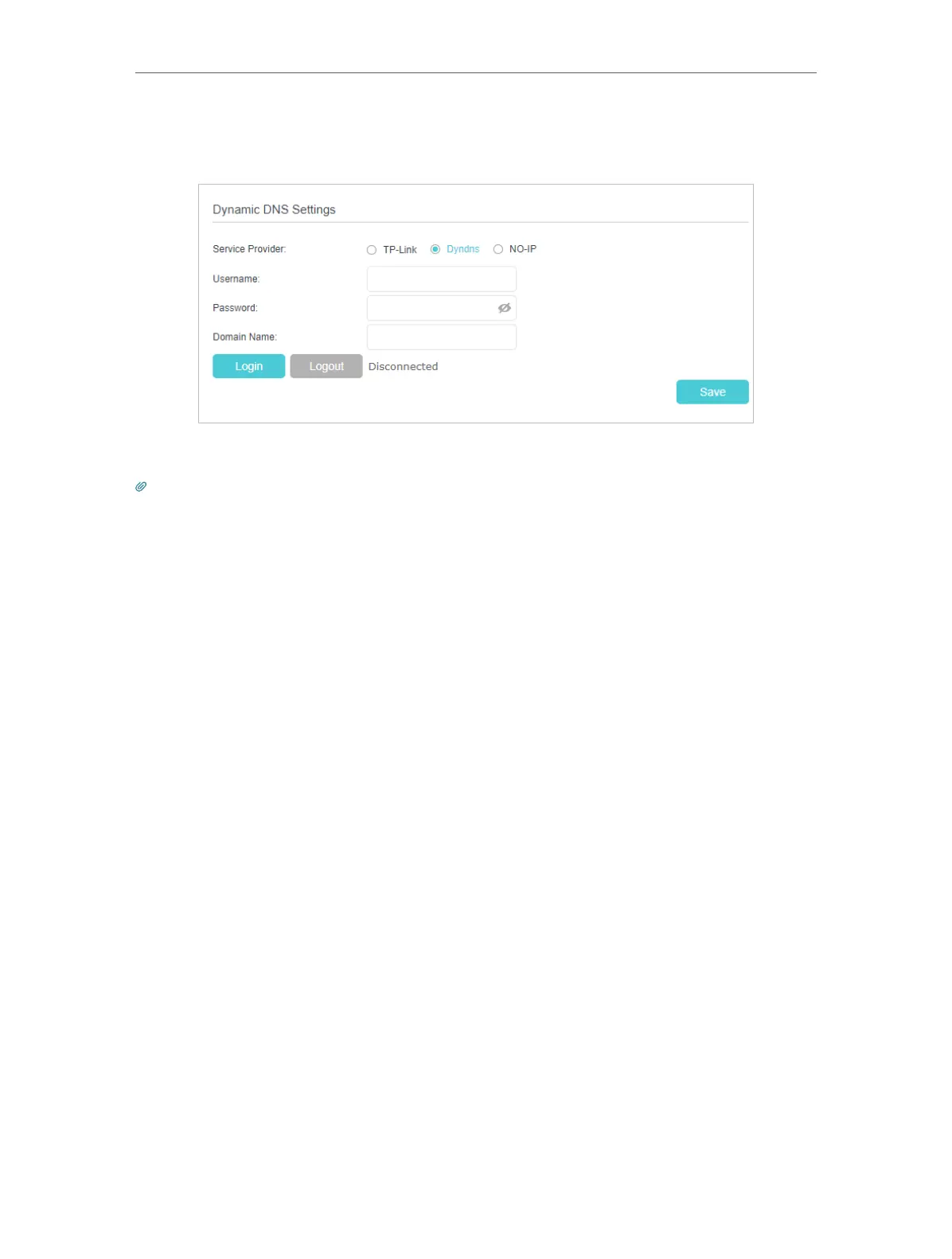56
Chapter 6
Customize Your Network Settings
4. Log in with your DDNS account, select a service provider. Enter the username,
password and domain name of the account (such as lisa.ddns.net).
5. Click Log in and Save.
Tips: If you want to use a new DDNS account, please log out first, then log in with the new account.
6. 4. Create Static Routes
A static route is a pre-determined path that network information must travel to reach
a specific host or network. Data from one point to another will always follow the same
path regardless of other considerations. Normal internet usage does not require this
setting to be configured.
Visit multiple networks and multiple servers at the same time.
For example, in a small office, my PC can surf the internet
through Router A, but I also want to visit my company’s network.
Now I have a switch and another Router B. I connect the devices
as shown in the following image so that the physical connection
between my PC and my company’s server is established. To surf
the internet and visit my company’s network at the same time, I
need to configure the static routing.
I want to:
