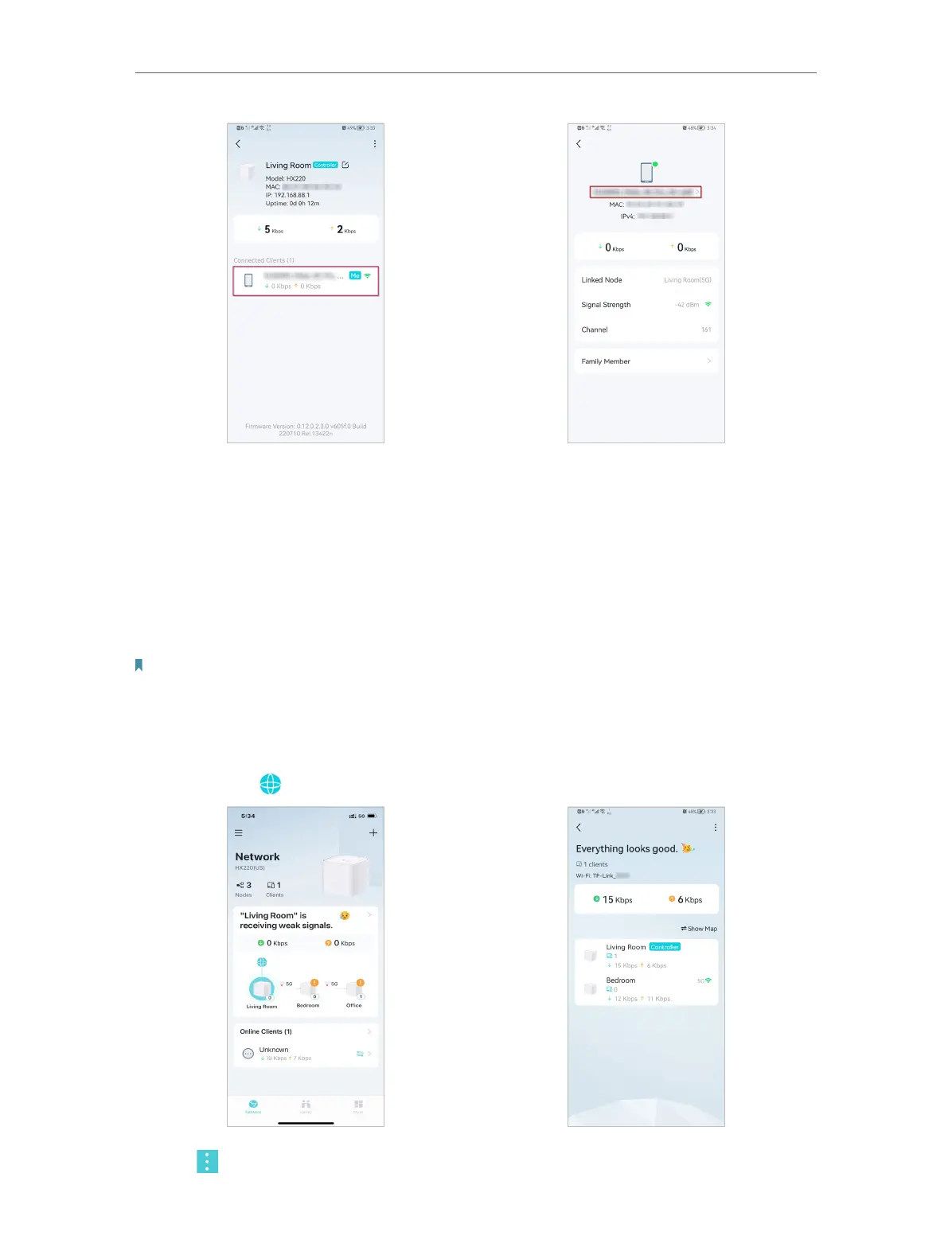36
Chapter 5
Setup Your Network via TP-Link Aginet App
6. Tap the client’s name. Change or customize client’s information.
5. 5. Remove/Reboot Mesh Devices
You can reset your mesh device to factory default settings or reboot your mesh device
to clear cache and enhance running performance easily in the Aginet app. Follow the
steps below.
Note:
Rebooting your mesh device will keep the current settings on it.
Removing your mesh device will reset it to factory default settings and you will need to set up your mesh device again.
You can also press and hold the Reset button for at least 5 second to quickly reset your mesh device to factory default
settings.
In Network, tap . Select a mesh device.
7. Tap to remove or reboot the mesh device.
