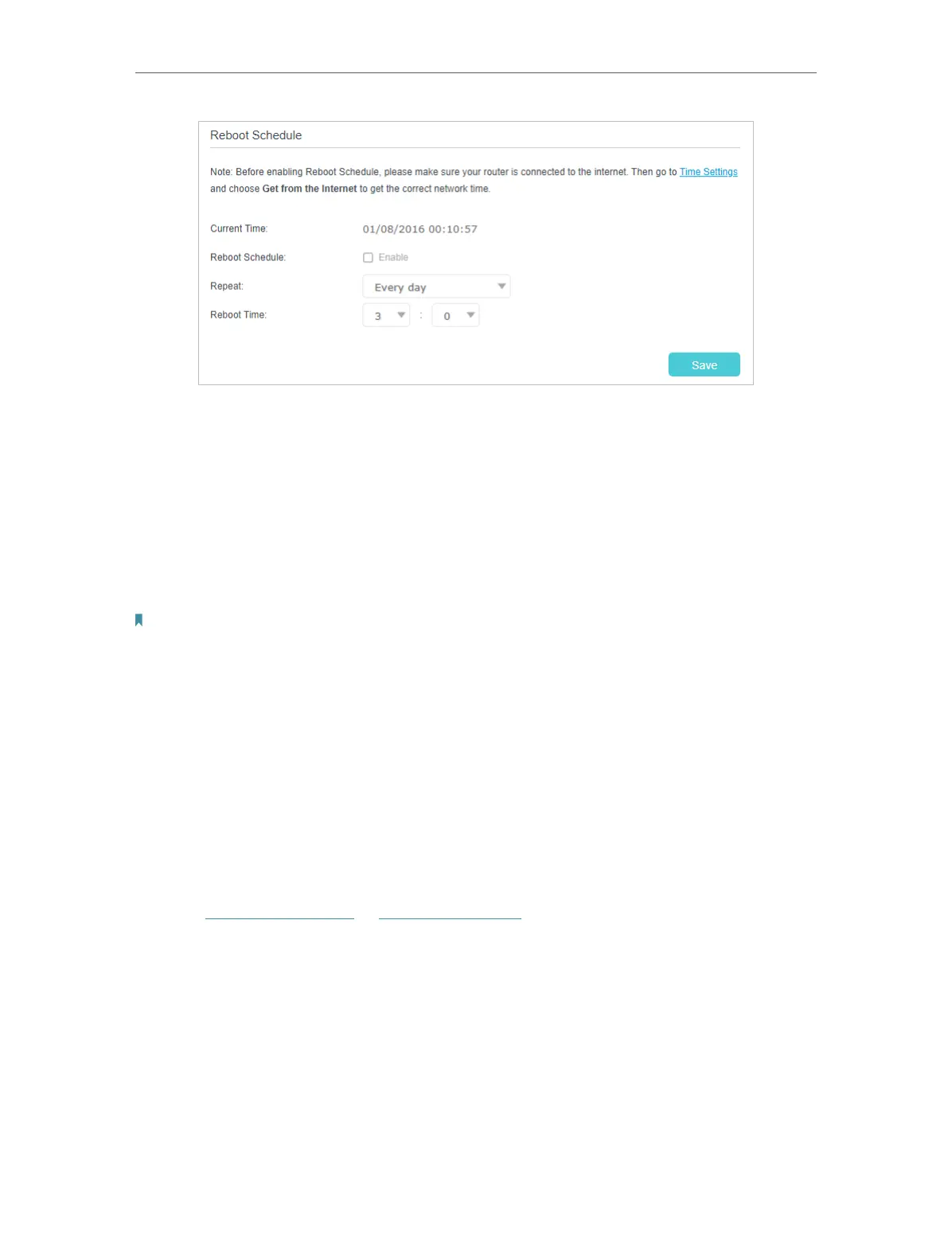144
Chapter 17
Manage Your Router
3 ) Click Save to make the settings effective.
Some settings of the router may take effect only after rebooting, including:
• Change the LAN IP Address (system will reboot automatically).
• Change the Operation Mode (system will reboot automatically).
• Upgrade the firmware of the router (system will reboot automatically).
• Restore the router to its factory defaults (system will reboot automatically).
• Update the configuration with the file (system will reboot automatically).
Note:
The Auto Reboot feature takes effect based on the router’s system time. Please make sure you have already set up the
time of the router.
17. 7. Administration Management
17. 7. 1. Change the Login Password
A login password is required to log in to the router’s web management page. You
are asked to set a login password at first login. You can change it with the account
management feature.
1. Visit http://tplinkwifi.net or http://192.168.0.1, and log in with the password you set
for the router.
2. Go to Advanced > System Tools > Administration, and locate the Account
Management section.
