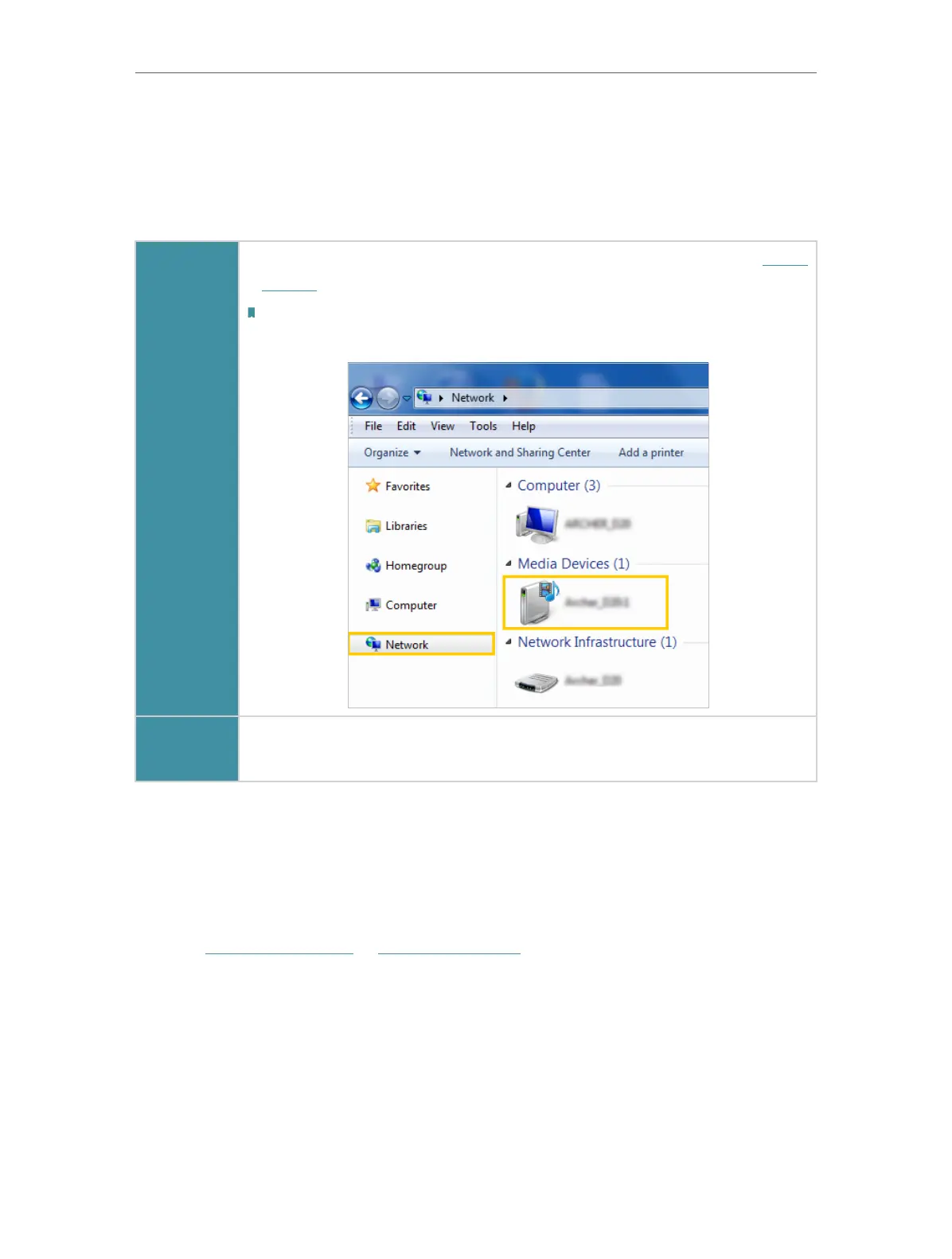84
Chapter 9
USB Settings
4. When your USB storage device is inserted into the router, your DLNA-supported
devices (such as your computer and pad) connected to the router can detect and
play the media files on the USB storage devices.
5. Refer to the following table for detailed instructions.
Windows
Computer
• Go to Computer > Network, then click the Media Server Name (Model
number-share by default) in the Media Devices section.
Note:
Here we take Windows 7 as an example.
Tablet
• Use a third-party DLNA-supported player.
9. 3. 3G/4G Settings
Time Machine backs up all files on your Mac computer to a USB storage device
connected to your router.
1. Visit http://tplinkwifi.net or http://192.168.0.1, and log in with your TP-Link ID or the
password you set for the router.
2. Go to Advanced > USB Sharing > 3G/4G Settings.
