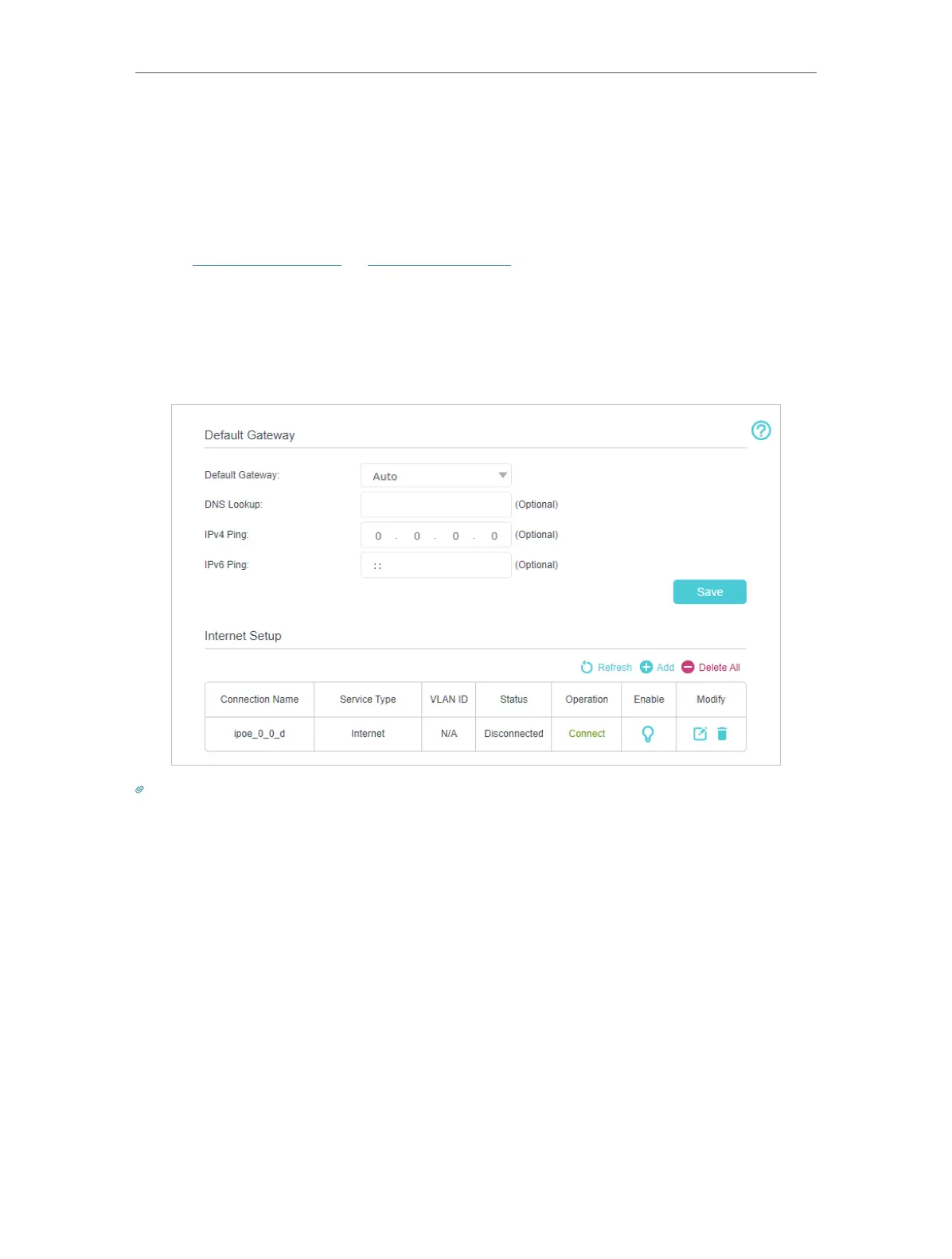19
Chapter 4
Set Up Internet Connection
4. 5. Set Up an IPv6 Internet Connection
Your ISP provides information about one of the following IPv6 internet connection
types: PPPoE(SLAAC/DHCPv6/AUTO/Passthrough), Dynamic IP(SLAAC/DHCPv6/
AUTO/Passthrough), Static IP.
1. Visit http://tplinkwifi.net or http://192.168.0.1, and log in with your TP-Link ID or the
password you set for the router.
2. Go to Advanced > Network > Internet.
3. Click Add and enable IPv6 and select the internet connection type provided by your
ISP.
Tips:
If you do not know what your internet connection type is, contact your ISP or judge according to the already known
information provided by your ISP.
4. Fill in information as required by different connection types.
1 ) Static IP: Fill in blanks and click OK.
