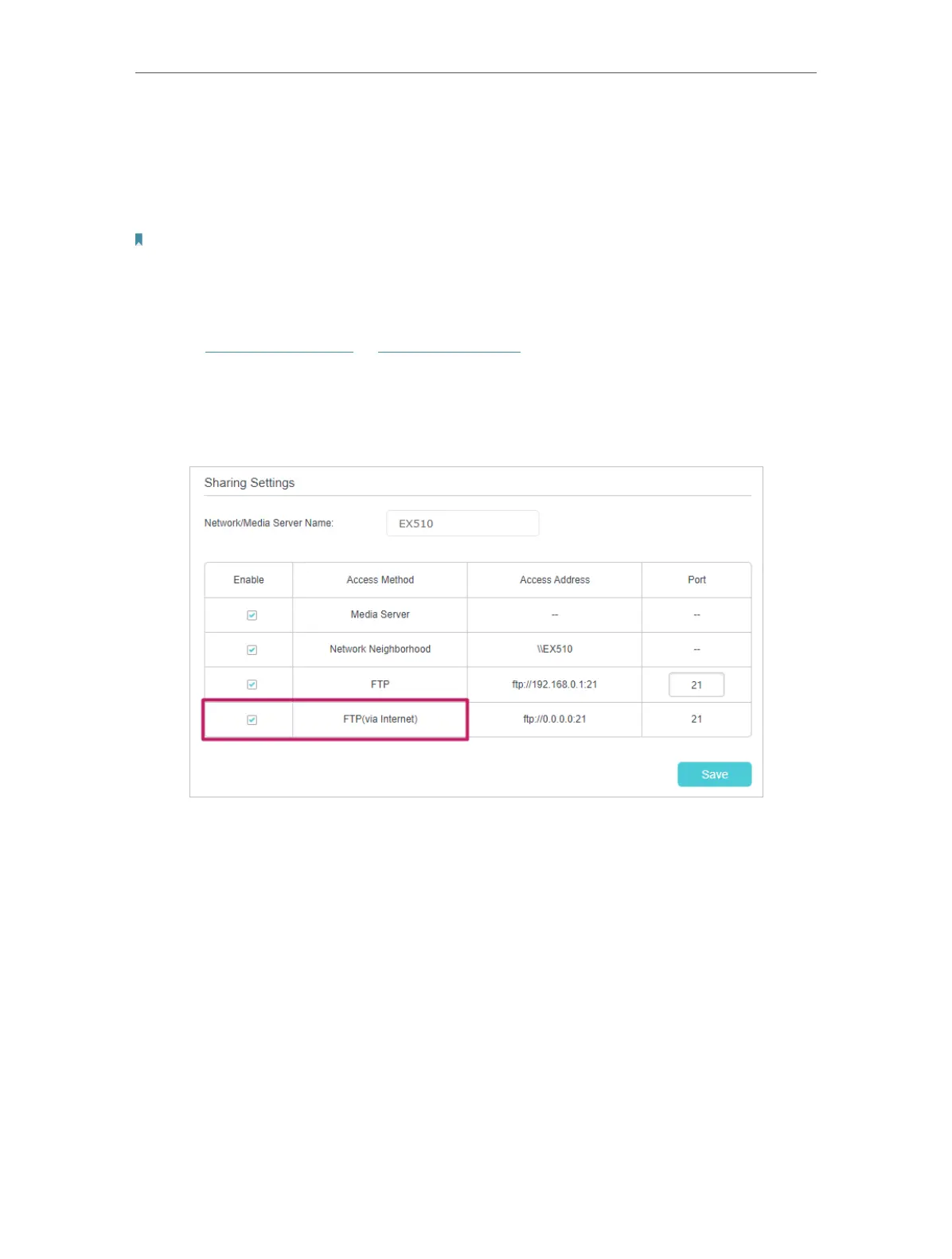80
Chapter 9
USB Settings
• Share photos and other large files with your friends without logging in to (and paying
for) a photo-sharing site or email system.
• Get a safe backup for the materials for a presentation.
• Remove the files on your camera’s memory card from time to time during the journey.
Note:
If your ISP assigns a private WAN IP address (such as 192.168.x.x or 10.x.x.x), you cannot use this feature because
private addresses are not routed on the internet.
Follow the steps below to configure remote access settings.
1. Visit http://tplinkwifi.net or http://192.168.0.1, and log in with your TP-Link ID or the
password you set for the router.
2. Go to Advanced > USB Sharing > Sharing Access > Sharing Settings.
3. Tick the FTP checkbox, and then click Save.
4. Refer to the following table to access your USB disk remotely.
