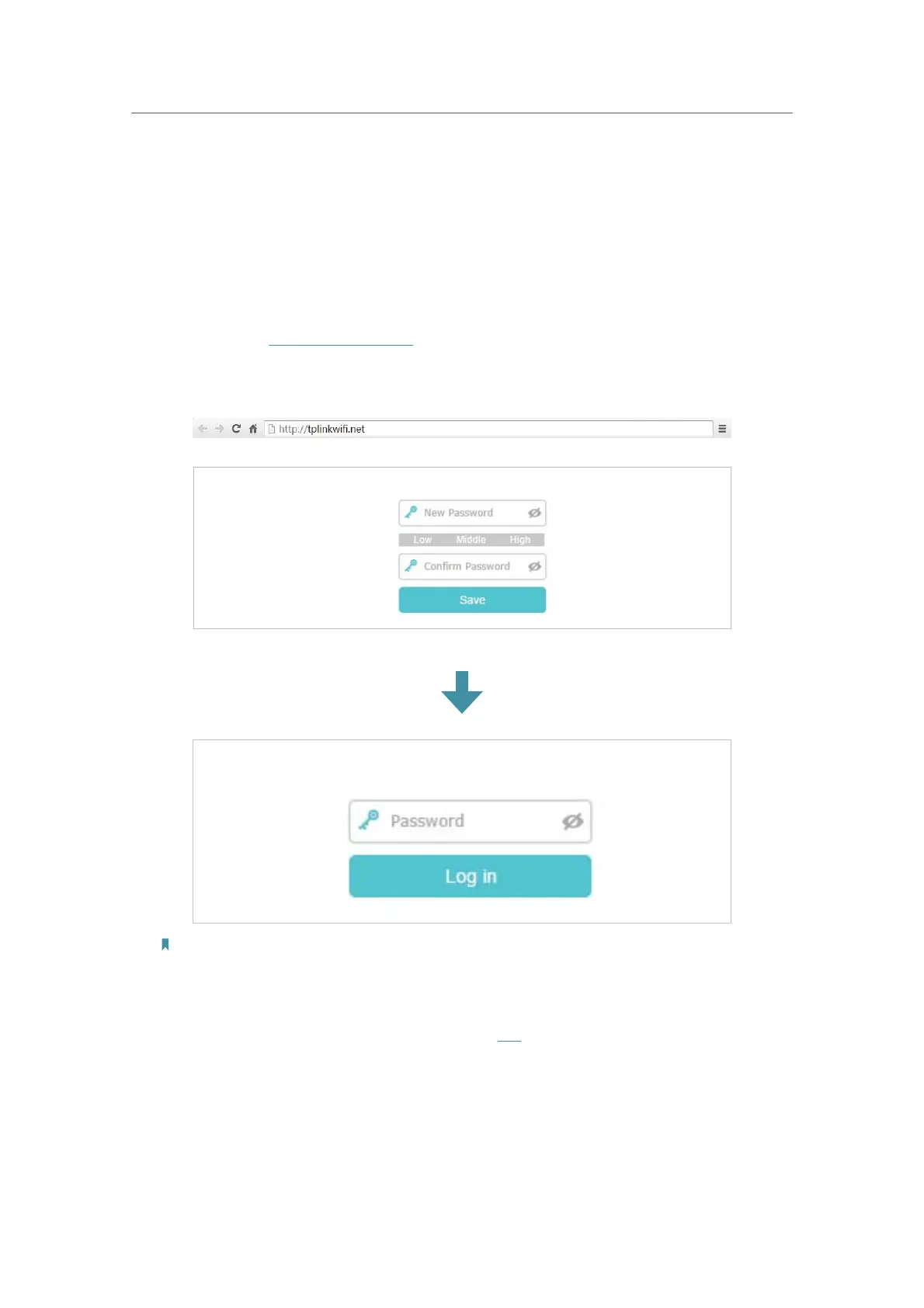12
Chapter 3
Log In to Your Controller
With the web management page, it is easy to configure and manage your Controller.
The web management page can be used on any Windows, Macintosh or UNIX OS with
a Web browser, such as Microsoft the Internet Explorer, Mozilla Firefox or Apple Safari.
Follow the steps below to log in to your Controller.
1. Set up the TCP/IP Protocol in
Obtain an IP address automatically mode on your
computer.
2. Launch Enter
http://tplinkwifi.net in the address bar of a web browser and create a
login password for secure management and click
Save. Enter the password again
on the login window and click
Log in to log in to your Controller.
Note:
1. If the dialog boxes shown in the images above do not appear, it suggests that your IE Web-browser has been
set to a proxy. You can go to Tools > Internet Options > Connections > LAN Settings, and clear the Using Proxy
checkbox, and click OK.
2. If the login window does not appear, please refer to the FAQ section.
