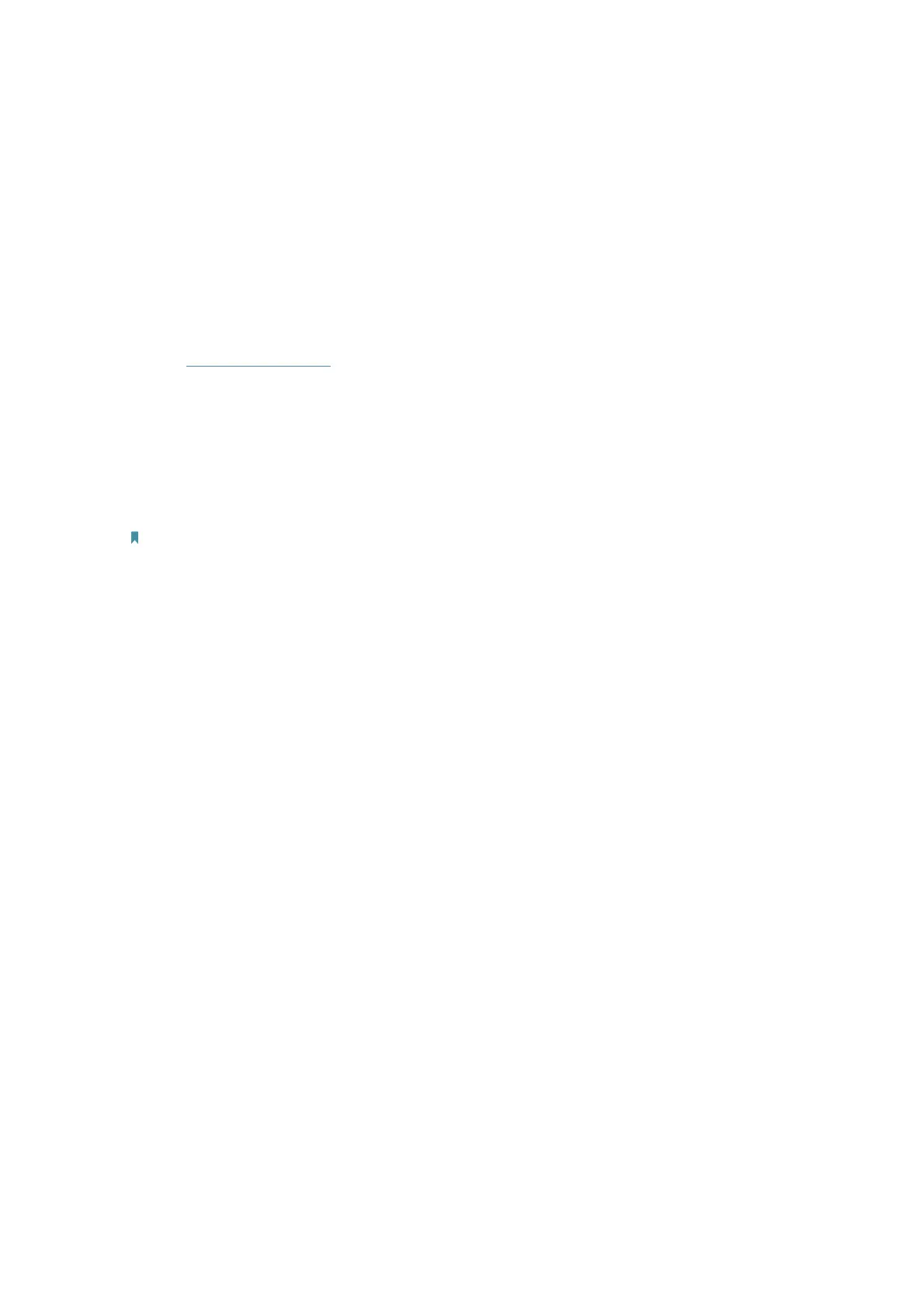64
FAQ
Q1. What should I do if I forget my wireless password?
The default wireless password is printed on the label of the router.
If the password has been altered:
1. Connect your computer to the Controller using an Ethernet cable.
2. Visit
http://tplinkwifi.net, and log in with the password you set for the Controller.
3. Go to
Settings > Wireless > Wifi-Network to retrieve or reset your wireless password.
Q2. What should I do if I forget my web management password?
• With the Controller powered on, use a pin or similar subject to press and hold the
Reset button for at least 5 seconds to reset it, and then visit
http://tplinkwifi.net to
create a new login password.
Note:
• You must reconfigure the controller to access the internet once it is reset, please note down your new password for
future use.
Q3. What should I do if I cannot log in to the Controller’s web management
page?
This can happen for a variety of reasons. Please try the methods below to log in again.
• Make sure your computer is connected to the Controller correctly.
• Make sure the IP address of your computer is configured as
Obtain an IP address
automatically
and Obtain DNS server address automatically.
• Make sure
http://tplinkwifi.net or http://192.168.23.1 is correctly entered.
• Check your computer’s settings:
1 ) Go to
Start > Control Panel > Network and Internet, and click View network
status and tasks
.
2 ) Click
Internet Options on the bottom left.
3 ) Click
Connections and select Never dial a connection.
