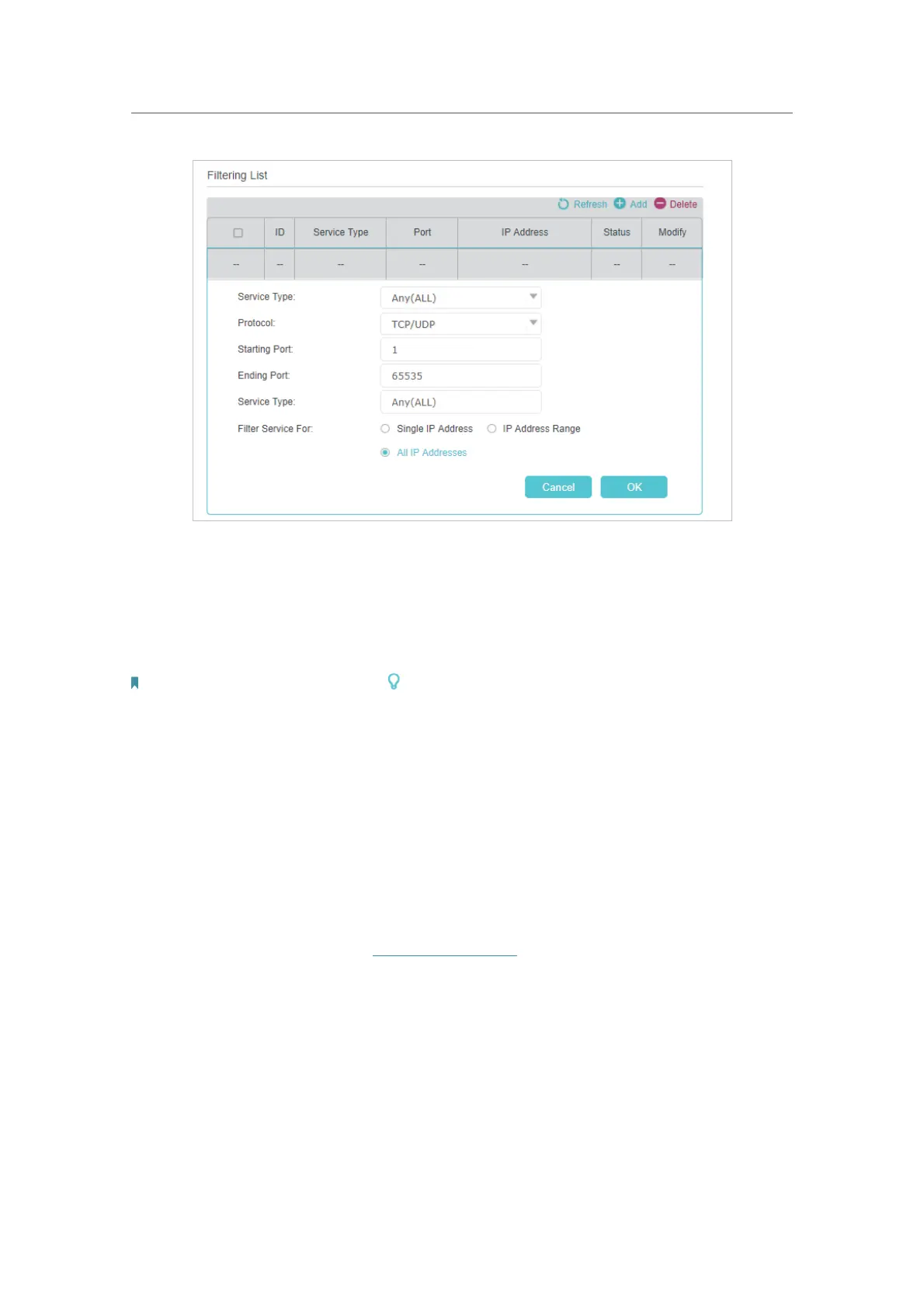27
Chapter 6
Network Security
5. Select a Service Type from the drop-down list and the following four boxes will be
automatically filled in. Select
Custom when your desired service type is not listed,
and enter the information manually.
6. Specify the IP address(es) that this filtering rule will apply to.
7. Click
OK to make the settings effective.
Note: If you want to disable a entry, click the icon.
6. 3. Access Control
Access Control is used to block or allow specific client devices to access your network
(via wired or wireless) based on a list of blocked devices (Blacklist) or a list of allowed
devices (Whitelist).
Block or allow specific client devices to access my network (via
wired or wireless).
1. Visit
http://tplinkwifi.net, and log in with the password you
set for the Controller.
2. Go to
Settings > Security > Access Control and enable
Access Control.
I want to:
How can I
do that?
