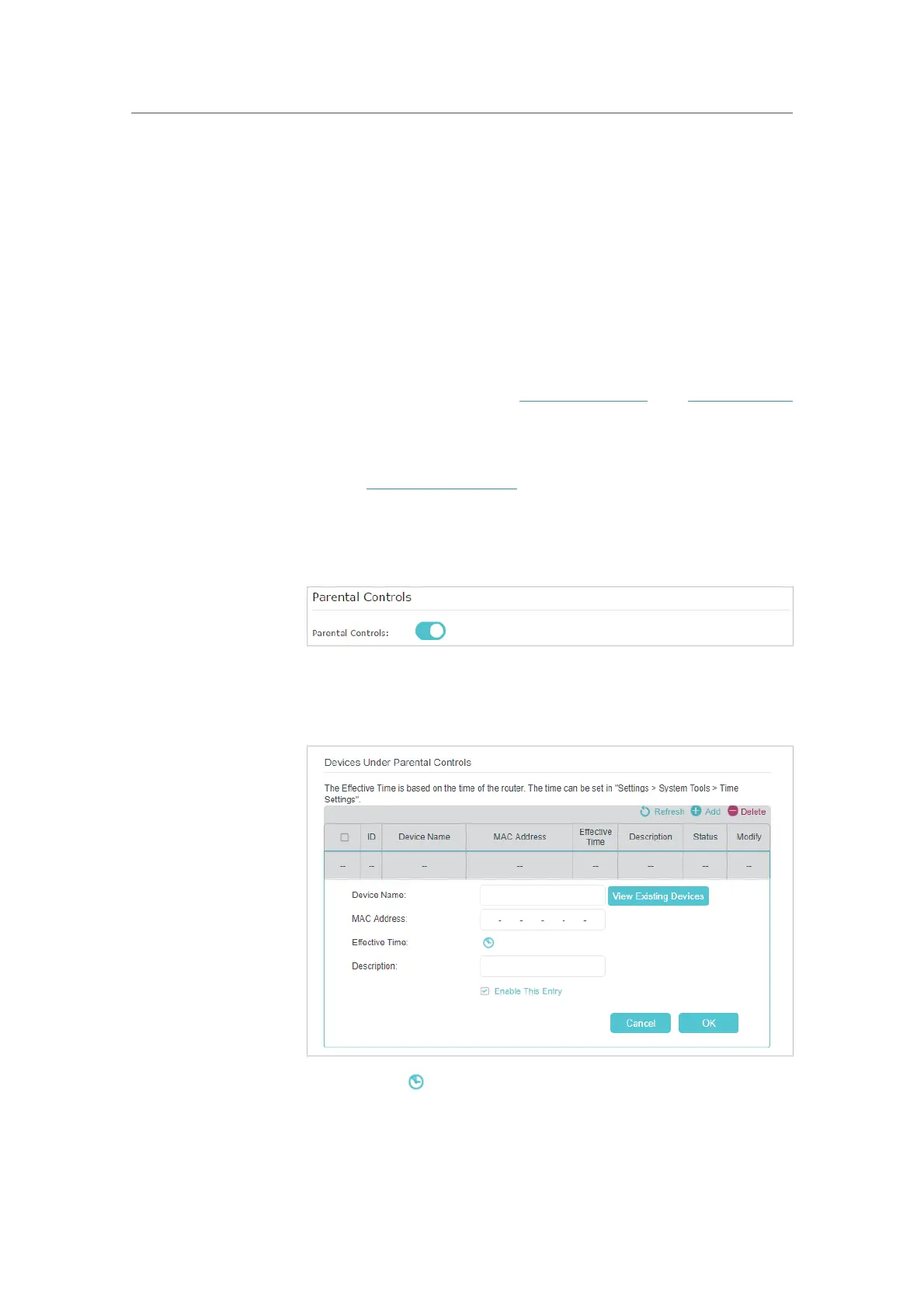42
Chapter 8
Customize Your Network
8. 2. Set Up Parental Controls
Parental controls allows you to block inappropriate, explicit and malicious websites, and
control access to specified websites at specified time.
Control what types of websites my children or other home
network users can visit and the time of day they are allowed to
access the internet.
For example, I want to allow my children’s devices (e.g. a computer
or a tablet) to access only
www.tp-link.com and Wikipedia.org
from 18:00 (6 PM) to 22:00 (10 PM) on the weekdays and not
other time.
1. Visit
http://tplinkwifi.net, and log in with the password you
set for the Controller.
2. Go to
Settings > Advanced Settings > Parental Controls and
enable
Parental Controls.
3. Click Add, and then click View Existing Devices and select
the connected devices. Or, input the
Device Name and MAC
Address
manually.
4. Click the icon to set the Effective Time. Drag the cursor
over the appropriate cell(s) and click
OK.
I want to:
How can I
do that?
