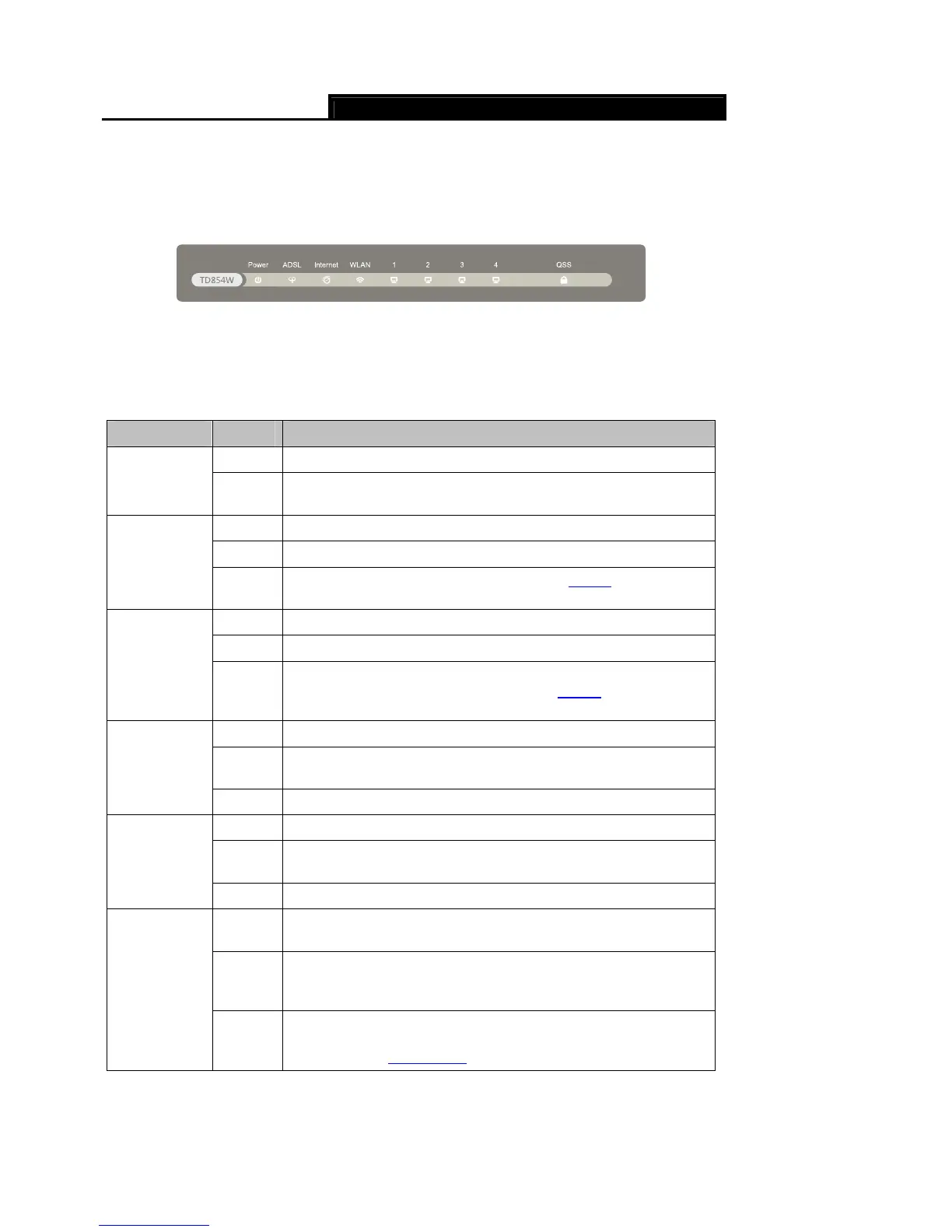Error! AutoText entry not defined.
Error! AutoText entry not defined. User Guide
4
Chapter 2. Hardware Installation
2.1 The Front Panel
Figure 2-1
The LEDs locate on the front panel. They indicate the device’s working status. For details, please
refer to Error! Reference source not found..
LED Explanation
Name Status Indication
On The modem router is powered on.
Power
Off
The modem router is off. Please ensure that the power adapter is
connected correctly.
On ADSL line is synchronized and ready to use.
Flash The ADSL negotiation is in progress.
ADSL
Off
ADSL synchronization fails. Please refer to Note 1 for
troubleshooting.
On The network is available with a successful Internet connection.
Flash There is data being transmitted or received via the Internet.
Internet
Off
There is no successful Internet connection or the modem router is
operating in Bridge mode. Please refer to Note 2 for
troubleshooting.
On Wireless is enabled but no data is being transmitted.
Flash
The modem router is sending or receiving data over the wireless
network.
WLAN
Off Wireless function is disabled.
On There is a device connected to this LAN port.
Flash
The modem router is sending or receiving data over this LAN
port.
1,2,3,4 (LAN)
Off There is no device connected to this LAN port.
On
A wireless device has been successfully added to the network by
QSS function.
Flash
QSS handshaking is in process and will continue for about 2
minutes. Please press the QSS button on other wireless devices
that you want to add to the network while the LED is flashing.
QSS
Off
The QSS function is disabled or the wireless device fails to be
added to the network in 2 minutes after QSS function is enabled.
Please refer to 4.2.3.6 QSS for more information.