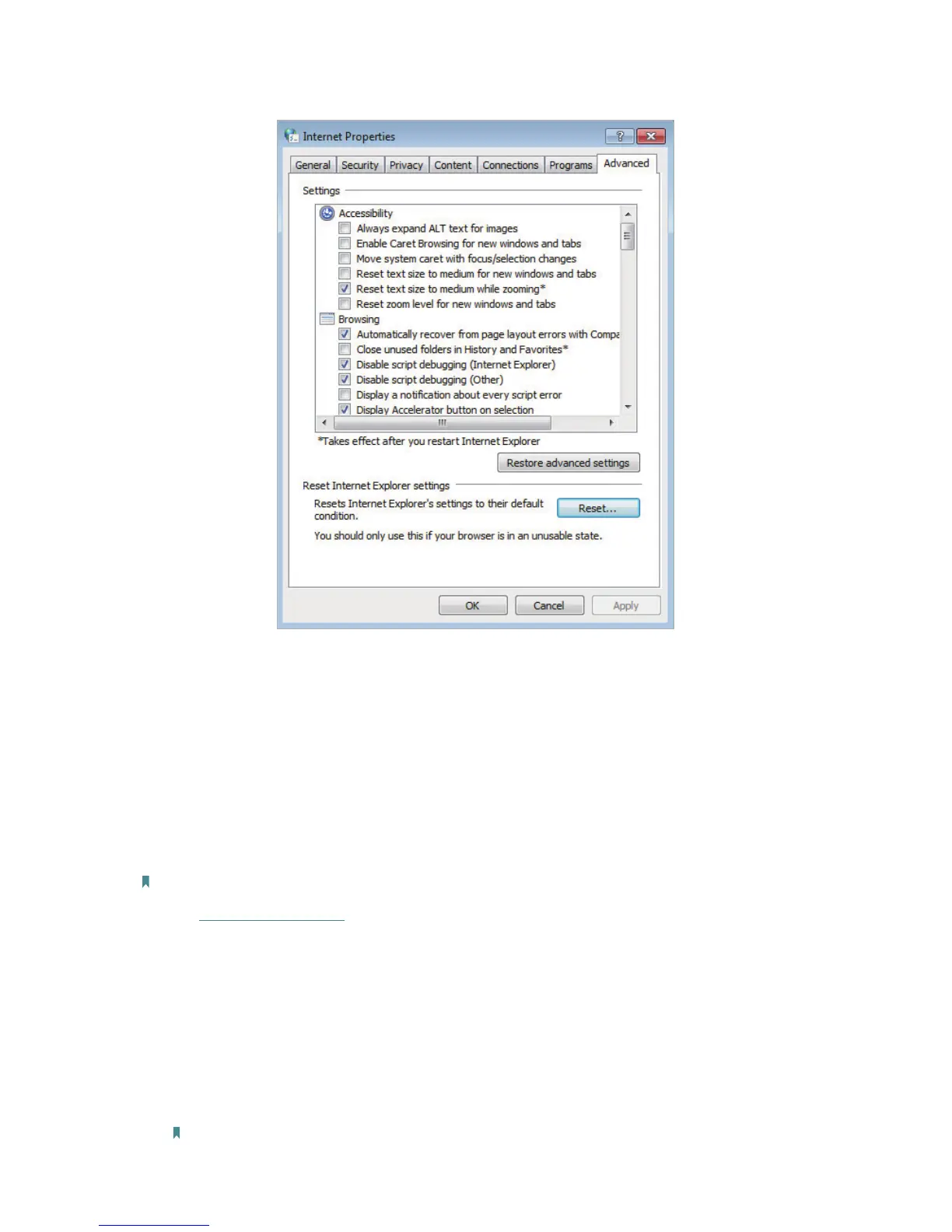118
• Use another web browser or computer to log in again.
• Reset the router to its factory default settings and try again.
• If the login still fails, please contact the technical support.
Q4. How do I use the WDS Bridging function to extend my wireless
network?
For example, my house covers a large area. The wireless coverage of the router I’m
using (the host router) is limited. I want to use an extended router to extend the wireless
network of the host router.
Note: WDS bridging only requires configuration on the extended router.
1. Visit http://tplinkwifi.net, and log in to with the username and password you set for
the router.
2. Configure the IP address of the router:
1 ) Go to Network > LAN, and set the IP address of the extended router to be in
the same subnet with the host router; (for example, if the IP address of the
host router is 192.168.0.1, the IP address of the extended router should be
192.168.0.2~192.168.0.254. Here we take 192.168.0.2 for example).
2 ) Click Save.
Note: Log in to the web management page again if the IP address of the router has been altered.
