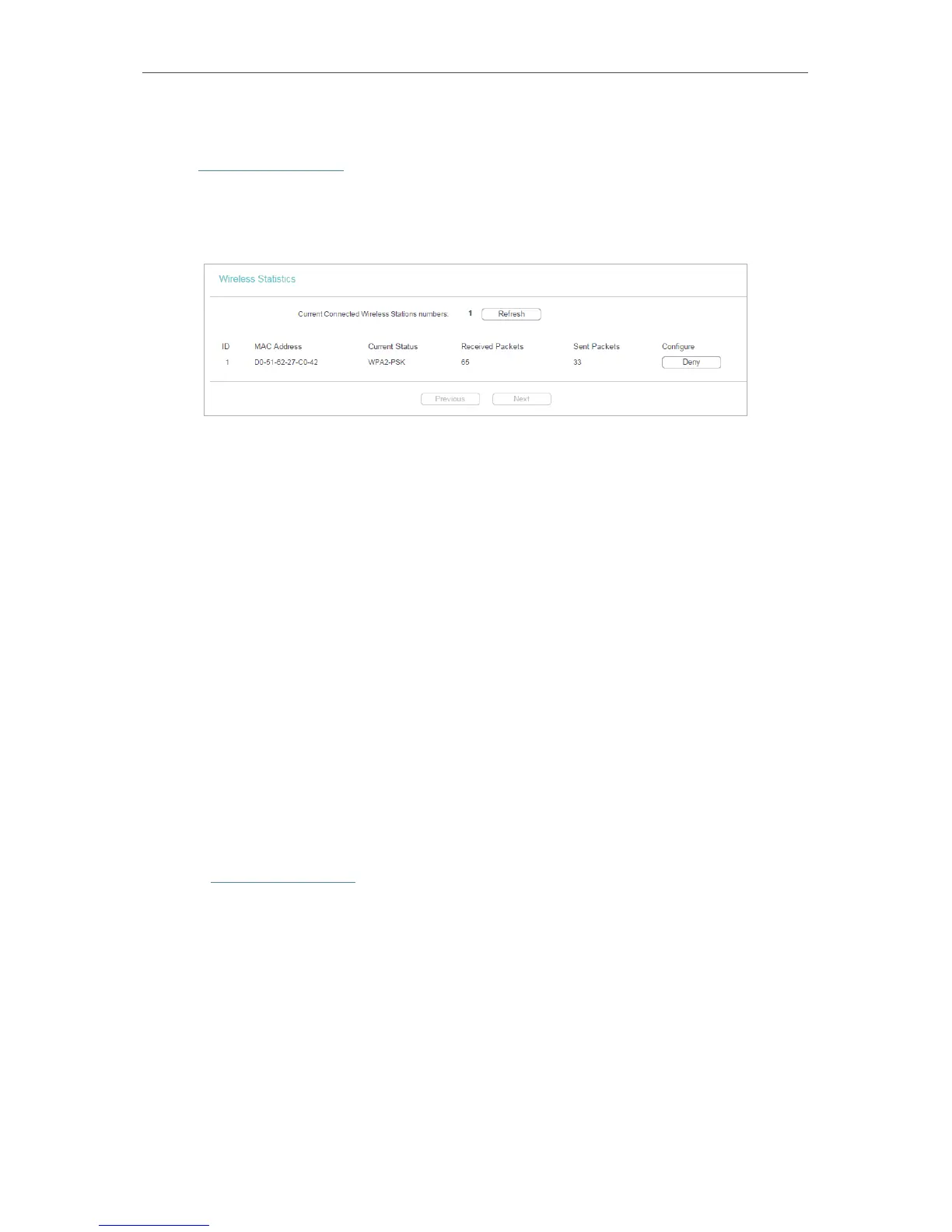36
Chapter 4
Configure the Router as a Standard Wireless Router
4. 4. 6. Wireless Statistics
1. Visit http://tplinkwifi.net, and log in with the username and password you set for the
router.
2. Go to Wireless > Wireless Statistics to check the data packets sent and received by
each client device connected to the router.
• MAC Address - The MAC address of the connected wireless client.
• Current Status - The running status of the connected wireless client.
• Received Packets - Packets received by the wireless client.
• Sent Packets - Packets sent by the wireless client.
• Configure - The button is used for loading the item to the Wireless MAC Filtering list.
• Allow - If the Wireless MAC Filtering function is enabled, click this button to
allow the client to access your network.
• Deny - If the Wireless MAC Filtering function is enabled, click this button to
deny the client to access your network.
4. 5. Guest Network
Guest Network allows you to provide Wi-Fi access for guests without disclosing your
host network. When you have guests in your house, apartment, or workplace, you can
create a guest network for them. In addition, you can customize guest network settings
to ensure network security and privacy.
1. Visit http://tplinkwifi.net, and log in with the username and password you set for the
router.
2. Go to Guest Network.
3. Enable the Guset Network function.
4. Create a network name for your guest network.
5. Select the Security type and create the Password of the guest network.
6. Select Schedule from the Access Time drop-down list and customize it for the
guest network.
7. Click Save.