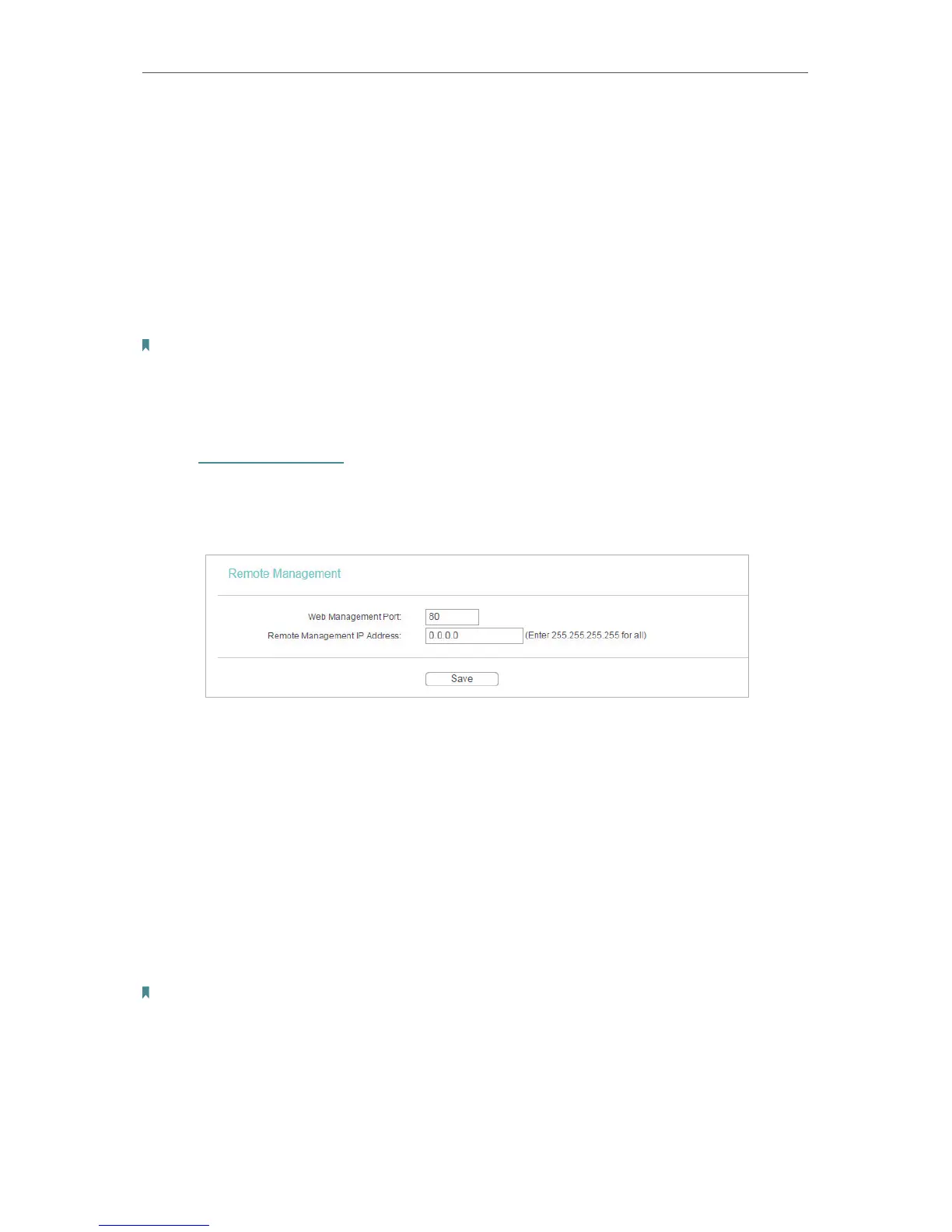48
Chapter 4
Configure the Router as a Standard Wireless Router
1 ) Select Only the PCs listed can browse the built-in web pages to perform
Administrator tasks.
2 ) Enter the MAC address of each PC separately. The format of the MAC address
is XX-XX-XX-XX-XX-XX (X is any hexadecimal digit). Only the PCs with the listed
MAC addresses can use the password to browse the built-in web pages to
perform administrator tasks.
3 ) Click Add, and your PC’s MAC address will also be listed.
4 ) Click Save.
Note: If your PC is blocked but you want to access the router again, press and hold the Reset button to reset the router
to the factory defaults.
4. 8. 4. Remote Management
1. Visit http://tplinkwifi.net, and log in with the username and password you set for the
router.
2. Go to Security > Remote Management, and you can manage your router from a
remote device via the internet.
• Web Management Port - Web browser access normally uses the standard HTTP
service port 80. This router’s default remote management web port number is 80.
For higher security, you can change the remote management web port to a custom
port by entering a number between 1 and 65534 but do not use the number of any
common service port.
• Remote Management IP Address - This is the address you will use when accessing
your router via a remote device. This function is disabled when the IP address is set
to the default value of 0.0.0.0. To enable this function, change 0.0.0.0 to a valid IP
address. If it is set to 255.255.255.255, then all the remote devices can access the
router from the internet.
Note:
• To access the router, enter your router’s WAN IP address in your browser’s address bar, followed by a
colon and the custom port number. For example, if your router’s WAN address is 202.96.12.8, and the
port number used is 8080, please enter http://202.96.12.8:8080 in your browser. Later, you may be asked
for the router’s password. After successfully entering the username and password, you will be able to
access the router’s web management page.
• Be sure to change the router’s default password for security purposes.