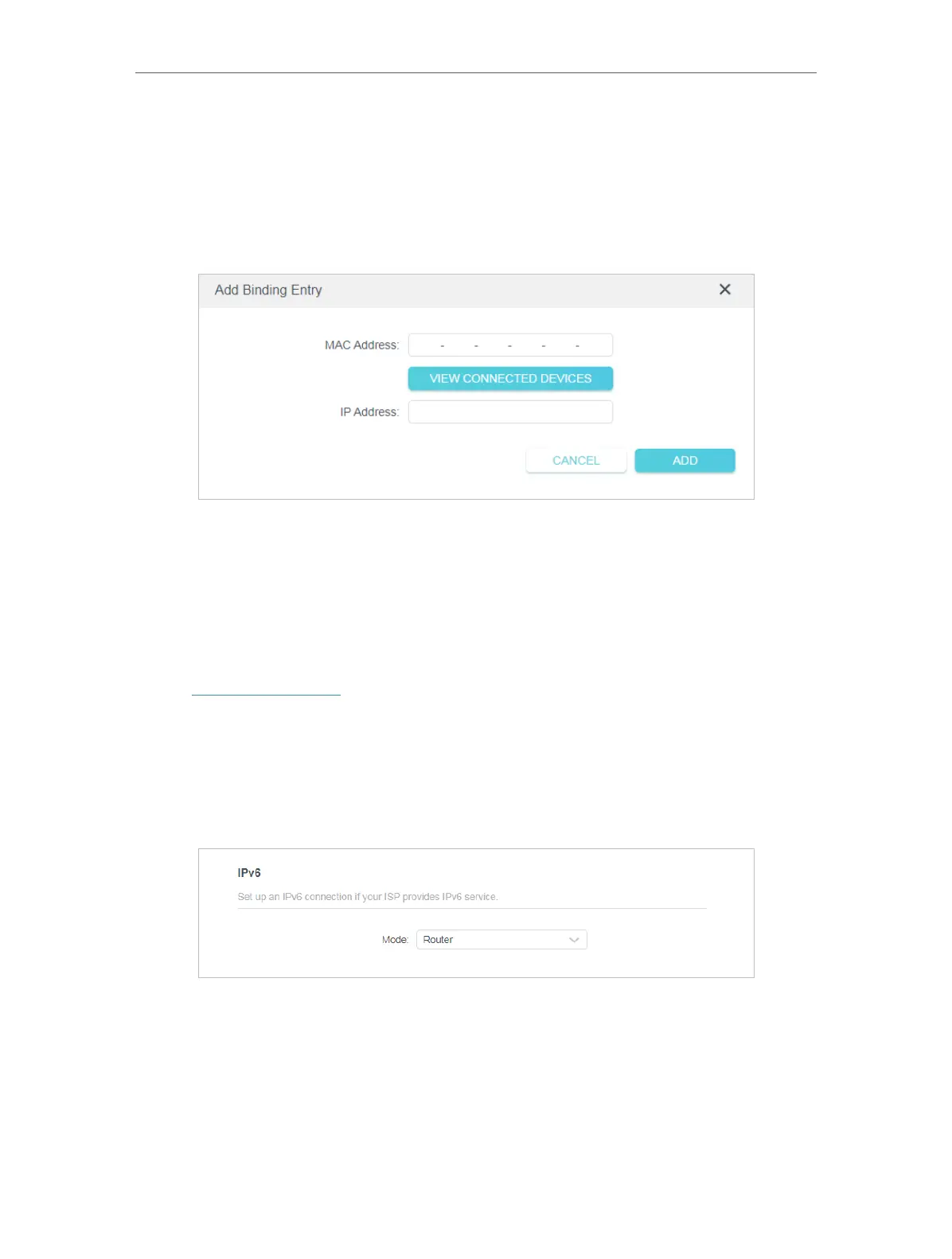98
Chapter 5
Congure the Router in WISP Mode
To add a binding entry:
1 ) Click Add in the Binding List section.
2 ) Click VIEW CONNECTED DEVICES and select the device you want to bind. Or
enter the MAC Address and IP Address that you want to bind.
3 ) Click ADD.
5. 8. IPv6
This function allows you to enable IPv6 function and set up the parameters of the
router’s Wide Area Network (WAN) and Local Area Network (LAN).
5. 8. 1. IPv6 Status
1. Visit http://tplinkwifi.net, and log in with the password you set for the router.
2. Go to Advanced > IPv6, and you can view the current IPv6 status information of the
router.
3. Enable IPv6 and select the mode: Router or Pass-Through (Bridge).
• If you select Router:
Fill in WAN and LAN information as required by different connection types.
• Normal: The default connection type.
1 ) Configure the WAN settings.
