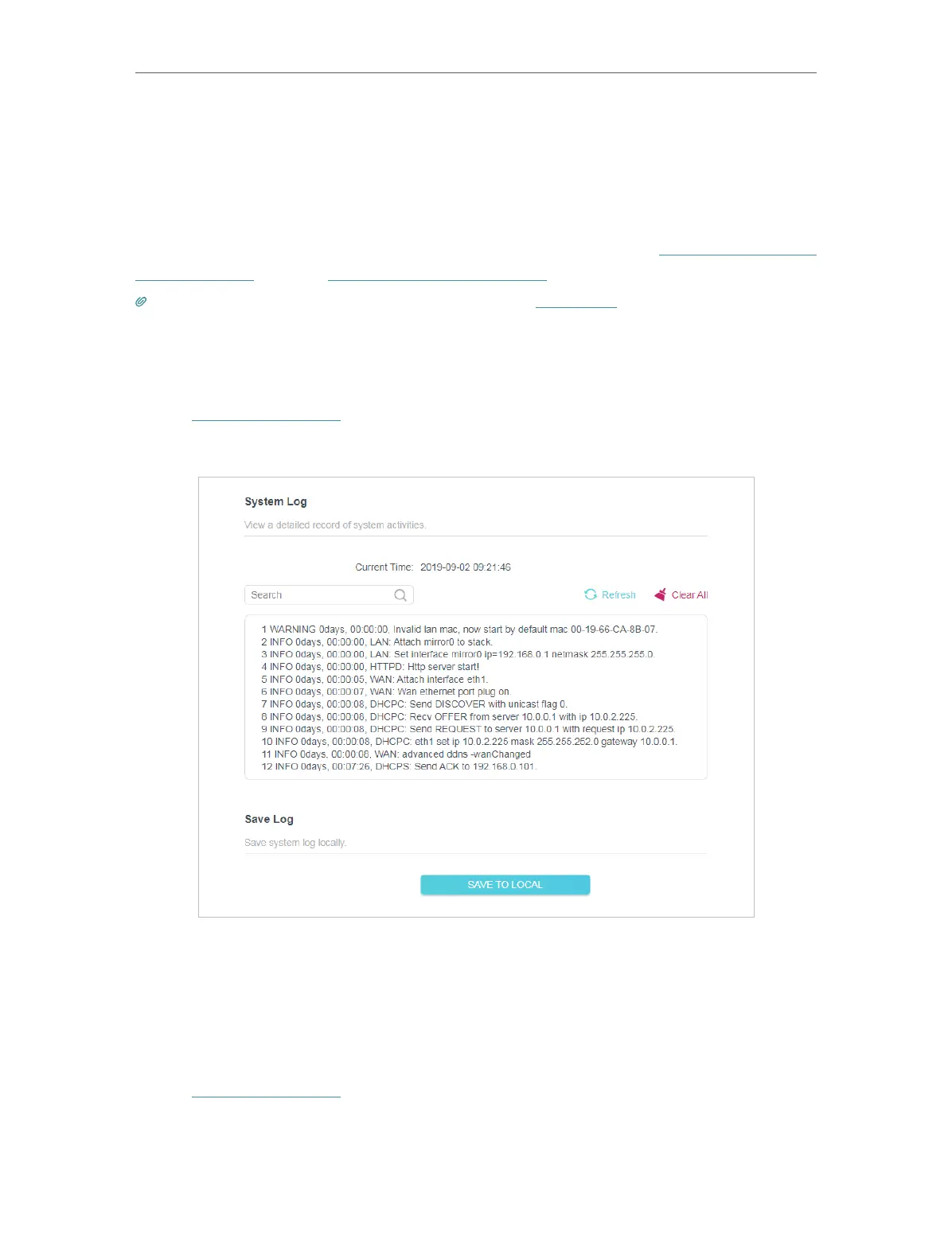59
Chapter 4
Configure the Router in Wireless Router Mode
3. Select Specified Device for Remote Managers.
4. In the Only this IP Address field, enter the IP address of the remote device to manage
the router.
5. Click SAVE .
Devices using this WAN IP can manage the router by logging in to http://Router’s WAN
IP:port number (such as http://113.116.60.229:1024).
Tips: The router’s WAN IP is usually a dynamic IP. Please refer to Dynamic DNS if you want to log in to the router
through a domain name.
4. 9. 6. System Log
1. Visit http://tplinkwifi.net, and log in with the password you set for the router.
2. Go to Advanced > System > System Log, and you can view the logs of the router.
3. Click SAVE TO LOCAL to save the system logs to a local disk.
4. 9. 7. Diagnostic
Diagnostic is used to test the connectivity between the router and the host or other
network devices.
1. Visit http://tplinkwifi.net, and log in with the password you set for the router.
2. Go to Advanced > System > Diagnostics.
