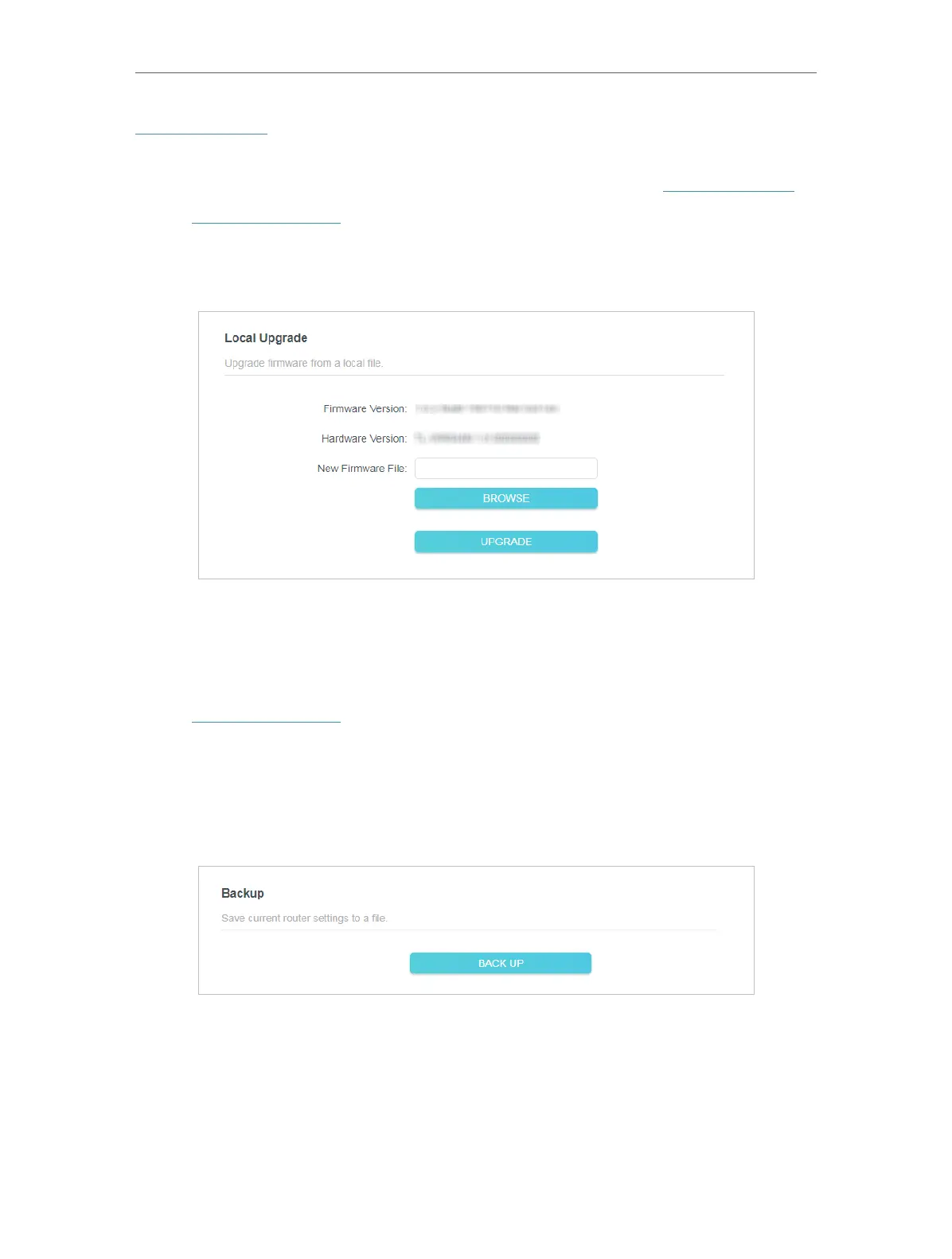102
Chapter 5
Congure the Router in WISP Mode
www.tp-link.com. You can download the latest firmware file from the Support page of
our website and upgrade the firmware to the latest version.
1. Download the latest firmware file for the router from our website www.tp-link.com.
2. Visit http://tplinkwifi.net, and log in with the password you set for the router.
3. Go to Advanced > System > Firmware Upgrade.
4. Click BROWSE to locate the downloaded firmware file, and click UPGRADE.
5. 9. 2. Backup & Restore
The configuration settings are stored as a configuration file in the router. You can back
up the configuration file in your computer for future use and restore the router to the
previous settings from the backup file when needed.
1. Visit http://tplinkwifi.net, and log in with the password you set for the router.
2. Go to Advanced > System > Backup & Restore.
• To back up configuration settings:
Click BACK UP to save a copy of the current settings in your local computer. A “.bin“ file
of the current settings will be stored in your computer.
• To restore configuration settings:
1. Click BROWSE to locate the backup configuration file stored in your computer, and
click RESTORE.
2. Wait a few minutes for the restoring and rebooting.
