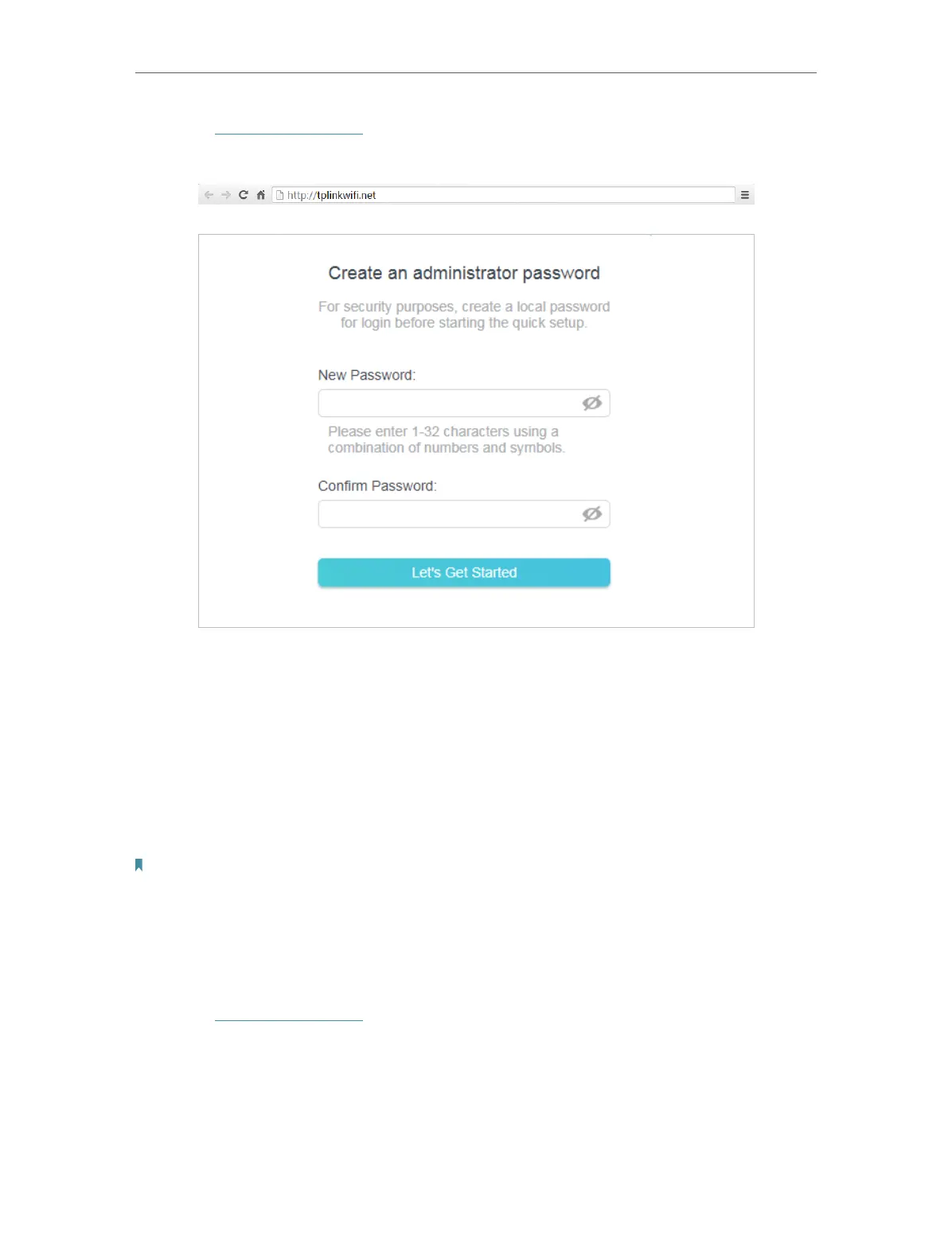11
Chapter 2
Connect to the Internet
3. Enter http://tplinkwifi.net in the address bar of a web browser. Create a password
to log in.
4. Click Change Mode in the top right corner and select WISP Mode. Wait for the
router to reboot.
5. Follow the Quick Setup to set up the internet connection.
6. Enjoy! Connect your devices to the wireless network and enjoy the internet.
2. 2. 3. Range Extender Mode
This mode boosts your home wireless coverage.
Note:
Some functions like NAT and Parental Controls cannot work in Range Extender Mode.
1. Connect the power adapter to the router.
2. Connect a computer to the router via an Ethernet cable or wirelessly by using the
SSID (wireless name) and password printed on the bottom label of the router.
3. Enter http://tplinkwifi.net in the address bar of a web browser. Create a password
to log in.
