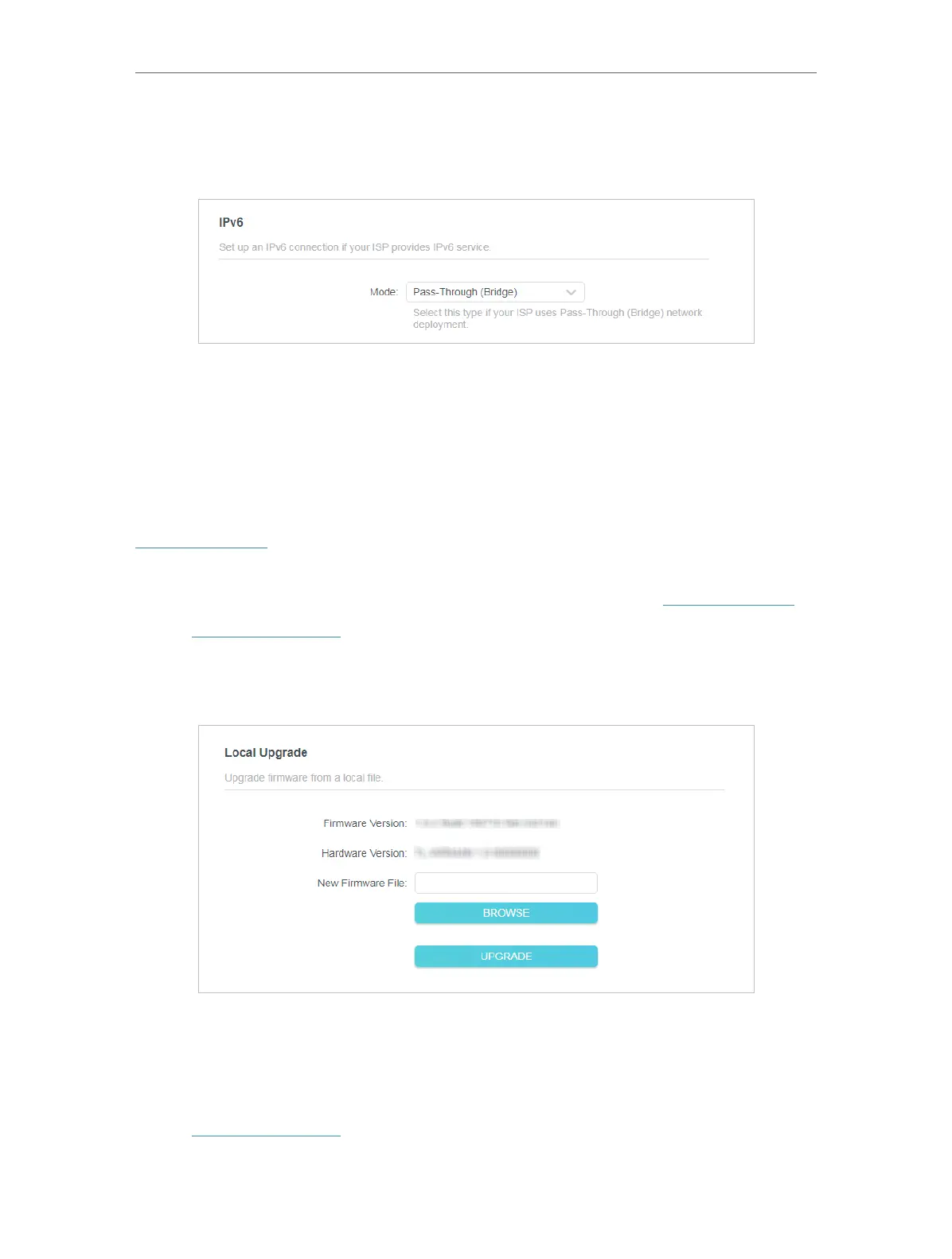54
Chapter 4
Configure the Router in Wireless Router Mode
• If you select Pass-Through (Bridge):
Click SAVE. No configuration is required.
4. 9. System
4. 9. 1. Firmware Upgrade
TP-Link is dedicated to improving and richening the product features, giving users a
better network experience. We will release the latest firmware at TP-Link official website
www.tp-link.com. You can download the latest firmware file from the Support page of
our website and upgrade the firmware to the latest version.
1. Download the latest firmware file for the router from our website www.tp-link.com.
2. Visit http://tplinkwifi.net, and log in with the password you set for the router.
3. Go to Advanced > System > Firmware Upgrade.
4. Click BROWSE to locate the downloaded firmware file, and click UPGRADE.
4. 9. 2. Backup & Restore
The configuration settings are stored as a configuration file in the router. You can back
up the configuration file in your computer for future use and restore the router to the
previous settings from the backup file when needed.
1. Visit http://tplinkwifi.net, and log in with the password you set for the router.
2. Go to Advanced > System > Backup & Restore.
