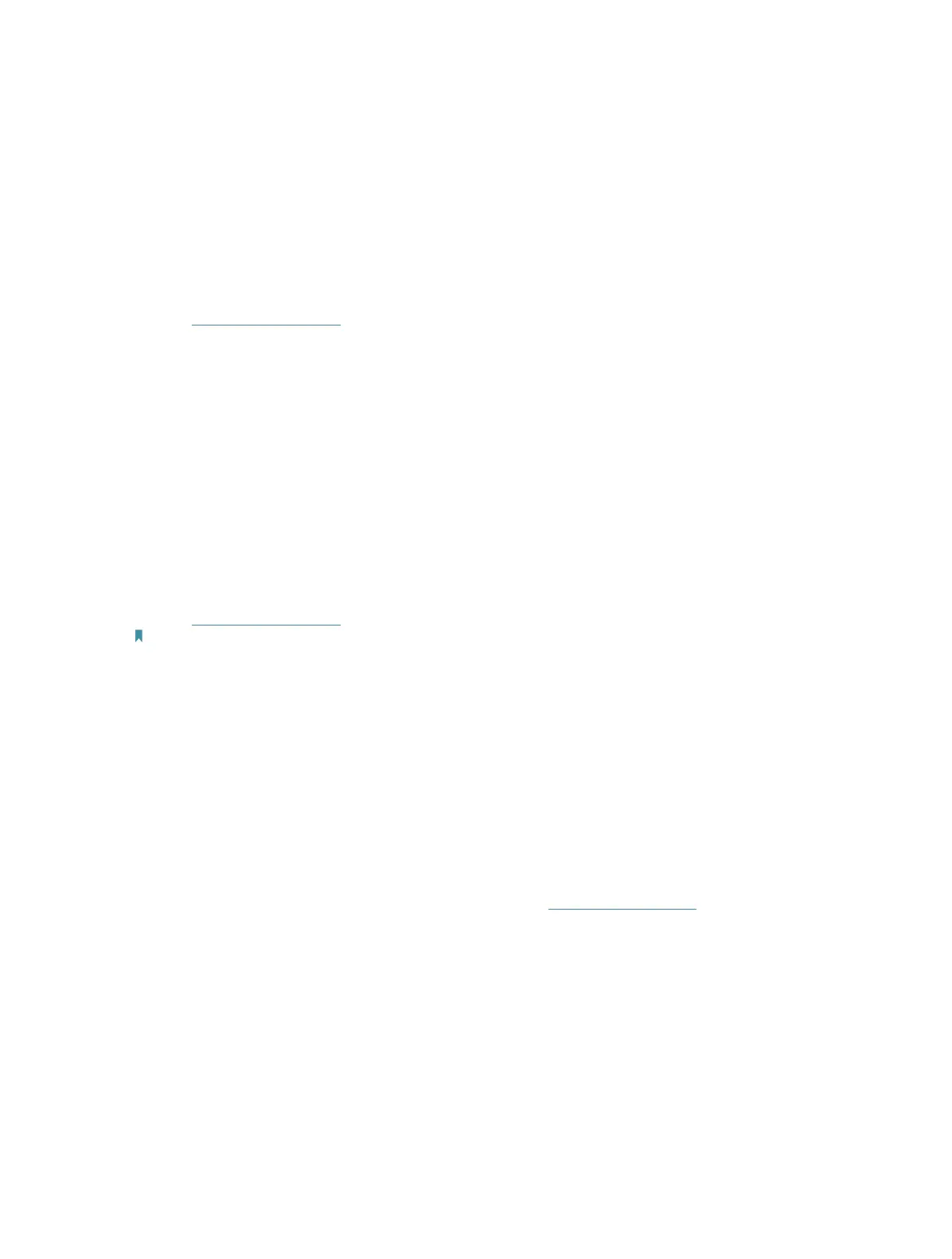131
FAQ
Q1. What should I do if I forget my wireless password?
The default wireless password is printed on the label of the router. If the password has
been altered, please connect your computer to the router using an Ethernet cable and
follow the steps below:
1. Visit http://tplinkwifi.net, and log in with the password you set for the router.
2. Go to Wireless or Advanced > Wireless > Wireless Settings or to retrieve or reset your
wireless password.
Q2. How can I restore my router to its factory default settings?
Use a pin to press and hold the RESET button for more than 5 seconds until the Internet
LED blinks to reset the router to its factory default settings.
Q3. What should I do if I forget my login password of the web management
page?
1. Refer to Q2 to reset the router to its factory default settings.
2. Visit http://tplinkwifi.net, and create a password for future login.
Note: You’ll need to reconfigure the router to surf the Internet once the router is reset, and please mark down your new
password for future use.
Q4. What should I do if I cannot log in to the router’s web management
page?
This can happen for a variety of reasons. Please try the methods below to log in again.
• Make sure your computerthe has connected to the router correctly and the
corresponding LED light up.
• Make sure the IP address of your computer is configured as Obtain an IP address
automatically and Obtain DNS server address automatically.
• Make sure you enter the correct IP address to log in: http://tplinkwifi.net or 192.168.0.1.
• Check your computer’s settings:
1 ) Go to Start > Control Panel > Network and Internet, and click View network
status and tasks.
2 ) Click Internet Options on the bottom left.
3 ) Click Connections and select Never dial a connection.
