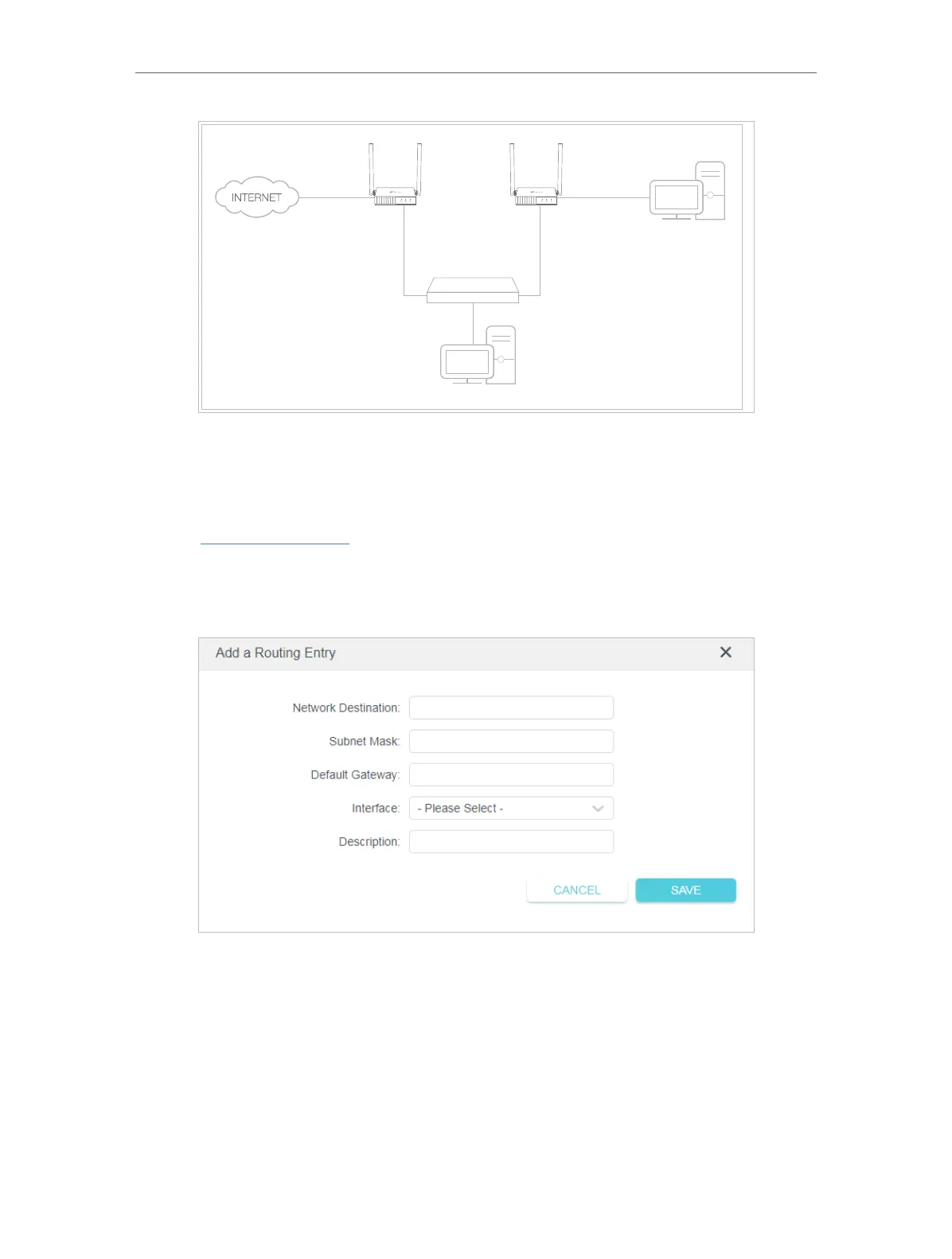78
Chapter 5
Congure the Router in WISP Mode
Company’s server
PC
Router B
Router A
Switch
LAN: 192.168.0.1
192.168.0.100
LAN: 192.168.0.2
WAN: 172.30.30.100
172.30.30.1
How can I do that?
1. Change the routers’ LAN IP addresses to two different IP addresses on the same
subnet. Disable Router B’s DHCP function.
2. Visit http://tplinkwifi.net, and log in with the password you set for Router A.
3. Go to Advanced > Network > Routing and locate the Static Routing section.
4. Click Add and finish the settings according to the following explanations:
• Network Destination - The destination IP address that you want to assign to a
static route. This IP address cannot be on the same subnet with the WAN IP or
LAN IP of Router A. In the example, the IP address of the company network is
the destination IP address, so here enter 172.30.30.1.
• Subnet Mask - The Subnet Mask determines which portion of an IP address is
the network portion, and which portion is the host portion.
• Default Gateway - The IP address of the gateway device to which the data
packets will be sent. This IP address must be on the same subnet with the
