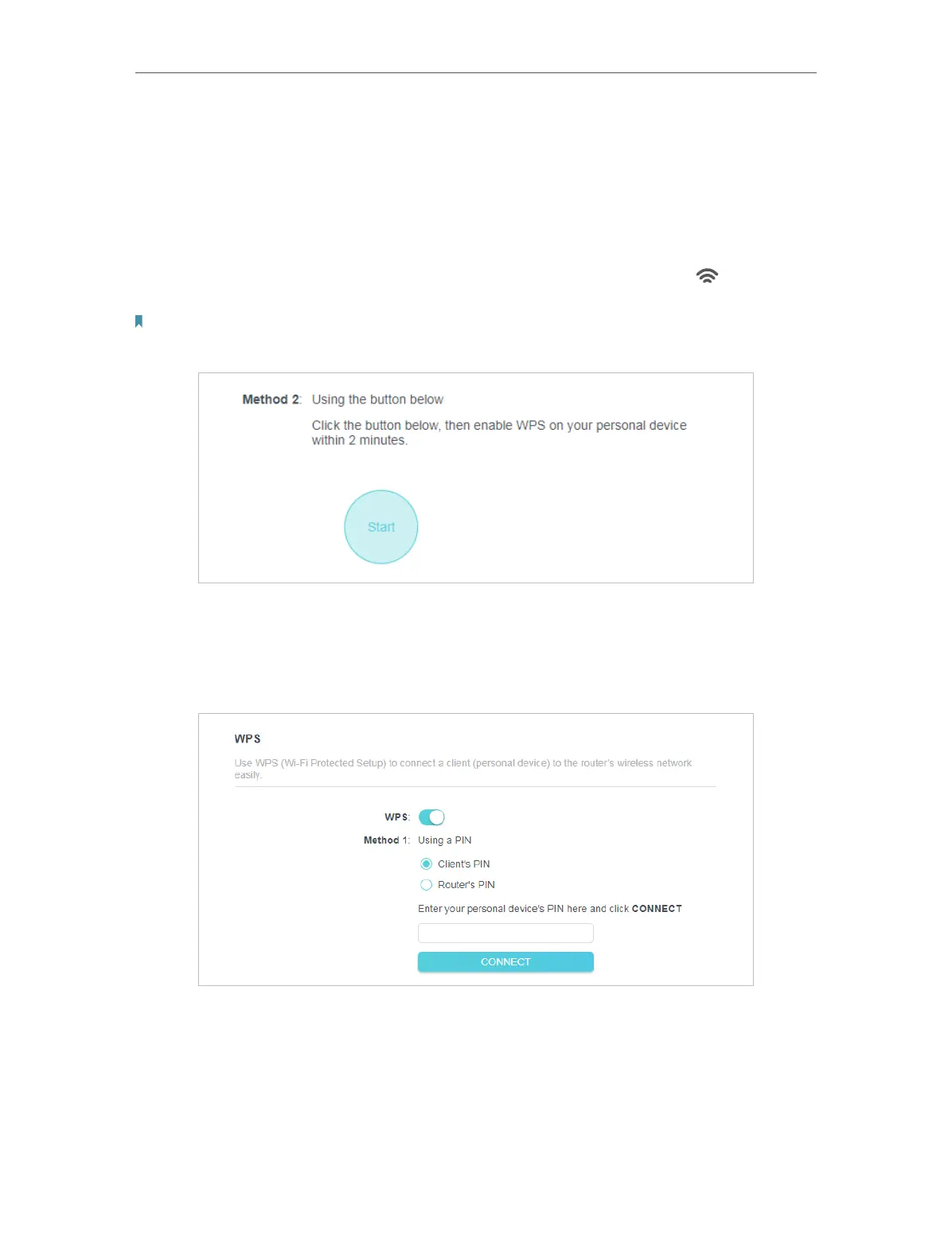83
Chapter 5
Congure the Router in WISP Mode
3. Follow one of the following two methods to connect your client device to the router’s
Wi-Fi network.
Method ONE: Push the WPS Button
1. Click Start on the screen.
2. Within two minutes, press the WPS button on your device. A Device-(XX-X X-X X-XX-
XX-XX) Connected message should appear on the screen and the
LED should
change from blinking to solid on, indicating successful WPS connection.
Note:
XX-XX-XX-XX-XX-XX is the MAC address of your device.
Method TWO: Using a PIN
• Connects via the Client’s PIN
1. Keep the WPS Status as Enabled and select Client’s PIN.
2. Enter the PIN of your device and click CONNECT. Then your device will get connected
to the router.
• Connects via the Router’s PIN
1. Keep the WPS Status as Enabled and select Router’s PIN.
