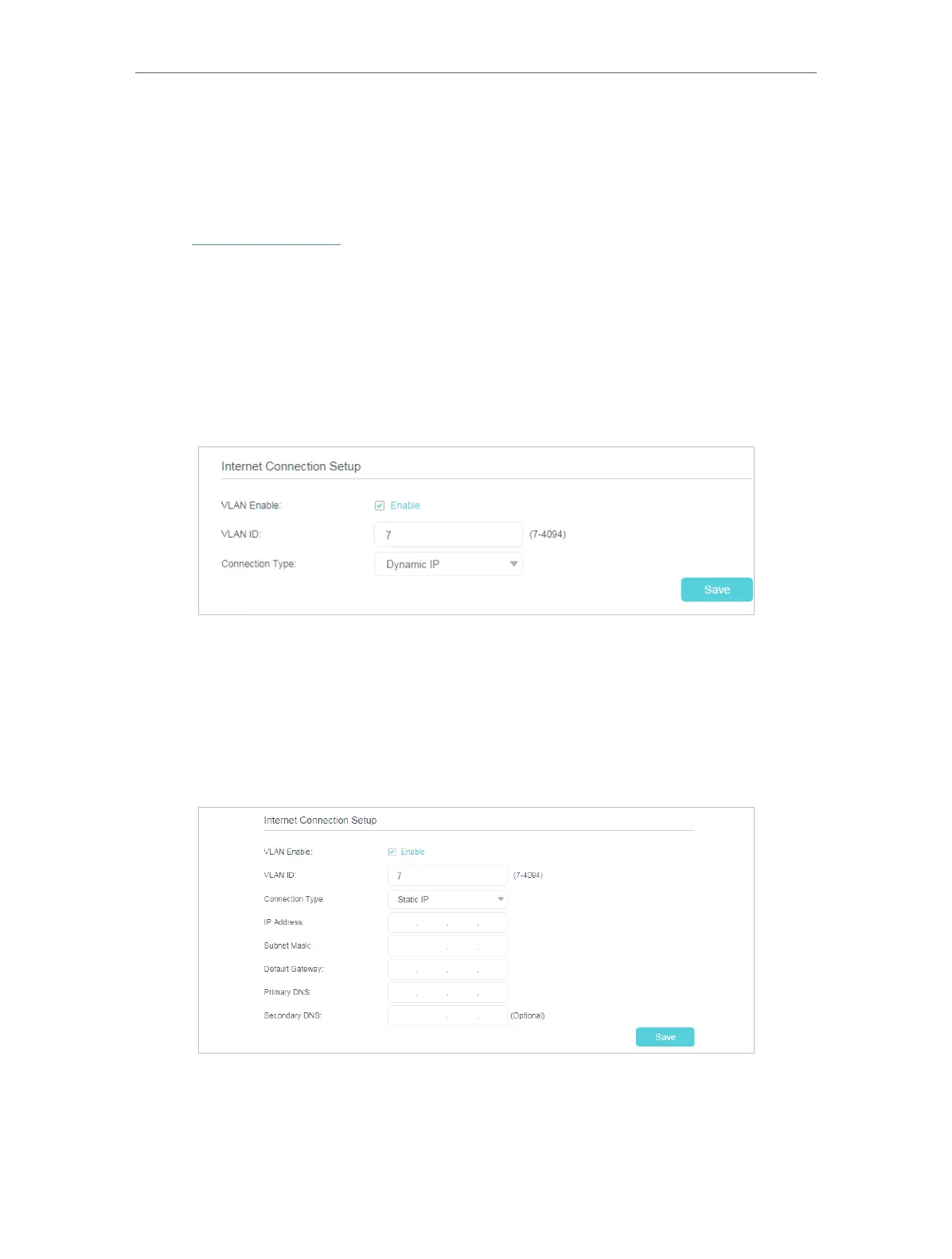16
Chapter 4
Configure the Router in Wireless Router Mode
4. 3. Network
4. 3. 1. Internet
1. Visit http://tplinkwifi.net, and log in with the password you set for the router.
2. Go to Basic > Internet.
3. Configure the IP parameters of the Internet and click Save.
Dynamic IP
If your ISP provides the DHCP service, please select Dynamic IP, and the router will
automatically get IP parameters from your ISP.
• VLAN Enable - Select the checkbox to enable VLAN ID.
• VLAN ID - Enter the VLAN ID provided by your ISP.
Static IP
If your ISP provides a static or fixed IP address, subnet mask, default gateway and DNS
setting, please select Static IP.
• IP Address - Enter the IP address in dotted-decimal notation provided by your ISP.
• Subnet Mask - Enter the subnet mask in dotted-decimal notation provided by your
ISP. Normally 255.255.255.0 is used as the subnet mask.
