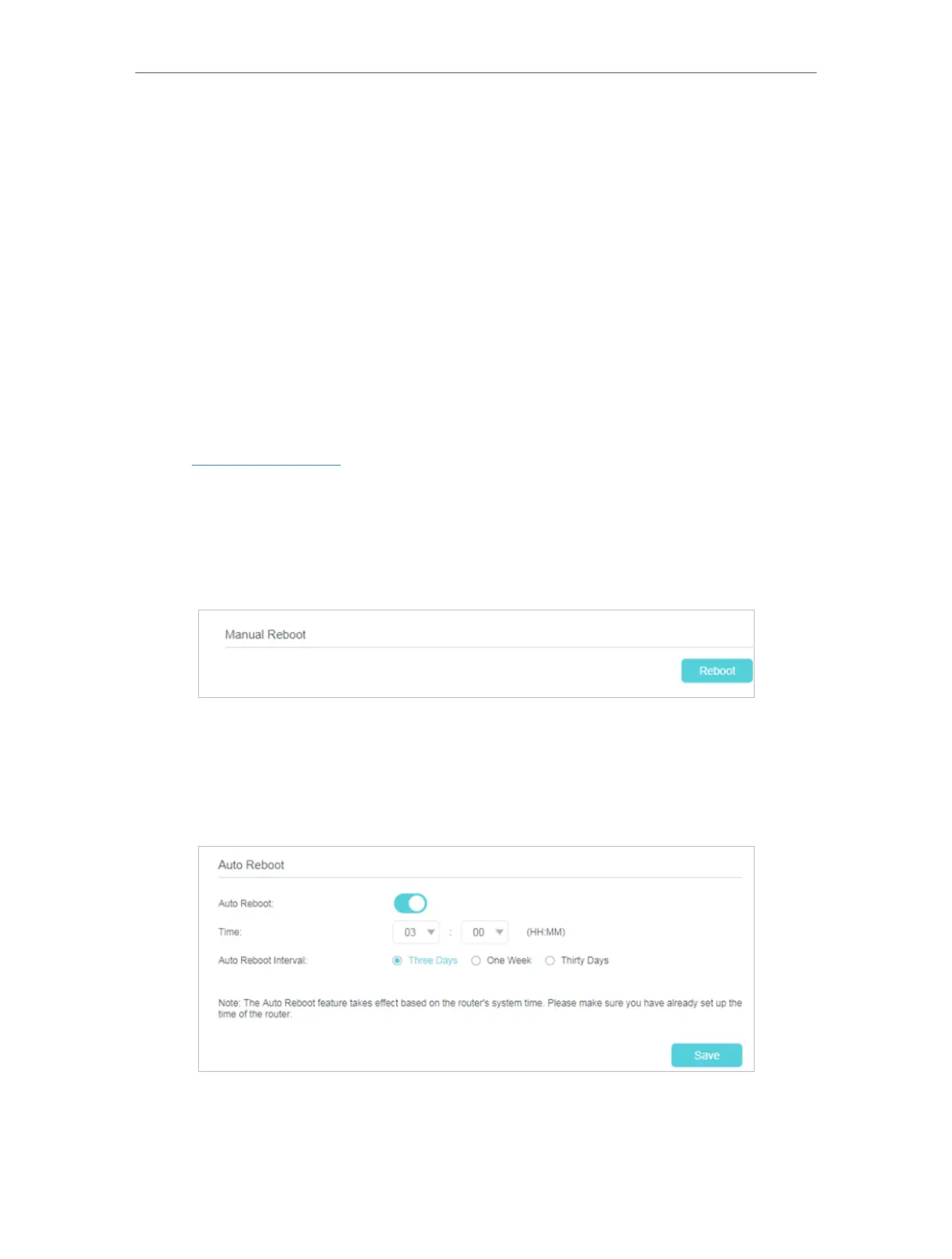60
Chapter 4
Configure the Router in Wireless Router Mode
2. We strongly recommend you back up the current configuration settings before resetting the router.
4. 10. 5. Reboot
Some settings of the router will take effect only after rebooting, including:
• Change the LAN IP Address (system will reboot automatically).
• Change the DHCP Settings.
• Change the Working Modes.
• Change the Web Management Port.
• Upgrade the firmware of the router (system will reboot automatically).
• Restore the router to its factory defaults (system will reboot automatically).
• Update the configuration with the file (system will reboot automatically).
1. Visit http://tplinkwifi.net, and log in with the password you set for the router.
2. Go to System Tools > Reboot, and you can restart your router.
¾ To reboot the router manually:
Click Reboot, and wait a few minutes for the router to rebooting.
¾ To schedule the router to reboot at a specific time:
1. Select Schedule from the Auto Reboot Time drop-down list.
2. Specify the Day(s) and Time for the router to reboot.
3. Click Save.
