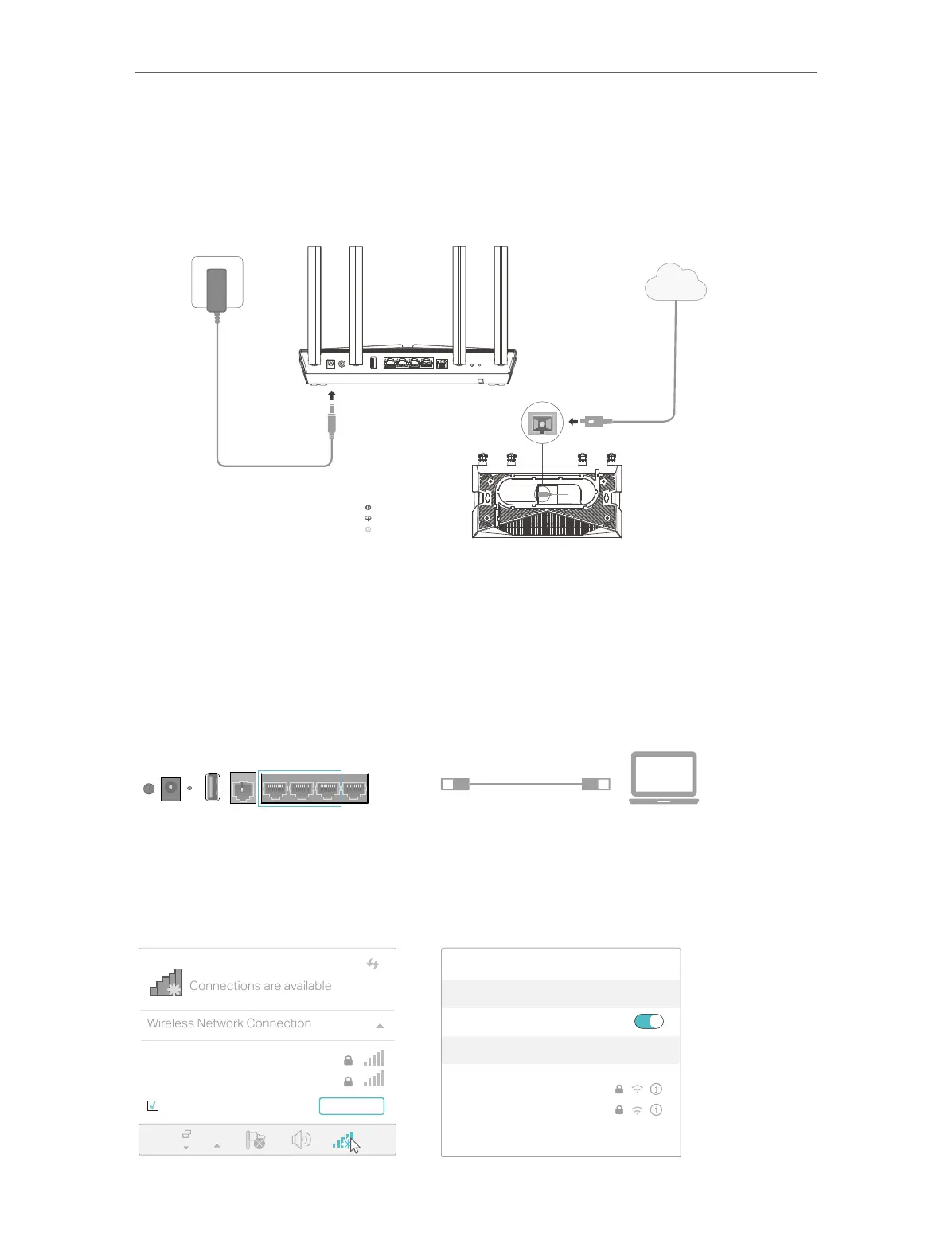10
Chapter 2
Connect the Hardware
1. Connect the fiber line and power adapter. The electrical outlet shall be installed
near the device and shall be easily accessible.
3
Verify that the hardware connection is
correct by checking the following LEDs.
Power: On
GPON: On or Flashing
LOS: O
Fiber Line
1
Power Adapter
2
Internet
WPS/
Wi-Fi
ResetLAN1 LAN2 LAN3 Power
LAN4
/WAN
On/O FXSUSB
2. Connect your computer to the GPON router.
Method 1: Wired
Connect your computer’s Ethernet port to the LAN port on the GPON router via the
Ethernet cable.
Ethernet Cable
ON/OFF POWER RESET USB PHONE LAN3 LAN2 LAN1 WAN
Method 2: Wirelessly
Use the default SSID (Wireless Network Name) and Wireless Password printed on the
product label of the GPON router to connect wirelessly.
Computer Smart Device
Connections are available
Wireless Network Connection
Connect automatically Connect
√
TP-Link_XXXX
TP-Link_XXXX_5G
Wi-Fi
Wi-Fi
TP-Link_XXXX
TP-Link_XXXX_5G
CHOOSE A NETWORK...
Other...
< Settings
