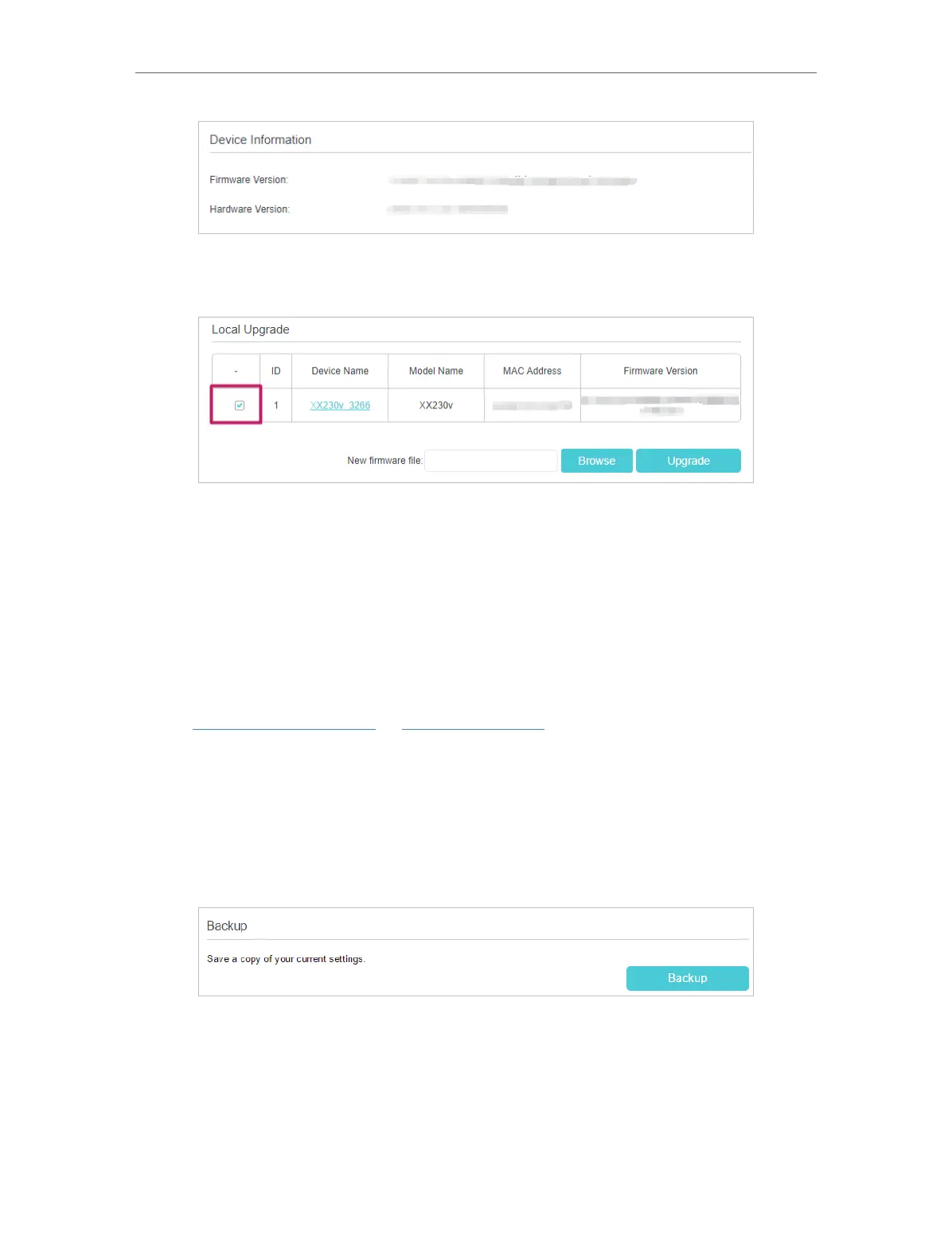151
Chapter 17
Manage Your GPON Router
5. Focus on the Local Upgrade section. Click Browse to locate the downloaded new
firmware file, and click Upgrade.
6. Wait a few minutes for the upgrading and rebooting.
18. 5. Back Up and Restore Configuration Settings
The configuration settings are stored as a configuration file in the router. You can back
up the configuration file to your computer for future use and restore the router to a
previous settings from the backup file when needed. Moreover, if needed you can erase
the current settings and reset the router to its default factory settings.
1. Visit http://tplinkmodem.net or http://192.168.1.1, and log in with the password you
set for the GPON router.
2. Go to Advanced > System Tools > Backup & Restore.
¾ To back up configuration settings:
Click Backup to save a copy of the current settings to your local computer. A conf.bin
file will be stored to your computer.
¾ To restore configuration settings:
1 ) Click Browse to locate the previous backup configuration file, and click Restore.
