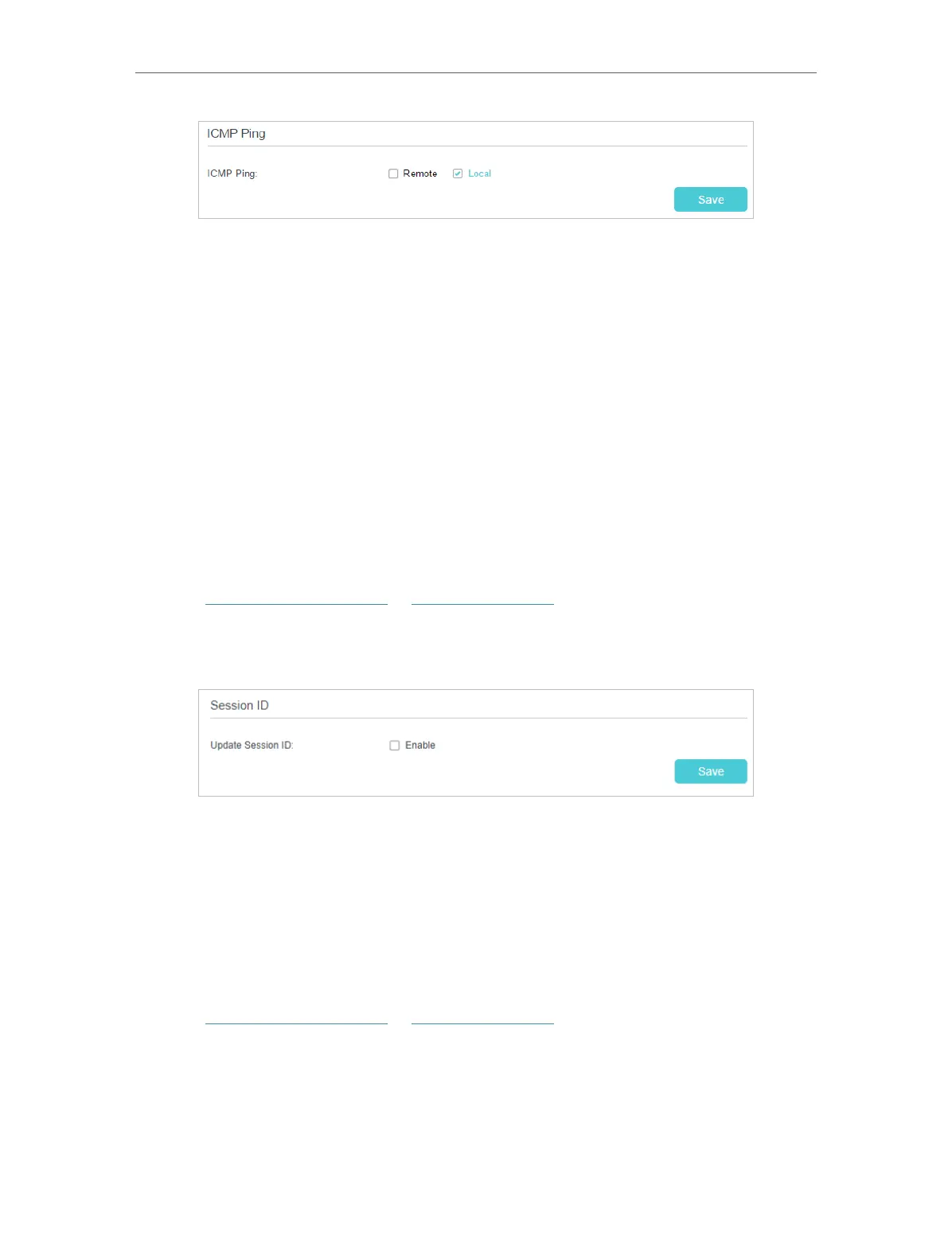157
Chapter 17
Manage Your GPON Router
3. Specify the ICMP Ping reply options.
• Remote: Select it if you want the computers on a public network to ping the
router’s WAN IP address.
• Local: Enabled by default, if enabled, the computers on a private network can
ping the router’s LAN IP address.
4. Click Save to make the settings effective.
18. 7. 6. Session ID
When Session ID function is enabled, it will be saved into Flash every time the PPP
connection is updated. This can prevent some problems of PPPoE/L2TP/PPTP
connection being rejected to reconnect to servers when the device is powered off or
the network disconnect accidentally.
1. Visit http://tplinkmodem.net or http://192.168.1.1, and log in with the password you
set for the GPON router.
2. Go to Advanced > System Tools > Administration, and locate the Session ID section.
3. Enable the Update Session ID and Click Save to make the settings effective.
18. 8. System Log
System Log can help you know what happened to your router, facilitating you to locate
the malfunctions. For example when your router does not work properly, you may need
to save the system log and send it to the technical support for troubleshooting.
1. Visit http://tplinkmodem.net or http://192.168.1.1, and log in with the password you
set for the GPON router.
2. Go to Advanced > System Tools > System Log page.
