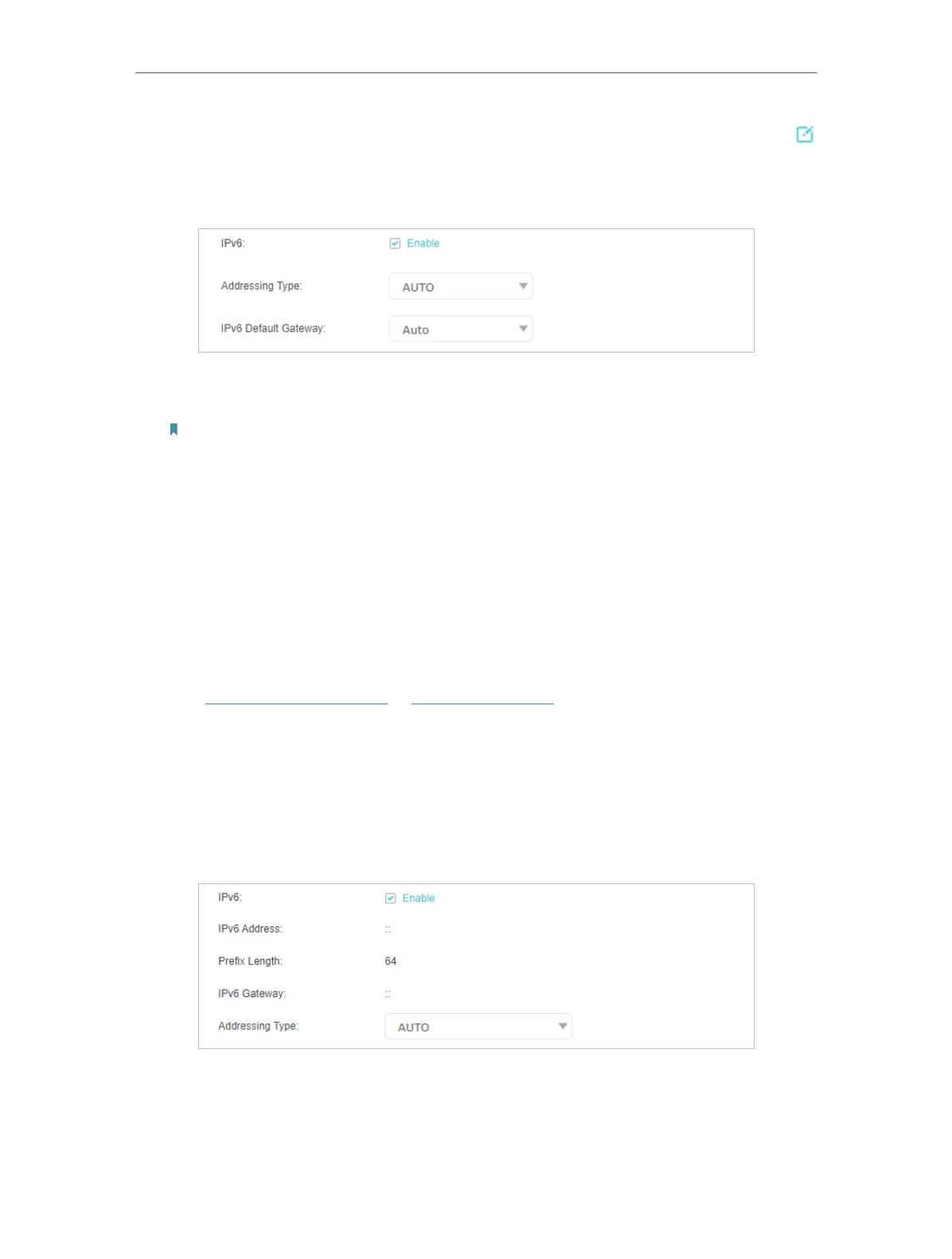20
Chapter 4
Set Up Internet Connection
4. Select your WAN Interface Name (Status should be Connected) and click the
(Edit) icon.
5. Scroll down the page, enable IPv6, and configure the IPv6 parameters.
• Addressing Type: Consult your ISP for the addressing type, AUTO, DHCPv6, or
SLAAC. SLAAC is the most commonly used addressing type.
Note: If your ISP has provided the IPv6 address, click Advanced to reveal more settings. Check to use IPv6
specified by ISP and enter the parameters provided by your ISP.
6. Click OK to make the settings effective. Now IPv6 service is available for your
network.
4. 5. 2. Set Up Internet Connection in Wireless Router Mode
In Wireless Router Mode, you can also permit IPv6 connection by setting up an IPv6
connection or the IPv6 tunnel just as in the GPON Router Mode.
1. Make sure you have set up an IPv4 connection before setting up an IPv6 connection.
2. Visit http://tplinkmodem.net or http://192.168.1.1, and log in with the password you
set for the GPON router.
3. Go to Advanced > Network > EWAN page.
4. Scroll down the page, enable IPv6, and configure the IPv6 parameters.
5. Click OK to make the settings effective. Now IPv6 service is available for your
network.
