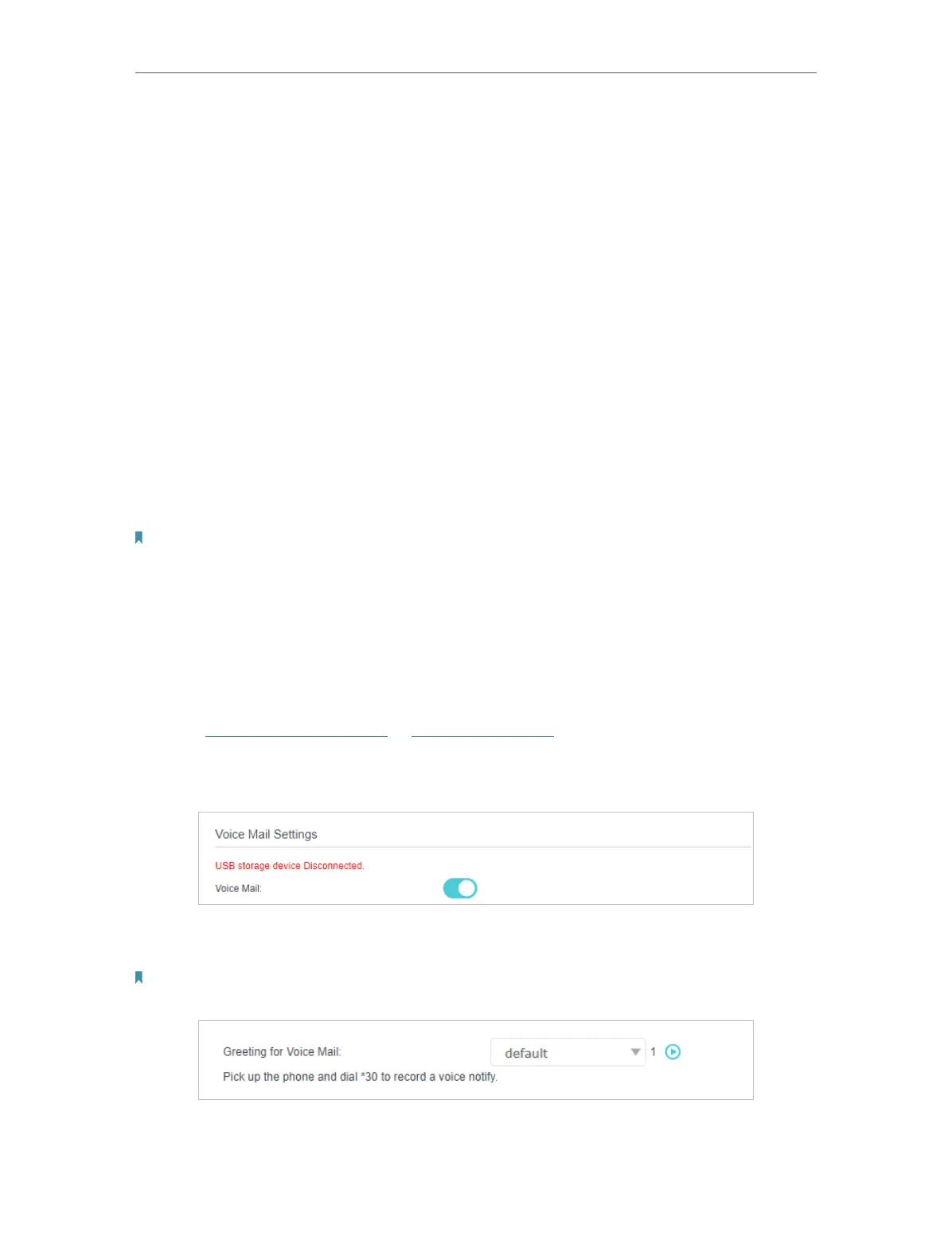59
Chapter 6 VoIP
Calls to the Phone: If this option is selected, select a telephony device from the list. Any
incoming calls to this device will be forwarded.
Calls from a Person in the Telephone Book: If this option is selected, select a contact
from the list. Any incoming calls from this contact will be forwarded.
Calls from the Telephone Number: If this option is selected, enter a specific telephone
number. Any incoming calls from this number will be forwarded.
4. Enter a Destination Telephone Number that incoming calls will be redirected to.
5. Select Forward the Calls via from the drop-down list.
6. Select the Call Forward Condition:
Unconditional: All incoming calls will be redirected to the designated telephone number
whether the receiver is busy or not.
No Answer: Incoming calls that are not answered for the specified time period will be
redirected to the designated telephone number.
7. Click OK.
Note: If you want to disable this entry, click the Bulb icon.
6. 9. Voice Mail Settings
Voice Mail allows callers to leave voice messages on an external USB storage device
with the appropriate configuration files when calls are not answered. To use this function,
plug the USB storage device into the USB port on the router.
1. Visit http://tplinkmodem.net or http://192.168.1.1, and log in with the password you
set for the GPON router.
2. Go to Advanced > Telephony > Voice Mail. Toggle On to enable Voice Mail.
3. Select the Greeting for Voice Mail to use either the default or your custom greeting
for the voice mail. You can click the Play icon to play the greeting.
Note: Pick up the phone (analog phone or DECT handset) and dial *30 to record a personalized greeting for your voice
mail.
4. Enter a value in seconds in the Voice Mail Duration field to limit the length of each
voice mail.
