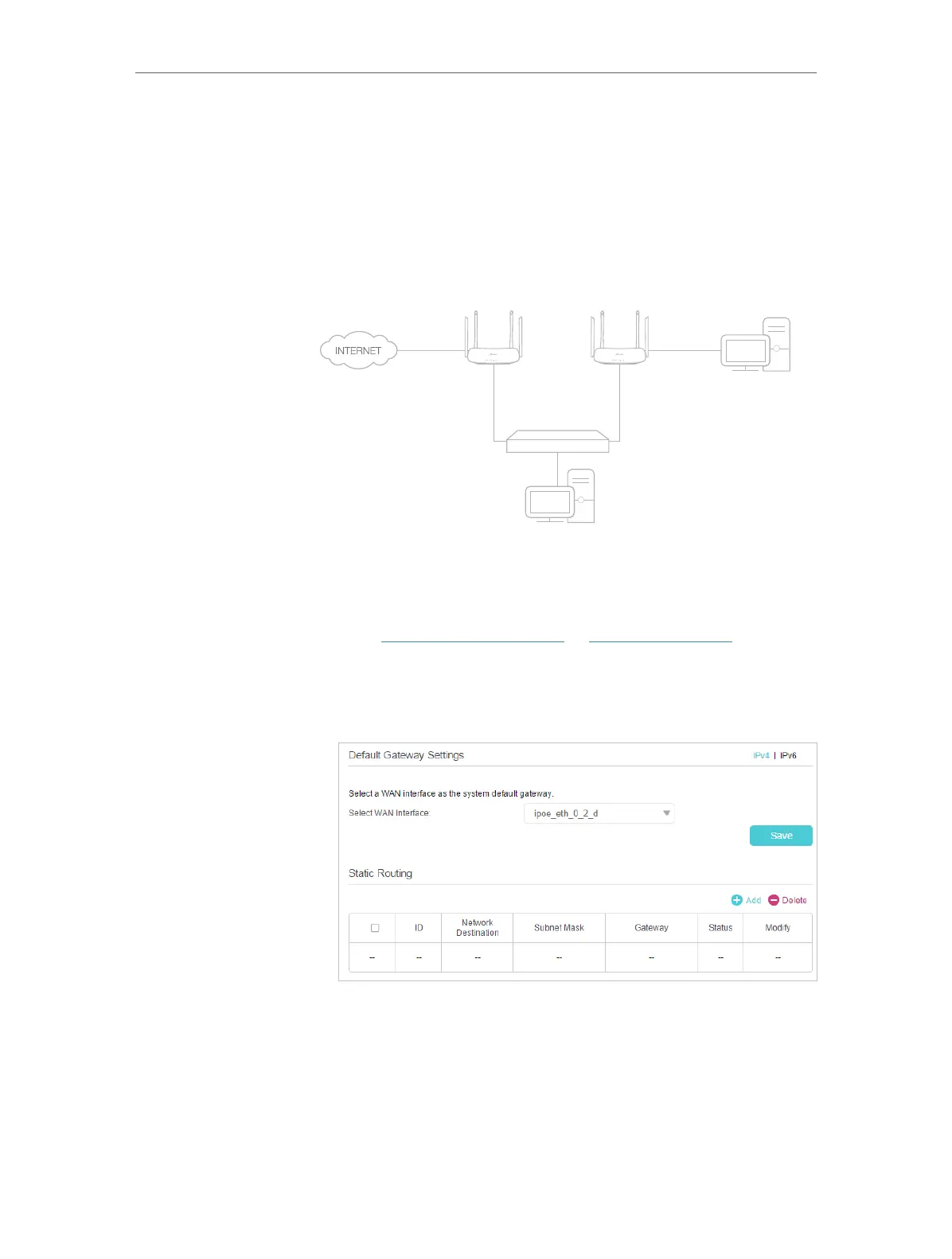68
Chapter 7
Customize Your Network Settings
through GPON Router A, but I also want to visit my company’s
network. Now I have a switch and another GPON Router B. I
connect the devices as shown in the following image so that the
physical connection between my PC and my company’s server
is established. To surf the internet and visit my company’s
network at the same time, I need to configure the static routing.
Company’s Server
My PC
Switch
LAN: 192.168.1.1
192.168.1.100
LAN: 192.168.1.2
WAN: 172.30.30.100
172.30.30.1
GPON
Router A
GPON
Router B
1. Make sure the routers use different LAN IP addresses on the
same subnet. Disable GPON Router B’s DHCP function.
2. Visit http://tplinkmodem.net or http://192.168.1.1, and log in
with the password you set for the GPON Router A.
3. Go to Advanced > Network > Static Routing. Select your
current WAN Interface and click Save.
4. Click Add to add a new static routing entry. Finish the settings
according to the following explanations:
How can I
do that?
