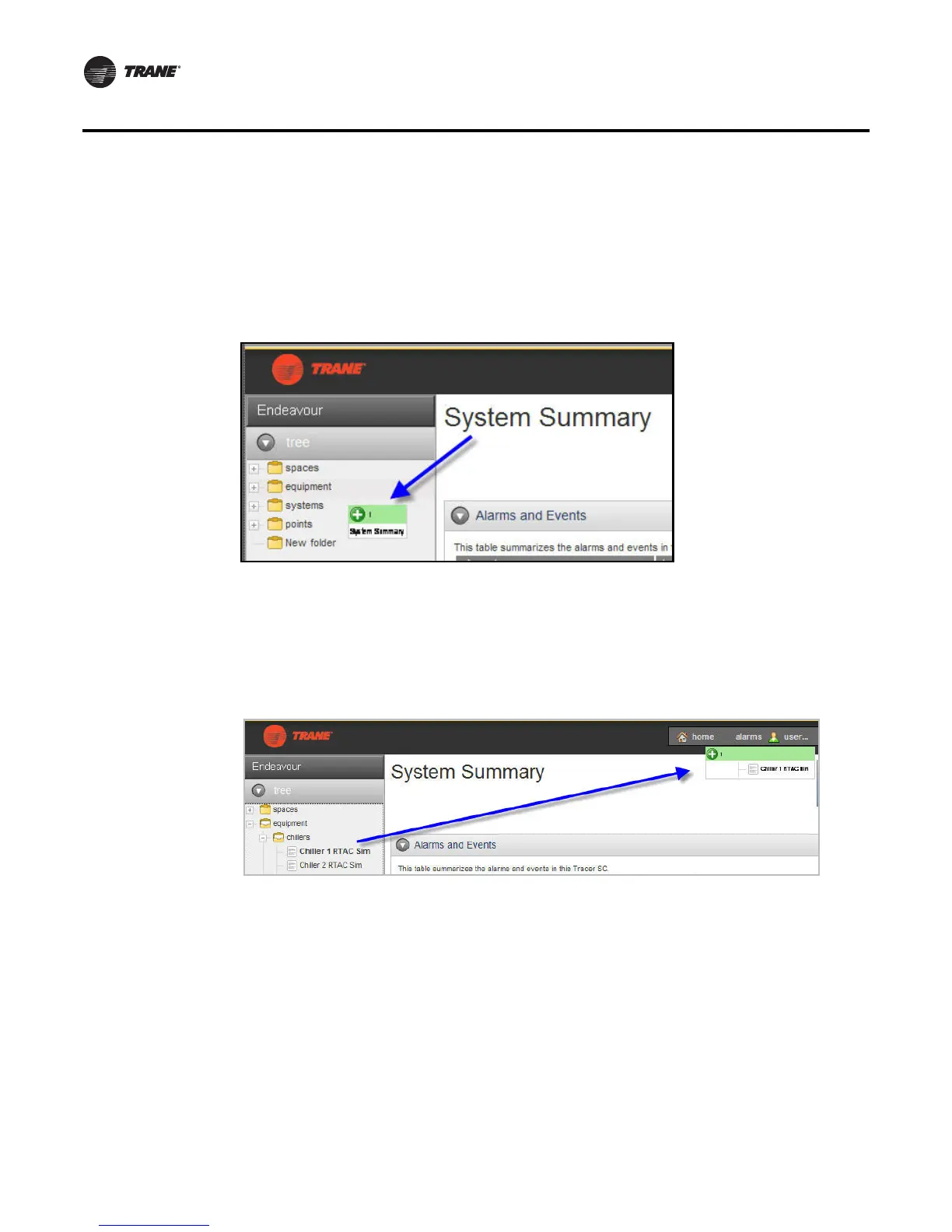16 BAS-SVU025A-EN
The Navigation Tree
Drag a Tracer SC Component onto the Tree
You can create nodes on the tree by dragging them from the title of a component onto the tree, as
shown in Figure 2. Click and drag a component from theTracer SC page onto the tree. An image
representing the component appears red, then green when it is dragged over a valid area.
Depending on where you locate the dropped image, the new node will appear under the node you
drop it onto.To save your changes, lock the navigation tree by clicking the chain link icon.
Drag a Tree Component onto the Home Button
Click and drag a component from the tree as shown below, or from the title of anTracer SC
component on the page to the Home button.To save your changes, lock the navigation tree by
clicking the chain link icon.
Drag Tree Nodes to Other Locations
Nodes can be dragged and dropped to other locations on the tree. When a node is dropped onto
another node that is currently not a folder, the node icon will then appear as a folder icon. Multiple
nodes can be selected at the same time by clicking on multiple nodes.To save your changes, lock
the navigation tree by clicking the chain link icon.
Rename Tree Nodes
Nodes on the tree can be renamed directly within the tree. Rename a node by “slow” clicking on
the tree node while in unlocked mode. Slow is defined as two clicks on the same node spaced
between 1 and 5 seconds apart. This places the name of the node in edit mode, in which the old
name can be deleted and the new one entered.To save your changes, lock the navigation tree by
clicking the chain link icon.
Figure 2. Creating nodes
Figure 3. Dragging components from the tree