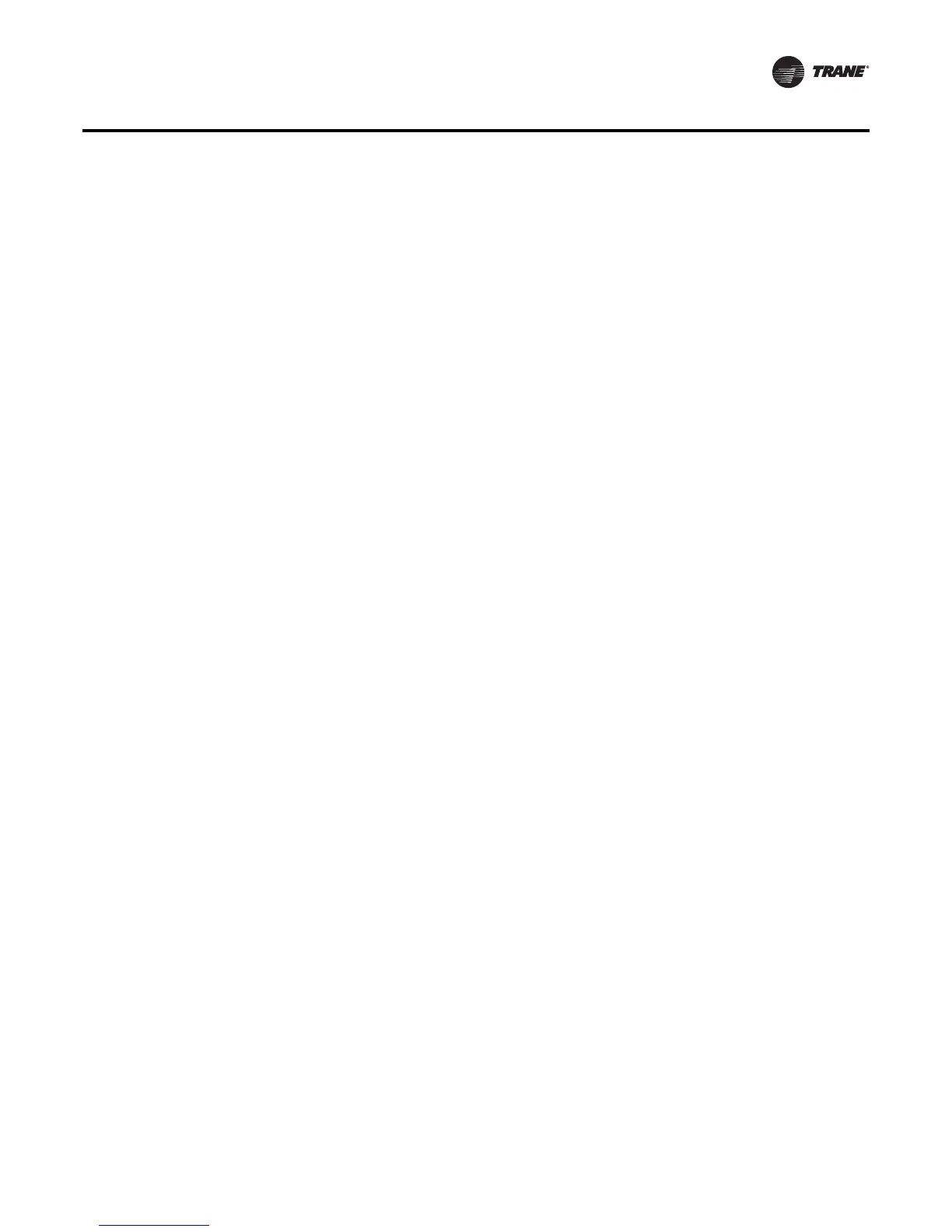BAS-SVU025A-EN 23
Data Logs
Scheduled Data Logs
Scheduled data logs collect data based on a scheduled start and stop time.
Creating a Scheduled Data Log
1. Click the create data log button located on the Data Logs page.
The Create Data Log – Select Data points page appears.
2. Select data points from the Member SelectionTree and click Add to move to the selected items
frame.
3. Click next.The Create Data Log – Choose Type page appears.
4. In the Data Log type frame, select Data collection starts on a schedule.
New in SC Version 3.7 is an additional data log type: Data collection starts now.This is a new
feature that streamlines the scheduled data log creation process. This option only requires a
defined collection frequency. Data logs are created using the defined collection frequency and
data is stored for seven days using the Indefinite data collection stop option.
5. On the Create Data Log – Collection Start and Stop page, enter a a start date and time for
collection to begin.
6. In the Collection Stop frame, select a method that will stop data collection.
• One-time data collection – this option collects data for a short period of time (for example,
a 24-hour period).
• Indefinite data collection – this option allows for a continuous window of a defined period
of time. For example, seven days of data at 15-minute intervals.The seven day window will
always maintain data for the last seven days.The maximum window for SC Version 3.6 is
seven days; for SC Ver sion 3.7 the maximum window is 90 days.
• Repeating data collection – this option allows for a defined period of collection that can
contain significantly more data (for example, 12 months at 15 minute intervals).
7. In the Collection Interval frame, enter the amount of time that passes between sample
collection.
8. Click next.The Create Data Log – Summary page appears.
9. Review the data log summary page and then click finish (or previous to make changes).
Triggered Data Logs
This type of data log collects data when triggered by a condition. For example, a triggered data log
could be set up to log the temperature of a space only when the fan is running
Creating a Triggered Data Log
1. Click the create data log button located on the Data Logs page (Figure 1, p. 22).
The Create Data Log – Select Data points page appears.
2. Select data points from the Member SelectionTree and click Add to move to the selected items
frame.
3. Click next.The Create Data Log – Choose Type page appears.
4. In the Data Log type frame, select Data collection starts on a trigger.
5. On the Create Data Log – Collection Start and Stop page, determine the conditions that will
trigger data collection by selecting a value from the selection tree.
6. From the Start collecting data when drop-down list, select either Greater than or Less than and
then manually enter a value.