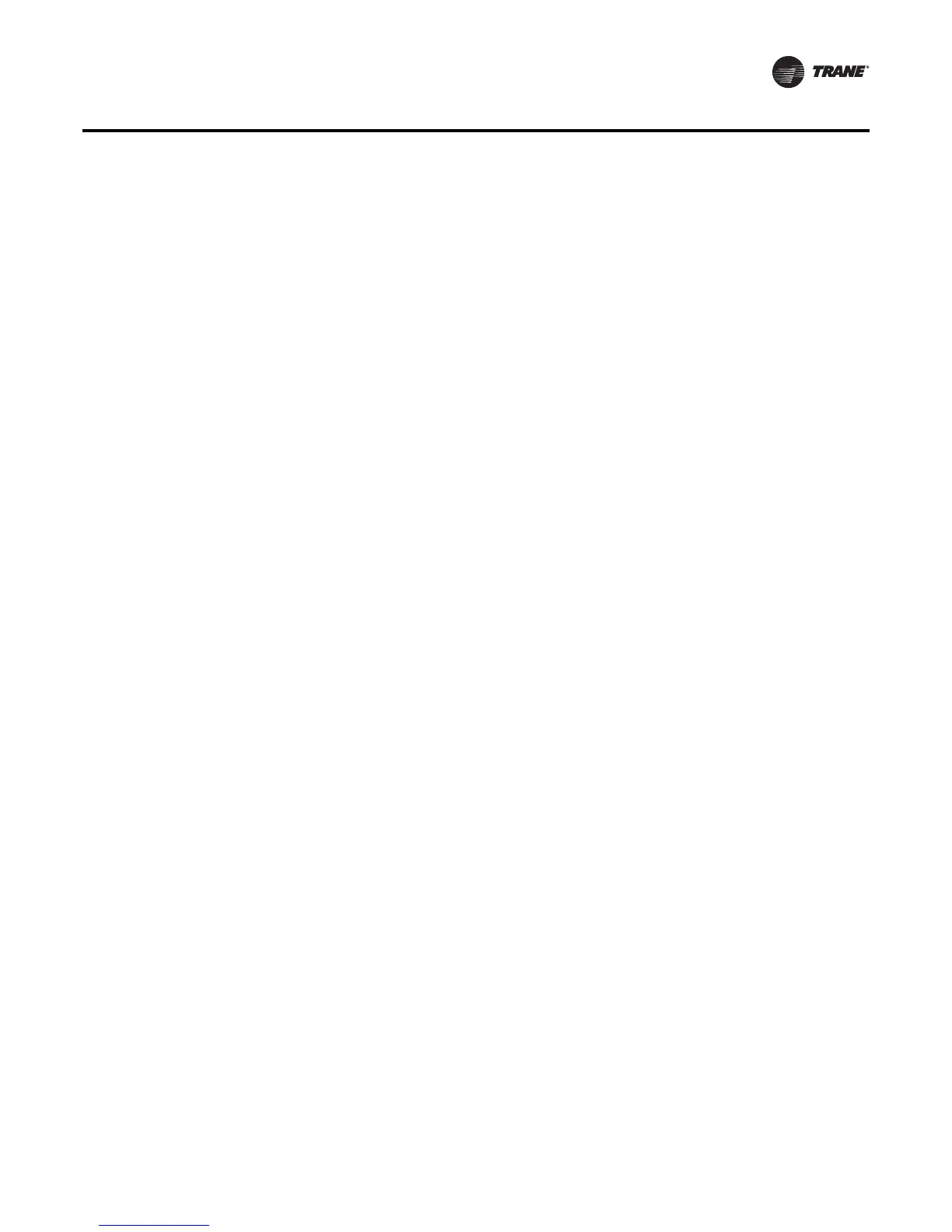BAS-SVU025A-EN 21
Reports
Create a Report
Reports can be created to run manually, or you can create a scheduled report. Either way, the new
report is stored as a Saved report after it is run.The following instructions describe how to create
a new scheduled report.
To create a new report
1. From the Reports page, click on the new report button.The New Report – Select Report Type
page opens.
2. Select a report from the Report Definition Category drop-down list.The type of reports, based
on your selection, will appear in the table directly below.
3. Select a report type from the table, and then select schedule from the actions button.The
Schedule Report – Select Items page opens.
4. Select items listed in the table that you want included in the new report.
5. Click next.The Schedule Report – Options page opens.
6. Select a File Storage Option:
a. Overwrite previous file of same scheduled report — select this option to overwrite the
previously saved file with the new one. Data in the previously run report cannot be recovered
from the system.The file name is based on the report title.
b. Create unique file name by adding a sequence number each time the report is run — select
this option to save the report after each run by adding a sequence number to the file name.
This results in multiple saved reports. For example, "East Wing Chiller 2, East Wing Chiller
3, and East Wing Chiller 4.”
7. Select Report Date(s) options:
a. Select a recurrence pattern: single date, daily, weekly, monthly, or yearly.
b. Select one or more days of the week that it will recur.
c. Select a start date (End date is optional).
d. Select the time of day that the report will run.
8. Click next.The Schedule Summary page opens.To confirm your selections, click finish.
Export a Report
When you export a saved report, it is saved locally to your personal computer (PC) or an external
device into a format of your choice.
To export a report
1. From the Reports page select a saved report to view (Saved Reports tab).The selected report
page opens.
2. Select export as from the actions button. Format choices are HTML, PDF, and CSV. If CSV format
was selected, the Export Report dialog box appears: Click export to save the report. Select a
location to save the report, then click save.
3. If PDF or HTML formats were selected, export (save) the report to your PC other external storage
device.
